AFCAD File For KSJC
 Mineta San Jose International Airport, California (CA). This airport update was designed with the latest version of ADE (Airport Design Editor) and made only for the FSX default airport. The new terminal B is now added, assigned parking with extra parking, taxiways and taxi signs updated, extr...
Mineta San Jose International Airport, California (CA). This airport update was designed with the latest version of ADE (Airport Design Editor) and made only for the FSX default airport. The new terminal B is now added, assigned parking with extra parking, taxiways and taxi signs updated, extr...
- Download hits
- 1K
- Compatibility
- Microsoft Flight Simulator X (FSX) including Steam Edition & Prepar3D (P3D)
- Filename
- ksjc_ade_rs_fsx.zip
- File size
- 193.29 KB
- Virus Scan
- Scanned 19 days ago (clean)
- Access to file
- Free (Freeware)
- Content Rating
- Everyone
Mineta San Jose International Airport, California (CA). This airport update was designed with the latest version of ADE (Airport Design Editor) and made only for the FSX default airport. The new terminal B is now added, assigned parking with extra parking, taxiways and taxi signs updated, extra fuel trucks, support vehicle roads rebuilt and many other improvements, airport views are from inside the control tower (when in tower view). By Ray Smith.

View of Mineta San Jose International Airport.
There are 2 BGL files: KSJC_ADE_RS.BGL and a KSJC_ADE_OBJ.BGL file.
To Install:
- Take the KSJC_ADE_RS.BGL file and place into: Flight Simulator X/Addon Scenery/scenery folder.
- Take the KSJC_ADE_OBJ.BGL file and place it into: Flight Simulator X/Scenery/Global/scenery folder.
- There are jetway extensions, and to see these you need to add the textures for them, please follow these steps:
- NOTE: If you have already done this with any of my other airports then this step is not necessary.
- Browse to the FSX\Scenery\NAME\Texture folder. Go down the list until you see jfk_jetway.dds (day texture) and jfk_jetway_LM.dds (night texture).
- "COPY" them from that folder and "PASTE" them into the Scenery\Global\Texture folder.
- Start up the Flight Sim and the changes will be present.
- IMPORTANT NOTE: PLEASE ONLY USE THESE KSJC.BGL FILES. I.E. Make sure there is only ONE KSJC.BGL FILE in the Addon Scenery/scenery folder at any time, remove/delete any other KSJC.bgl to avoid incorrect parking and other airport conflicts.
- If you have any AI Traffic Addons please make sure they have "NOT" installed another AFCAD for this airport as this will also cause a conflict.
To Uninstall:
- Delete/remove the BGL files and the default airport will then be active.
TIP: When at KSJC in tower view, go to your control settings and look for the "View track/pan Toggle" allocate a keyboard key stroke to it (i allocated a button on my controller) this will unlock the user aircraft, then you can use the hat switch to pan 360 degrees around the airport, hitting the key stroke again (in my case a button) will return you to the user aircraft position.
Enjoy and happy flying.
Ray.
The archive ksjc_ade_rs_fsx.zip has 7 files and directories contained within it.
File Contents
This list displays the first 500 files in the package. If the package has more, you will need to download it to view them.
| Filename/Directory | File Date | File Size |
|---|---|---|
| KSJC.jpg | 07.08.11 | 147.30 kB |
| KSJC_ADE_OBJ.BGL | 07.08.11 | 86.41 kB |
| KSJC_ADE_RS.BGL | 07.08.11 | 67.41 kB |
| ReadMe.txt | 05.11.12 | 3.01 kB |
| FSX_ksjc_ade_rs | 05.12.12 | 0 B |
| flyawaysimulation.txt | 10.29.13 | 959 B |
| Go to Fly Away Simulation.url | 01.22.16 | 52 B |
Installation Instructions
Most of the freeware add-on aircraft and scenery packages in our file library come with easy installation instructions which you can read above in the file description. For further installation help, please see our Flight School for our full range of tutorials or view the README file contained within the download. If in doubt, you may also ask a question or view existing answers in our dedicated Q&A forum.

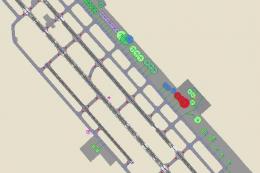




0 comments
Leave a Response