FSX Plan To Route Utility V1.0
This is a small utility that takes FSX flight plan files (in XML .pln format) and converts them into the .rt2 format, used by several add-on manufacturers (like PMDG) for their FMC routes. By Henning Schaefer.
- Download hits
- 5.2K
- Compatibility
- Microsoft Flight Simulator X (FSX) including Steam Edition & Prepar3D (P3D)
- Filename
- plntrout.zip
- File size
- 322.54 KB
- Virus Scan
- Scanned 19 days ago (clean)
- Access to file
- Free (Freeware)
- Content Rating
- Everyone
This is a small utility that takes FSX flight plan files (in XML .pln format) and converts them into the .rt2 format, used by several add-on manufacturers (like PMDG) for their FMC routes. By Henning Schaefer.
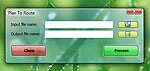
Screenshot of Plan To Route main window.
WHAT DOES THIS PROGRAM DO?
This is a small utility that takes FSX flight plan files (in XML .pln format) and converts them into the .rt2 format, used by several add-on manufacturers (like PMDG) for their FMC routes.
As such, this program will give you the opportunity to use FSX created flight plans with your add-on FMC software, enjoying full ATC support during the flight while being able to use LNAV features provided by your FMS system.
PLEASE NOTE: This program will ONLY work with FSX generated flight plans in XML format. Also, the output format has only been tested with PMDG's FMC, so you might experience trouble when trying to load a converted flight plan into a FMC provided by another manufacturer.
INSTALLATION:
Installation is simple and straightforward: simply unzip the archive to a folder of your choice. Please note that it will create an .ini file after the first conversion, storing your input and output folder names for your convenience, so the desktop is not a good place to unzip everything to.
To uninstall the whole thing, simply delete the installation folder.
USAGE AND HINTS:
To convert a flight plan, simply start "plantoroute.exe" and enter the source file name (the name of your FSX generated .pln file) into the first edit box (you might want to use the "browse" button to find the file), then enter the output file name (the name of your converted .rt2 file) into the second edit box (I recommend you also use the "browse" button for this). Be sure to store the converted file in your flight plans folder (the default folder location for PMDG flight plans is at "\PMDG\FLIGHTPLANS"). Also, it is recommended to only use uppercase letters and a descriptive file name without blanks, for the file name is what you need to enter into your FMC when you set it up for flying).
Now, hit "convert" and the conversion process will start. Should you receive any error messages, check if the input file is really a FSX generated flight plan file and that you have write permissions in the output folder.
After a successful conversion, a message box will appear telling you that everything went fine and display the number of enroute waypoints (excluding departure and arrival airport) converted - you might want to check this against your flight plan to ensure everything went well.
Now you are ready to load the converted flight plan into your FMC.
When loading the converted flight plan into your FMC, you might (and probably will) receive some error messages about airways or runways not found. If you are using PMDG, don't worry about that - if an airway to a waypoint cannot be found (because the waypoints database lacks the airway), the route to that waypoint will automatically be converted to "DIRECT". Also, the converted flight plan file will not contain runway information (so you'll get another error message depending on the type of FMC you are using), but this will not inhibit the FMC from properly loading your flight plan. You can check that everything went well by checking the "RTE" pages in your FMC. But don't forget to enter the departure runway into the FMC as soon as Ground does assign it to you.
For departure, do not select a SID, as the FSX ATC does not support it (you'll always receive vectors), also, the VNAV feature might lead to a raging ATC controller. At your destination airport, it is your decision whether you want Vectors To Final or select to fly any of the STAR procedures - just make sure to request the appropriate approach from the controller.
The archive plntrout.zip has 5 files and directories contained within it.
File Contents
This list displays the first 500 files in the package. If the package has more, you will need to download it to view them.
| Filename/Directory | File Date | File Size |
|---|---|---|
| plantoroute.exe | 07.16.08 | 660.00 kB |
| readme.txt | 07.16.08 | 4.44 kB |
| FILE_ID.DIZ | 07.27.08 | 251 B |
| flyawaysimulation.txt | 10.29.13 | 959 B |
| Go to Fly Away Simulation.url | 01.22.16 | 52 B |
Installation Instructions
Most of the freeware add-on aircraft and scenery packages in our file library come with easy installation instructions which you can read above in the file description. For further installation help, please see our Flight School for our full range of tutorials or view the README file contained within the download. If in doubt, you may also ask a question or view existing answers in our dedicated Q&A forum.


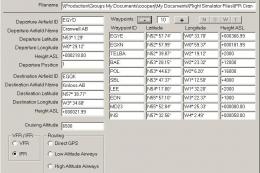

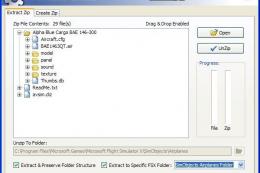
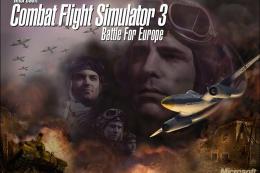
0 comments
Leave a Response