Does constantly flipping between multiple windows on your flight simulator make you dizzier than a ride on a tilt-a-whirl? Give your brain a break and invest in a dual monitor set-up.
If you’ve ever banged your head on your desk from running out of room on your single monitor, it’s time to move up to a dual monitor rig. Not only will you be able to stretch out over the wide expanse of two screens, you’ll look cool.
The cost of quality monitors has dropped in the past few years and there are some good models in every price range. You can grab a second monitor for low cost at the local Giant Mart or Mega Mall. With a second monitor, you can spread out your flight simulation, splitting up cockpit, external, and instrument views to keep a constant watch on the action.
Setting up is simple. Let’s go through the steps.
To set up a dual monitor system on a desktop computer, it is necessary to have a graphics card with two VGA or DVI ports (or two separate graphics cards). Laptops need an open VGA/DVI port.
- Setup the physical layout. Before plugging in anything, place the monitors where you want them. Then adjust the height and viewing angle. The desk or work surface should be able to comfortably handle the added weight. If suspending the monitor from a wall or post mount, make sure it is anchored and secure.
- Plug in the added monitor to an open VGA/DVI port on your desktop or laptop. Once the second monitor is plugged in, turn it on.
- On the main desktop, right-click and select ‘Properties’ (or ‘Screen Resolution’). Choose the themes tab if needed and click on the box for the second monitor. Click the checkbox, ‘Extend my Windows desktop onto this monitor.’
- Align the second monitor by dragging the “2” box until it lines up with the “1” box. Then adjust the screen resolution.
Essentially, you now have one large display separated into two screens. When the mouse hits the edge of the first screen it should jump to the second. You can drag windows and programs around to where they are most convenient. For example, you could have videos playing continuously on the additional screen without affecting your flight simulator on the main screen. Microsoft Flight Simulator supports dual monitors out of the box. You could put the cockpit display on one monitor and the visual display on the other.
 Don't forget... We have a huge selection (over 24,000 files) of free mods and add-ons for MSFS, FSX, P3D & X-Plane in the file library. Files include aircraft, scenery, and utilities All are free-to-download and use - you don't even need to register. Browse on down to the file library here.
Don't forget... We have a huge selection (over 24,000 files) of free mods and add-ons for MSFS, FSX, P3D & X-Plane in the file library. Files include aircraft, scenery, and utilities All are free-to-download and use - you don't even need to register. Browse on down to the file library here.



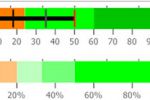



4 comments
Leave a ResponseThe content of the comments below are entirely the opinions of the individual posting the comment and do not always reflect the views of Fly Away Simulation. We moderate all comments manually before they are approved.
I have an additional question about this - I have a laptop and I'm connecting it to my TV via an HDMI cable, now I can fly looking at my TV but what I really want to do is this: leave only the control panel on the laptop screen and use the TV only to show the runway (or the outside view so to speak).
I've already tried what is explained in this article but I can't get the control panel out of the Flight Sim window to leave it on the laptop and I also can't get the outside view window out of the Flight Sim window to leave it on the TV screen, is it possible? How? Thanks.
So far so good. But, how do I get a certain cockpit view (left, right or what ever) to the second monitor?
Many thanks in advance
If I understand the situation correctly, by opening the view you want, then right clicking the view window and selecting undock. Then drag the view to another display.
is there a way to just get a HUD view? green on black