FSX Skukuza Airport Scenery
 Skukuza Airport (FASZ), South Africa. Skukuza Airport, being the most important air link with South Africa and the rest of the world, is always a good starting point for the keen game viewer in the Kruger National Park, which is a really great attraction for tourists from all over the world. The ...
Skukuza Airport (FASZ), South Africa. Skukuza Airport, being the most important air link with South Africa and the rest of the world, is always a good starting point for the keen game viewer in the Kruger National Park, which is a really great attraction for tourists from all over the world. The ...
- Download hits
- 445
- Compatibility
- Microsoft Flight Simulator X (FSX) including Steam Edition & Prepar3D (P3D)
- Filename
- fsxworx07.zip
- File size
- 1.94 MB
- Virus Scan
- Scanned 27 days ago (clean)
- Access to file
- Free (Freeware)
- Content Rating
- Everyone
Skukuza Airport (FASZ), South Africa. Skukuza Airport, being the most important air link with South Africa and the rest of the world, is always a good starting point for the keen game viewer in the Kruger National Park, which is a really great attraction for tourists from all over the world. The airport is situated approximately 5 kilometers to the northeast of the well known and popular Skukuza Restkamp. When approaching the airfield it is always a good precaution to be very careful of grazing or wandering game which frequently occupy the runway... Be on the lookout! All work done is SP2 compatible. By Hannes Steyn, Martin du Preez, Aeroworx.

Skukuza Airport Scenery.
IMPORTANT NOTES:
This scenery will work best with the Aeroworx mesh.
INSTALLATION - FSX
1. Unzip the file “fsxWorx07.zip” to a temp directory. We strongly suggest that you create a directory for keeping the future Aeroworx FSX download scenery files.
2. Double click the “fsxWorx07.exe” file and the auto installer will start. The installer will get your FSX install path from the registry, just follow the simple instructions.
3. The installer will create two directory in your FSX main Scenery folder and will be called “SASceneryFSX”. The current and future scenery will be copied to these folders.
4. You may also install the file to a temp directory. You will then be able to see the directory structure. Then copy the files over to the proper directories in FSX. DO NOT place our files in your own directories, future updates will only look for the files where the installer installed them to.
5. If this is your first installation of Aeroworx Scenery, Start FSX and go to the "Scenery Library", "Add Area" and then point to this newly created directory, “SASceneryFSX”. Click on "OK" and then close FS. Restart FS again and the scenery should be activated.
This scenery was created using:
Microsoft Scenery SDK SP2
Scenery Builder - Luis Sá
Various scanning and digitising programs.
Aeroworx Scenery
Hannes Steyn
Johan van Wyk
The archive fsxworx07.zip has 9 files and directories contained within it.
File Contents
This list displays the first 500 files in the package. If the package has more, you will need to download it to view them.
| Filename/Directory | File Date | File Size |
|---|---|---|
| Aeroworx_License_Agreement.pdf | 04.29.08 | 66.69 kB |
| FILE_ID.DIZ | 09.12.09 | 666 B |
| fsxWorx07.exe | 10.16.08 | 1.80 MB |
| fsxWorx07.jpg | 10.15.08 | 102.42 kB |
| license.txt | 04.29.08 | 7.38 kB |
| ReadmefsxWorx07.txt | 10.15.08 | 2.83 kB |
| fsxWorx07 | 09.12.09 | 0 B |
| flyawaysimulation.txt | 10.29.13 | 959 B |
| Go to Fly Away Simulation.url | 01.22.16 | 52 B |
Installation Instructions
Most of the freeware add-on aircraft and scenery packages in our file library come with easy installation instructions which you can read above in the file description. For further installation help, please see our Flight School for our full range of tutorials or view the README file contained within the download. If in doubt, you may also ask a question or view existing answers in our dedicated Q&A forum.



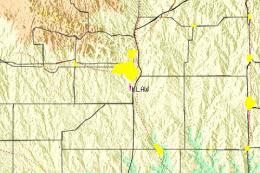






0 comments
Leave a Response