FSX Victoria Falls Airport Scenery
 Victoria Falls Airport (FVFA), Zimbabwe. Victoria Falls Airport serves the tourism industry of the well known Victoria Falls and is located 18 km south of the town of Victoria Falls, in Zimbabwe. Light aircraft, choppers and even hot air balloons can be catered to take you flying over the really ...
Victoria Falls Airport (FVFA), Zimbabwe. Victoria Falls Airport serves the tourism industry of the well known Victoria Falls and is located 18 km south of the town of Victoria Falls, in Zimbabwe. Light aircraft, choppers and even hot air balloons can be catered to take you flying over the really ...
- Download hits
- 737
- Compatibility
- Microsoft Flight Simulator X (FSX) including Steam Edition & Prepar3D (P3D)
- Filename
- fsxworx12.zip
- File size
- 3.95 MB
- Virus Scan
- Scanned 26 days ago (clean)
- Access to file
- Free (Freeware)
- Content Rating
- Everyone
Victoria Falls Airport (FVFA), Zimbabwe. Victoria Falls Airport serves the tourism industry of the well known Victoria Falls and is located 18 km south of the town of Victoria Falls, in Zimbabwe. Light aircraft, choppers and even hot air balloons can be catered to take you flying over the really spectacular Victoria Falls and surroundings which will entertain you with scenery that is second to none. All buildings and structures were created with Gmax and this scenery was done according to SP2 specifications and done with the latest compilers. To be used with FSXWORX20.ZIP (Detailed Updated Terrain Features for Southern Africa, Version 2), available seperately. By Hannes Steyn, Aeroworx.

Victoria Falls Airport Scenery.
IMPORTANT NOTES:
1. This scenery will work best with the Aeroworx mesh (FSXMesh0604 Part 1 to 4 and FSXMESH0704 Part 1 to 3. The level of the many dams and other vector data has been fine tuned to the elevations as in the Aeroworx FSX Mesh. If you use the default or any other meshes, you may find the level of the runway to be sunken into the ground or sitting on elevated surfaces.
2. We have withdrawn our Aeroworx Version 1 mesh and Version 2 that is compiled with the latest compilers (FSXMesh0604_Part1.zip).
INSTALLATION - FSX
1. Unzip the file “fsxWorx12.zip” to a temp directory. We strongly suggest that you create a directory for keeping the future Aeroworx FSX download scenery files.
2. Double click the “fsxWorx12.exe” file and the auto installer will start. The installer will get your FSX install path from the registry, just follow the simple instructions.
3. The installer will create two directories in your FSX main Scenery folder and will be called “SASceneryFSX” and “AeroworxLC”. The current and future scenery will be copied to these folders.
4. You may also install the file to a temp directory. You will then be able to see the directory structure. Then copy the files over to the proper directories in FSX. DO NOT place our files in your own directories, future updates will only look for the files where the installer installed them to.
5. If this is your first installation of Aeroworx Scenery, Start FSX and go to the "Scenery Library", "Add Area" and then point to this newly created directory, “SASceneryFSX”. Also add the “AeroworxLC” directory. Click on "OK" and then close FS. Restart FS again and the scenery should be activated.
This scenery was created using:
Microsoft Scenery SDK SP2
Scenery Builder - Luis Sá
Various scanning and digitising programs.
Aeroworx Scenery
Hannes Steyn
The archive fsxworx12.zip has 9 files and directories contained within it.
File Contents
This list displays the first 500 files in the package. If the package has more, you will need to download it to view them.
| Filename/Directory | File Date | File Size |
|---|---|---|
| Aeroworx_License_Agreement.PDF | 04.29.08 | 66.69 kB |
| FILE_ID.DIZ | 09.12.09 | 708 B |
| fsxWorx12.jpg | 02.08.09 | 132.40 kB |
| fsxWorx20.exe | 09.12.09 | 3.77 MB |
| license.txt | 04.29.08 | 7.38 kB |
| ReadmefsxWorx12.txt | 09.12.09 | 3.26 kB |
| fsxWorx12 | 09.12.09 | 0 B |
| flyawaysimulation.txt | 10.29.13 | 959 B |
| Go to Fly Away Simulation.url | 01.22.16 | 52 B |
Complementing Files & Dependencies
This add-on mentions the following files below in its description. It may be dependent on these files in order to function properly. It's possible that this is a repaint and the dependency below is the base package.
You may also need to download the following files:
Installation Instructions
Most of the freeware add-on aircraft and scenery packages in our file library come with easy installation instructions which you can read above in the file description. For further installation help, please see our Flight School for our full range of tutorials or view the README file contained within the download. If in doubt, you may also ask a question or view existing answers in our dedicated Q&A forum.







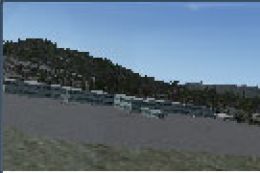


0 comments
Leave a Response