
FSX Yet Another Google Earth Tracking Tool V0.94
(YAGET). A utility to interface FSX data with Google Earth. It allows FSX to save either a single position or a complete flight path that Google Earth can then display. You can also use it to follow your position with Google Earth. By Laurent Claude.
- File: yagetx94.zip
- Size:1.11 MB
- Scan:
Clean (25d)
- Access:Freeware
- Content:Everyone
(YAGET). A utility to interface FSX data with Google Earth. It allows FSX to save either a single position or a complete flight path that Google Earth can then display. You can also use it to follow your position with Google Earth. By Laurent Claude.
![]()
Screenshot of Yet Another Google Earth Tracking Tool.
Version updated for adjustments with Google Earth release from May 24th 2007 and above (had to add a view "range" slider). This little program for FSX allows to save two types of files. A single position file and a complete path file for Google Earth program (Each leg of the path is ~1NM long). It also allows to create a direct link between a Google Earth window and an instance of FSX and to follow your position on the Google view (track mode).
NB: It uses MS SimConnect.dll.
History:
- 0.90 first public release FS9.
- 0.91 added the FS9 user track position option.
- 0.92 added a Google Earth tilt slider FS9.
- 0.93 adapted to FSX.
- 0.94 adjusted for May 24th 2007 Google Earth release or later.
Installation (Ensure you have the most up-to-date version of Google Earth by selecting Check for Updates Online in the Help menu):
Install YAGET_X_vn.n.exe, SimConnect.dll, MFC42.dll and test_earth_link.kml in a folder of your choice.
Notes: In the test_earth_link.kml file there's the file target path (test_track_path.klm). In a LAN you should be able to launch Google Earth in a client PC and open the target file from the server PC (maybe adjusting this target path ... haven't done myself. See Google Earth documentation).
With W98 you may be required to install also:
- msvcp80.dll and msvcd80.dll
Usage (no track feature):
- Open FS (make your usual operations and adjustments then launch a flight).
- Launch the YAGET_X_vn.n.exe file (always FS in first place).
- Adjust the timer as you wish with "SetTimer" button (0.5 to 5.0 = 500ms to 5s).
- Launch a "load flight" event from FS (see notes below) i.e. click "Esc" key then just "continue" from dialog.
- Click "loop" button when you're ready to save a point or save a path.
- Click "print point" button to save a position in a kml file (test_.kml).
- Or click "save path" button to start the saving process which is completed only when the get file button is pressed (test_path.kml).
- You can repeat all these operations but keep in mind the previous saved files will be overwrote.
- Close YAGET_X_vn.n.exe (press OK button) when you are done (note that you can access to the saved files even with the application still opened).
Having close FS (or not) launch Google Earth and open the saved files (test_.kml or test_path.kml) (note that you can also double-click on the files and have Google Earth opened automatically)
Usage (FSX user following track feature):
- Open FS (make your usual operations and adjustments then launch a flight).
- Launch the YAGET_X_vn.n.exe file (always FS in first place).
- Adjust the timer as you wish with "SetTimer" button (0.5 to 5.0 = 500ms to 5s).
- Launch a "load flight" event from FS (see notes below) i.e. click "Esc" key then just "continue" from dialog.
- Click "loop" button when you're ready to start tracking your position.
- Click "Track Path" button to start saving a position in a kml file (test_track_path.kml).
- Double click on the "test_earth_link.kml" file in the folder (or launch Google Earth and open this file).
- From now on you should be seeing your acual position on the Google window ... (adjust Google Earth in Tools/Options/Control/FlyToTour Settings from "slow" to "fast" for a better display).
- When you're done just click on the "Track Path" of the YAGET_X_vn.n button again.
NB: You can adjust both sizes of FSX and Google Earth to match the screen size and have a common look or let them work on the backstage and see them one by one.
SPECIAL NOTES :
- Due to the MSFSX SimConnect special operating way, you MUST always firstly launch FSX then the YAGET application : this allows the program to get a chance to be linked to FSX. In any case, the app. have always to link to FSX and receive a "load flight" event in order to work (this is the only way to link - whether at start up or during the FSX session). In the YAGET edit text area you can read the result of the operations. If needed, you can simulate a "load flight event" in FSX : "$" key (save flight - menu) or "Esc" (stop the flight - menu) then "cancel" or "continue" in the dialog window to return to the former situation (and a "load flight" event has been triggered). If you shut down the app. and want to open it again in FSX you will end up with the need to simulate again a "load flight event" (same procedure as above).
- You need to disable "Pause on task switch" option in Flight Simulator, Menu Options > Settings > General.
- You need to speed up both 2 cursors for touring in Google Earth Options -> Touring to the very right
- Don't save the temp. places in "favorites" quitting Google Earth session when prompted.
The archive yagetx94.zip has 21 files and directories contained within it.
File Contents
This list displays the first 500 files in the package. If the package has more, you will need to download it to view them.
| Filename/Directory | File Date | File Size |
|---|---|---|
| YAGET_FSX_v094 | 07.21.07 | 449.96 kB |
| YAGET_v094 | 07.21.07 | 449.96 kB |
| picture.jpg | 07.22.07 | 34.73 kB |
| examples | 07.21.07 | 449.96 kB |
| install_files | 07.21.07 | 449.96 kB |
| ReadMePlease.txt | 07.22.07 | 5.83 kB |
| 3w.jpg | 07.22.07 | 48.88 kB |
| yaget_094.jpg | 07.22.07 | 95.82 kB |
| sidetoside.jpg | 07.22.07 | 21.14 kB |
| test_.kml | 09.07.06 | 735 B |
| test_path.kml | 09.07.06 | 4.02 kB |
| mfc42.dll | 08.19.04 | 1004.00 kB |
| SimConnect.dll | 10.14.06 | 37.00 kB |
| test_earth_link.kml | 07.22.07 | 342 B |
| YAGET_X_v0.9.4.exe | 07.22.07 | 64.00 kB |
| W98_extra_dll | 07.22.07 | 449.96 kB |
| msvcr80.dll | 09.23.05 | 612.00 kB |
| msvcp80.dll | 09.23.05 | 536.00 kB |
| FILE_ID.DIZ | 07.31.07 | 348 B |
| flyawaysimulation.txt | 10.29.13 | 959 B |
| Go to Fly Away Simulation.url | 01.22.16 | 52 B |
Installation Instructions
Most of the freeware add-on aircraft and scenery packages in our file library come with easy installation instructions which you can read above in the file description. For further installation help, please see our Flight School for our full range of tutorials or view the README file contained within the download. If in doubt, you may also ask a question or view existing answers in our dedicated Q&A forum.
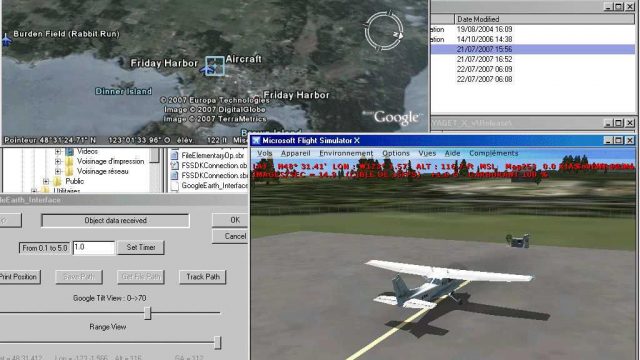



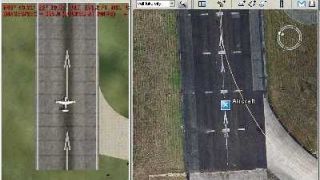





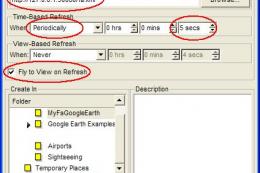








2 comments
Leave a ResponseThe content of the comments below are entirely the opinions of the individual posting the comment and do not always reflect the views of Fly Away Simulation. We moderate all comments manually before they are approved.
Do you have an update that is compatible with FS2020?
A big thank you for this work; I had a little trouble figuring out how it works, but the result is conclusive and very interesting...
I had been looking for this type of software for several months... A big bravo for this work of great interest...