
FSX Abbotsford International Scenery
Abbotsford International Airport (CYXX) in British Columbia gets a detailed rebuild for FSX, aligning layout to satellite imagery with corrected thresholds, updated VASI, and extended runways 01/19 and 07/25. Enhanced aprons add roads, buildings, static traffic, vegetation, fuel truck, animated jetways, plus ramp floodlighting and red obstruction lights at dusk-to-dawn.
- File: cyxx-1.zip
- Size:715.44 KB
- Scan:
Clean (29d)
- Access:Freeware
- Content:Everyone
Abbotsford International Airport (CYXX), BC, Canada. This airport has been completely reworked using ADE v1.39 and satellite images from Google Earth and Microsoft Virtual Earth. Both runways have been extended to correct length: 01/19 from 5260 feet to 5328 feet and 07/25 from 7988 feet to 9600 feet. Thesholds have been corrected. VASI updated on both runways. Crosswind runways activated. Roads, buildings and apron areas updated. Static aircraft, vehicles, vegetation, fuel truck and automated jetways added. Flood lights added to cover ramp and parking areas, also red obstruction lights have been added to some taller buildings. These lights are visibled between the hours of dusk and dawn. By Robert Catherall.
There are 3 BGL files: CYXX_ADE_RWC.BGL, CYXX_ADE_RWC_CW.BGL and CYXX_ADE_RWC.CVX.BGL
The CYXX_ADE_RWC_CW.BGL version is with Xwind runways activated and in full operation. The other version CYXX_ADE_RWC.BGL is without.
NOTE: When using ATIS with CYXX_ADE_RWC_CW.BGL file you will hear the fake runways. This is the method used in activating Xwind runways created by Jim Vile and should be ignored or if preferred use the version CYXX_ADE_RWC.BGL.
To Install:
1. Simply take the BGL file of your choice and place it together with CYXX_ADE_RWC_CVX.BGL in your 'FSX->Addon Scenery->Scenery' Folder.
2. Place the included FSX_LTS folder in your FSX->Addon Scenery Folder and activate it there.
3. Start FSX and the changes will be present.
To Uninstall:
1. Delete the two BGL files from your Scenery Folder and the default FSX airport will be reactivated.
2. The FSX_LTS folder can be left in place or deactivated by going into 'FSX Settings-Scenery Library' Hi-Light the area and then Click Delete Area. You can then if you wish remove the FSX_LTS folder.
Acknowledgements
ADE Utility (freeware) by Jon Masterson.
Jim Vile for his Technique that activates crosswind runways.
Jim Dhaenens for providing the library of objects contained in FSX_LTS folder. You may use them without further permission as long as you ensure proper credit is given. No commercial use is authorized without specific permission.
Last but not least many thanks to Ray Smith who provided me with many tips/tricks regarding the use of ADE and for trouble shooting my file.

Finding the Scenery
- FSX/Prepar3D Coordinates:
-
49.02527800,-122.36138900
Use the downloaded flight plan file by launching FSX/P3D, selecting "Load Flight Plan" in the flight planner, and choosing the .pln file. Your aircraft will be positioned directly at the add-on’s location. - Decimal Degrees (DD):
-
Latitude: 49.025278°
Longitude: -122.361389° - Degrees, Minutes, Seconds (DMS):
-
Latitude: 49° 01' 31.001" N
Longitude: 122° 21' 41.000" W
Map Location
The archive cyxx-1.zip has 14 files and directories contained within it.
File Contents
This list displays the first 500 files in the package. If the package has more, you will need to download it to view them.
| Filename/Directory | File Date | File Size |
|---|---|---|
| CYXX Airport Chart.jpg | 04.05.09 | 140.08 kB |
| CYXX Satellite.jpg | 04.05.09 | 171.17 kB |
| Scenery | 04.07.09 | 0 B |
| lightobj.bgl | 04.07.09 | 643.63 kB |
| lightobj.txt | 04.07.09 | 547 B |
| Texture | 04.07.09 | 0 B |
| almwht.dds | 04.07.09 | 64.12 kB |
| lights1.dds | 04.07.09 | 32.12 kB |
| ReadMe.txt | 04.09.09 | 2.73 kB |
| CYXX_ADE_RWC_CW.BGL | 04.09.09 | 87.65 kB |
| CYXX_ADE_RWC.BGL | 04.09.09 | 87.30 kB |
| CYXX_ADE_RWC_CVX.bgl | 04.09.09 | 421 B |
| flyawaysimulation.txt | 10.29.13 | 959 B |
| Go to Fly Away Simulation.url | 01.22.16 | 52 B |
Installation Instructions
Most of the freeware add-on aircraft and scenery packages in our file library come with easy installation instructions which you can read above in the file description. For further installation help, please see our Flight School for our full range of tutorials or view the README file contained within the download. If in doubt, you may also ask a question or view existing answers in our dedicated Q&A forum.
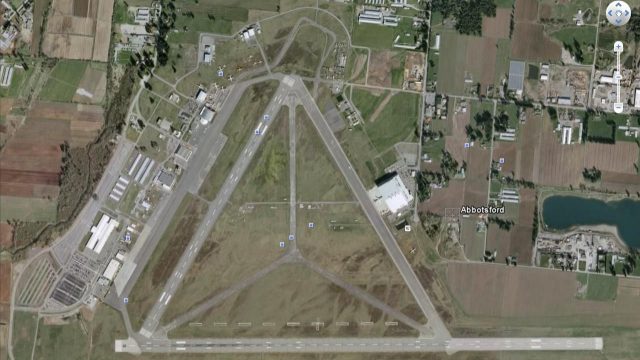

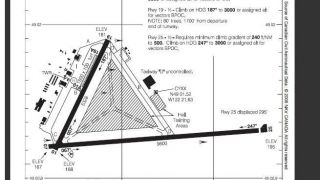

 Canada
Canada 








0 comments
Leave a Response