FSX TweakFS Registry Utility V1.21
TweakFS Registry Utility restores the correct Flight Simulator X installation path in the Windows Registry after a drive move, manual copy, or OS reinstall, helping add-on installers locate fsx.exe without a full reinstall. It reads and repairs LOCAL_MACHINE and CURRENT_USER keys, validates the executable, warns on missing entries, and includes an optional AutoCheck mode for developers.
- File: fsxregut.zip
- Size:821.97 KB
- Scan:
Clean (10d)
- Access:Freeware
- Content:Everyone
The FSX Reg Utility was prepared especially for users with custom setups or who manually copied the FSX installation to another folder or drive and reformatted their drives, but want to retain their FSX installation with all its add-ons. Using this utility may avoid the need to reinstall FSX and allows you to restore the path in the registry quickly and easily in the case that you are not confident editing the Registry yourself. By TweakFS (Fermin Fernandez).
Thank you for downloading the TweakFS Registry Utility for FSX! This is by far our most downloaded file ever at TweakFS. We hope it will help you sort out any FSX registry problems and avoid the need to re-install FSX, such as when manually copying a FSX installation to another drive or when the registry entry goes missing for any reason.
Overview:
Many FSX applications and their installers depend on knowing the path to the fsx.exe file as reported in the Windows Registry. But what if the registry entry has been corrupted or deleted when reinstalling Windows? Manually copying the FSX folder to another folder or drive will also invalidate the registry entry. This may in some cases prevent an FSX add-on from working correctly (i.e. it cannot find FSX on your system).
The FSX Reg Utility was prepared especially for users with custom setups or who manually copied the FSX installation to another folder or drive and reformatted their drives, but want to retain their FSX installation with all its add-ons. Using this utility may avoid the need to reinstall FSX and allows you to restore the path in the registry quickly and easily in the case that you are not confident editing the Registry yourself.
Please Note:
This utility will not necessarily fix all your FSX/Registry ills, nor do we claim it does anything special. All it is designed to do is provide an easy, safe way to help you correct the FSX registry entry and make sure that the folder path store in the registry matches the actual path on your systems hard drive. Some issues may be more related to how the add-on was coded but generally speaking if the add-on requires the correct FSX installation path to exist in the registry (the right way of doing things) then this utility may help.
We may be adding more functionality in the future so if you have any suggestions please do let us know.
THE WINDOWS REGISTRY - WHAT IS IT?
First of all, let us dispel a few misgivings about this mysterious beast we call the Windows Registry. The Registry is basically a database or central repository that holds configuration settings for Windows and other programs that utilize it. It was introduced starting with Windows 95 to replace the Win.ini file as well as other INI files used by third-party applications which could be scattered all over the hard drive.
Editing the Windows Registry is a very simple process using the RegEdit program (type regedit into the Windows "Run" box). However the tricky bit for most PC users is knowing what to edit and where the correct entry is found. If you do not know what you are supposed to do then it is strongly recommended to give it a wide berth, or at least back up the registry before making any changes in case you need to do a roll-back. Other than that there is no real mystique with the Registry, it just holds a bunch of information, including for example what folder/drive you installed FSX to, which is the reason why we need to keep that entry valid (i.e. in the sense that it points to the actual folder location where the fsx.exe file resides on your drive).
Features:
- Reports the FSX path in the Windows Registry.
- Repairs the FSX path in the Windows Registry.
- Handles both LOCAL_MACHINE and CURRENT_USER root registry keys.
- Checks the path to make sure the fsx.exe file is present.
- Warns if the registry path is missing.
- Sets the registry path(s) to the fsx.exe file.
- Sets the registry path(s) to the CD-ROM drive.
- Warns if the fsx.exe is not in folder on clicking the "Set" button.
- Avoids the need to reinstall FSX in the event of registry corruption.
- Automatically scrolls and searches for the FSX Reg key in the Windows RegEdit program. *
- AutoCheck (Developer Mode) automatically checks the FSX registry entry.
- * (Under Windows Vista this auto-scrolling search feature may be blocked if the UAC is turned on).
AUTOCHECK (DEVELOPER MODE)
This feature has been added to help developers of add-ons by providing an automatic way of checking the FSX registry entry and giving feedback to the end-user as to the status of the registry. Developers of freeware/payware add-ons that depend on a correct FSX registry entry are welcome to include this utility in their installer.
How to use it:
Simply include the INI file (see INI_FILE.ZIP) in the same folder as the EXE. The presence of the INI file puts the utility into AutoCheck mode.
What the end-user sees:
When the EXE is called (either directly by the end-user, or by your installer) a dialog will display indicating that the check is in process. If the registry entry checks out fine the dialog will inform that FSX was found and exit. Before exiting the dialog will briefly state that the entry was found in either the LOCAL_MACHINE or CURRENT_USER key and this info may be particularly relevant to the developer (See next sub-heading below entitled "LOCAL_MACHINE or CURRENT_USER?"). If the FSX registry entry is missing or incorrect (i.e. does not point to the FSX folder) then the user will be given the option of entering the FSX Registry Utility's GUI in order to Analyse/Set the registry entry.
Version 1.21 (Nov 19, 2007) enhances the AutoCheck feature by adding 3 icons and a slightly longer delay (3 sec) to dialog to help users better see results. The icons are as follows:
- Search Icon + Text "Checking Registry for correct folder path to FSX..."
- Green Shield Icon + Text "FSX installation folder located under CURRENT_USER/LOCAL_MACHINE!"
- Red Shield Icon + Text "FSX installation folder NOT FOUND!"
What/How it checks:
The utility will (1) FIRST check the FSX "SetupPath" under the LOCAL_MACHINE key, and (2) SECOND will check the "AppPath" under the CURRENT_USER key (in that specific order).
Why that particular order? Because it appears many add-ons continue to look for the FSX registry entry under the LOCAL_MACHINE root key, perhaps due to previous experience with FS9. If the utility checks the CURRENT_USER key first (and then exists successfully) the very real possibility exists that the utility can give the user the thumbs-up (FSX found), but the add-on may still not work because it is looking in the LOCAL_MACHINE key. So the search order is LOCAL_MACHINE first, followed by CURRENT_USER second and exists when either of those two keys point to the actual FSX folder.
What if an add-on looks for the FSX folder in the CURRENT_USER key only (a rare occurrence perhaps), but the user has installed FSX "for all users" (i.e. LOCAL_MACHINE)? Please see the next sub-heading.
LOCAL_MACHINE or CURRENT_USER?
In the past, the Flight Simulator 2004 installation program would generally write the FS9 folder path to the LOCAL_MACHINE root registry key and most FS add-ons would look for it in this location.
The Flight Simulator X installation program screen now gives you a checkbox with the option to "Install for all users". If this box is left unchecked the FSX folder path will be written to the CURRENT_USER instead of LOCAL_MACHINE. This may throw a spanner in the works for some add-ons.
This edition of the FSX Registry Utility writes the FSX folder path to the LOCAL_MACHINE key by default with a checkbox option to also write it to the CURRENT_USER key in case an add-on is trying to read the FSX folder from there.
This also brings up the issue of how to code add-ons correctly so as to ensure compatibility in all cases. It is recommended that any code used to "get" the FSX folder path make allowance for both LOCAL_MACHINE and CURRENT_USER keys.
VISTA-SPECIFIC NOTES:
If you are using Windows Vista with UAC (User Account Control) turned on, there are some considerations to keep in mind. It is not the purpose of this readme to go into the details about how the UAC behaves, but there are articles on the subject.
More the point for FS users is that with UAC turned on, if you try and "Set" the registry key it may not end up under the path:
HKEY_LOCAL_MACHINE\SOFTWARE\Microsoft\Microsoft Games\Flight Simulator\10.0
...but more like here in the "VirtualStore" section:
HKEY_CURRENT_USER\Software\Classes\VirtualStore\MACHINE\SOFTWARE\Microsoft\Microsoft Games\Flight Simulator\10.0
Here Vista is virtualizing the key to prevent any unauthorized changes to the registry.
That should not be a problem with most FS add-ons because when it requests the FSX folder path from the registry Vista should redirect the request to the VirtualStore key. With other add-ons this may present a problem and they may report "FSX not found" or similar.
However, if you want to directly write the FSX reg path to the actual LOCAL_MACHINE root key you may need to temporarily turn off the UAC while you perform the changes.
Please also keep in mind that the Vista UAC is blocking the Search Reg button function, it will not work with UAC turned on. Because it automatically starts up RegEdit and autoscrolls or drills down into the registry until it finds the reg key, the UAC is considering that to somehow be "un-authorized" and is therefore blocking it.
Installation:
This is a stand-alone application, no installation is required. Simply extract or copy the "FSXRegUtility.exe" to any location and run the program by double-clicking on the file. If you are using the "AutoCheck" mode you will need to include the INI file in the same folder as the EXE, please see the sub-heading "AUTOCHECK (DEVELOPER MODE)" above for more details.
Version History:
Version 1.21 - November 19, 2007
- Enhanced AutoCheck feature (See "AUTOCHECK" sub-heading above) - Added Icons and slightly longer delay (3 sec) to dialog to help users see results.
Version 1.2 - September 21, 2007
- Added AutoCheck feature (See "AUTOCHECK" sub-heading above).
Version 1.1 - January 17, 2007
- Removes the Beta time-out message on startup which was set to 30 Dec, 2006 (Ooops, sorry guys).
Version 1.0 - December 22, 2006
- Initial release.
This utility has several safety features to help prevent errors such as adding the wrong path to the registry, but being freeware it is to be used at your own risk, no warranty or support is offered.
The archive fsxregut.zip has 5 files and directories contained within it.
File Contents
This list displays the first 500 files in the package. If the package has more, you will need to download it to view them.
| Filename/Directory | File Date | File Size |
|---|---|---|
| FSXRegUtility.exe | 11.19.07 | 3.10 MB |
| Readme.txt | 11.19.07 | 11.39 kB |
| INI_FILE.ZIP | 09.15.07 | 155 B |
| flyawaysimulation.txt | 10.29.13 | 959 B |
| Go to Fly Away Simulation.url | 01.22.16 | 52 B |
Installation Instructions
Most of the freeware add-on aircraft and scenery packages in our file library come with easy installation instructions which you can read above in the file description. For further installation help, please see our Flight School for our full range of tutorials or view the README file contained within the download. If in doubt, you may also ask a question or view existing answers in our dedicated Q&A forum.



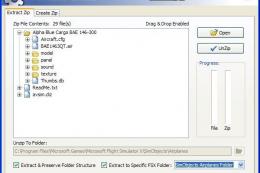



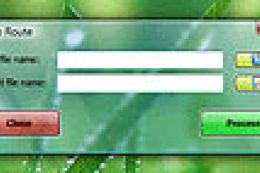

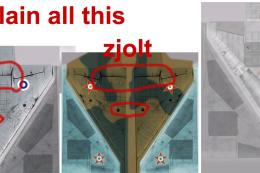


0 comments
Leave a Response