FSX Vantaa Airport Scenery
Vantaa Airport EFHK for Helsinki refreshes the default layout in FSX with updated taxiway names and signs, refined support vehicle roads, added fuel trucks, improved parking assignments, and control-tower viewpoints. Two BGL options are included, letting users keep standard operations or enable crosswind runway use for more varied traffic flow.
- File: fsxefhka.zip
- Size:36.06 KB
- Scan:
Clean (13d)
- Access:Freeware
- Content:Everyone
Vantaa Airport (EFHK), Helsinki, Finland. An upgrade for the default scenery with two versions, one with the crosswind runway activated and one without. Also includes assigned parking, renamed taxiways, support vehicle roads, extra fuel trucks and more. By Ray Smith.
ADE Home Edition was used to design these BGL files: these 2 files are only for the FSX default airport: one with the Crosswind rwy activated where all 3 rwy's will be used for takeoff/landing and one as default: assigned parking with extra parking, many Taxiways renamed and bought up to date from the latest airport charts and Taxisigns changed to reflect these changes, support vehicle roads rebuilt, extra fuel trucks and several other improvements, airport views are from the roof of the control tower (when in tower view) fully tested with Ultimate Traffic/WOAI but not required, please view the readme before installation.
There are 2 BGL files: EFHK_ADE_RS.BGL and EFHK_ADE_CW_RS.BGL.
The 'EFHK_ADE_CW_RS.BGL' version is with the Xwind rwy's activated, the other version EFHK_ADE_RS.BGLis without parking is the same in both.
IE: Make sure there is only ONE 'EFHK.BGL' FILE in the Addon Scenery/scenery folder at any time, remove/delete any other EFHK.bgl
PLEASE NOTE: when using ATIS with the EFHK_ADE_CW_RS.BGL file you will hear the fake rwy's, this is the method used in activating Xwind rwy's created by Jim Vile and should be ignored or if prefered use the version EFHK_ADE_RS.BGL
To Install:
1. simply take the BGL file of your choice and place it into: Flight Simulator X/Addon Scenery/scenery folder.
2. Start up the Flight sim and the changes will be present.
To Uninstall:
1. Delete the BGL file and the default will then be active.
TIP: when at EFHK in tower view: go to your control settings and look for the "View track/pan Toggle" allocate a keyboard key stroke to it (i allocated a button on my X52 controller) this will unlock the user aircraft, then you can use the hat switch to pan 360 degrees around the airport, hitting the key stroke again (in my case a button) will return you to the user aircraft position
Enjoy and happy flying.
Ray

Finding the Scenery
- FSX/Prepar3D Coordinates:
-
60.31720000,24.96340000
Use the downloaded flight plan file by launching FSX/P3D, selecting "Load Flight Plan" in the flight planner, and choosing the .pln file. Your aircraft will be positioned directly at the add-on’s location. - Decimal Degrees (DD):
-
Latitude: 60.317200°
Longitude: 24.963400° - Degrees, Minutes, Seconds (DMS):
-
Latitude: 60° 19' 01.920" N
Longitude: 24° 57' 48.240" E
Map Location
The archive fsxefhka.zip has 6 files and directories contained within it.
File Contents
This list displays the first 500 files in the package. If the package has more, you will need to download it to view them.
| Filename/Directory | File Date | File Size |
|---|---|---|
| EFHK_ADE_CW_RS.BGL | 01.30.08 | 40.24 kB |
| EFHK_ADE_RS.BGL | 01.30.08 | 39.58 kB |
| ReadMe.txt | 01.30.08 | 2.44 kB |
| FSX_efhk_ade_rs | 01.30.08 | 0 B |
| flyawaysimulation.txt | 10.29.13 | 959 B |
| Go to Fly Away Simulation.url | 01.22.16 | 52 B |
Installation Instructions
Most of the freeware add-on aircraft and scenery packages in our file library come with easy installation instructions which you can read above in the file description. For further installation help, please see our Flight School for our full range of tutorials or view the README file contained within the download. If in doubt, you may also ask a question or view existing answers in our dedicated Q&A forum.

 Finland
Finland 


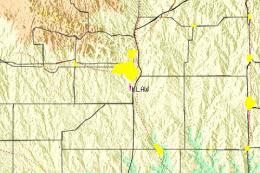









0 comments
Leave a Response