
Incheon International Airport
Incheon International Airport (RKSI) for FSX refreshes the default field with an added satellite terminal, updated parking assignments and extra stands, plus the new runway 16/34 complete with taxiways, signage, and ILS. Rebuilt service roads, more ground vehicles, and improved tower-view perspectives round out a comprehensive airside overhaul.
- File: rksi_ade_rs_fsx.zip
- Size:949.77 KB
- Scan:
Clean (7d)
- Access:Freeware
- Content:Everyone
Incheon International Airport (RKSI), South Korea. A total makeover designed with the latest version of ADE (Airport Design Editor) and made only for the FSX default airport. The new satellite terminal added, assigned parking with extra parking, the new runway 16/34 included along with taxiways and taxi signs for it, ILS also added to runway 16/34, all other taxiways and taxi signs also updated/corrected, extra fuel trucks, support vehicle roads rebuilt and many other improvements. Airport views are from the roof of the control tower (when in tower view). By Ray Smith.

Aerial view of Incheon International Airport.
There are 3 BGL files: RKSI_ADE_RS.BGL, RKSI_ADE_CVX.BGL and a RKSI_ADE_OBJ.BGL file.
To Install:
- Take the RKSI_ADE_RS.BGL file and the RKSI_ADE_CVX.BGL file and place both of these files into: Flight Simulator X/Addon Scenery/scenery folder.
- Take the RKSI_ADE_OBJ.BGL file and place this file into: Flight Simulator X/Scenery/Global/scenery folder.
- Start up the Flight Sim and the changes will be present.
- IMPORTANT NOTE: PLEASE ONLY USE THESE RKSI.BGL FILES AT ANY TIME. Make sure there is only the RKSI_RS.BGL file and the RKSI_ADE_CVX.BGL file in the Addon Scenery/scenery folder at any time, remove/delete any other RKSI.bgl to avoid incorrect aircraft parking and other airport conflicts.
- If you have any AI Traffic Addons please make sure they have "NOT" installed another AFCAD for this airport as this will also cause a conflict.
Optional:
There are additional apron lights in many areas, and if you wish to see these you need to add the textures for them (this is not mandatory as they are only scenery objects) please follow these steps.
- "Browse" to the FSX\Scenery\OCEN\texture folder. Go down the list until you see these 3 textures: map05.dds(day texture) map05_lm.dds(night texture) and map05_specular.dds.
- "COPY" them from that folder and "PASTE" them into the Scenery\Global\Texture folder.
- Then Start up the Flight sim and they will show only at this airport.
Uninstall:
- Delete/remove the BGL files and the default airport will then be active.
Enjoy and happy flying.
Ray

View of Incheon International Airport from a distance.

Finding the Scenery
- FSX/Prepar3D Coordinates:
-
37.46020000,126.44070000
Use the downloaded flight plan file by launching FSX/P3D, selecting "Load Flight Plan" in the flight planner, and choosing the .pln file. Your aircraft will be positioned directly at the add-on’s location. - Decimal Degrees (DD):
-
Latitude: 37.460200°
Longitude: 126.440700° - Degrees, Minutes, Seconds (DMS):
-
Latitude: 37° 27' 36.720" N
Longitude: 126° 26' 26.520" E
Map Location
The archive rksi_ade_rs_fsx.zip has 12 files and directories contained within it.
File Contents
This list displays the first 500 files in the package. If the package has more, you will need to download it to view them.
| Filename/Directory | File Date | File Size |
|---|---|---|
| ReadMe.txt | 06.07.12 | 3.37 kB |
| RKSI.jpg | 06.07.12 | 189.52 kB |
| RKSI1.jpg | 06.07.12 | 191.54 kB |
| RKSI2.jpg | 06.07.12 | 167.19 kB |
| RKSI3.jpg | 06.07.12 | 186.14 kB |
| RKSI4.jpg | 06.07.12 | 168.21 kB |
| RKSI_ADE_CVX.bgl | 04.25.09 | 400 B |
| RKSI_ADE_OBJ.BGL | 06.07.12 | 105.58 kB |
| RKSI_ADE_RS.BGL | 06.07.12 | 72.35 kB |
| FSX_rksi_ade_rs | 06.07.12 | 0 B |
| flyawaysimulation.txt | 10.29.13 | 959 B |
| Go to Fly Away Simulation.url | 01.22.16 | 52 B |
Installation Instructions
Most of the freeware add-on aircraft and scenery packages in our file library come with easy installation instructions which you can read above in the file description. For further installation help, please see our Flight School for our full range of tutorials or view the README file contained within the download. If in doubt, you may also ask a question or view existing answers in our dedicated Q&A forum.







 Korea, Republic of
Korea, Republic of 









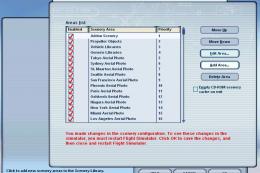

1 comments
Leave a ResponseThe content of the comments below are entirely the opinions of the individual posting the comment and do not always reflect the views of Fly Away Simulation. We moderate all comments manually before they are approved.
Installed as stated but it only adds the terminal with taxiway on one side. No taxiway on the other side, no 3rd runway, and no jetways on the terminal. However no glitches.