
FS2004 AFCAD2 - KIAH Runway Corrections
George Bush Intercontinental Airport (KIAH) runway corrections sharpen Houston operations in FS2004 by adding the newer 8L/26 runway and updating the airport layout for more faithful AI traffic flow and taxi routing. The AFCAD2 update requires AFCAD v2 and SFCAD, delivering a cleaner, more current ground environment.
- File: af2_kiah.zip
- Size:74.38 KB
- Scan:
Clean (8d)
- Access:Freeware
- Content:Everyone
KIAH Runway Corrections and add-on, George Bush Intercontinental Airport, Houston, Texas (TX). This AFCAD2 file adds the new runway 8L/26. By Chase Barnett.

Overview of George Bush Intercontinental Airport.
Installation:
- Before installing, make sure you have AFCAD v2 installed on your hard drive. If you don't, go and install it first before this. SFCAD is required for this file to work.
- If you have AFCAD currently installed, your ready for the next step.
- Just click on the .BGL file in the zip and extract it to Flight Simulator/Addon Scenery/Scenery
That's it. Now fire up FS. When FS is started and if installed correctly, FS should come up and create a scenery database. If it doesn't, retry installation.
The archive af2_kiah.zip has 5 files and directories contained within it.
File Contents
This list displays the first 500 files in the package. If the package has more, you will need to download it to view them.
| Filename/Directory | File Date | File Size |
|---|---|---|
| Readme.txt | 05.16.04 | 1.02 kB |
| KIAH AF2.JPG | 05.16.04 | 73.47 kB |
| AF2_KIAH.bgl | 05.16.04 | 42.52 kB |
| flyawaysimulation.txt | 10.29.13 | 959 B |
| Go to Fly Away Simulation.url | 01.22.16 | 52 B |
Installation Instructions
Most of the freeware add-on aircraft and scenery packages in our file library come with easy installation instructions which you can read above in the file description. For further installation help, please see our Flight School for our full range of tutorials or view the README file contained within the download. If in doubt, you may also ask a question or view existing answers in our dedicated Q&A forum.
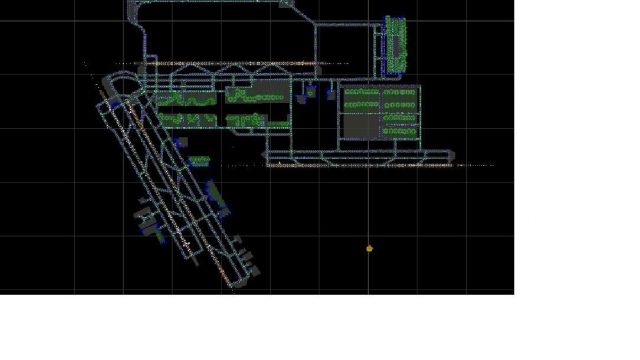










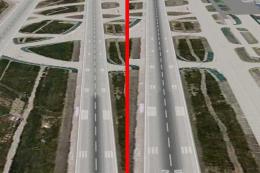
0 comments
Leave a Response