
FSX Default DeHavilland DHC-2 Beaver Views
De Havilland DHC-2 Beaver camera set refreshes the default aircraft with 11 carefully placed viewpoints for stronger immersion, including eight exterior angles that highlight the high-wing silhouette and three interior perspectives that improve virtual cockpit alignment and cabin awareness. Tuned for Microsoft Flight Simulator X, the views integrate via aircraft.cfg for float or wheel variants.
- File: default_de_havilland_dhc-2_beaver.zip
- Size:90.34 KB
- Scan:
Clean (7d)
- Access:Freeware
- Content:Everyone
The De Havilland DHC-2 Beaver is well-known for its rugged airframe and outstanding STOL (Short Takeoff and Landing) performance. It has served in challenging bush environments for decades and is often praised for reliability. This freeware package, created by Marc Renaud, reconfigures the default Microsoft Flight Simulator X version of the DHC-2 Beaver by supplying newly refined perspectives and additional camera angles. It provides convincing, expanded immersion for virtual aviators who fly the Beaver on water, land, or even remote airstrips.
Refined External Vantage Points
The update provides eight distinct external viewpoints. These custom definitions are embedded in the aircraft.cfg to showcase the Beaver’s iconic high-wing design and float or wheel configurations (depending on your selected variant). Each camera angle offers a purposeful perspective, capturing details like struts, flaps, and the characteristic radial engine cowl.
Supplementary Interior Perspectives
In addition to the external camera options, three new cabin-focused angles have been defined by Marc Renaud. These include vantage points for pilot seat alignment, cockpit instrumentation clarity, and a broader cabin layout overview. They aid in managing all controls efficiently, whether on amphibious or wheeled operations.
Alongside these camera modifications, you get a small reference document detailing the updated aircraft.cfg lines and where they can be inserted. The result is a more vivid and authentic environment while operating the DHC-2 Beaver in Microsoft Flight Simulator X.
Installation Procedure and Config File Details
- Ensure Microsoft Flight Simulator X is closed.
- Locate the Beaver’s aircraft.cfg file and create a backup copy for safety.
- Remove all existing camera definitions from aircraft.cfg to avoid conflicts.
- Open the provided text file that contains Marc Renaud’s updated camera definitions.
- Copy and paste the camera code at the bottom (or your preferred section) of aircraft.cfg.
- Save the changes and restart Microsoft Flight Simulator X.
Guidance for Camera Manipulation
When in the sim, press SHIFT + O to activate mouse-based panning. You can momentarily anchor the view on any element by holding down the SPACE BAR. To exit mouse-look mode and snap back to the original view, press CTRL + SPACE BAR. If a specific camera angle is not to your liking, refer to the included instructions on modifying or removing that perspective from aircraft.cfg.
Important Note on Usage
This add-on is provided without warranty. Marc Renaud assumes no responsibility for any potential issues that might arise in applying the custom camera definitions. Always proceed with caution and make backups to protect your simulator installation. Because it is freeware, you may enjoy it without any additional cost while exploring the Beaver’s finer details.
The archive default_de_havilland_dhc-2_beaver.zip has 9 files and directories contained within it.
File Contents
This list displays the first 500 files in the package. If the package has more, you will need to download it to view them.
| Filename/Directory | File Date | File Size |
|---|---|---|
| Default De Havilland DHC-2 Beaver.gif | 03.26.11 | 6.43 kB |
| Default De Havilland DHC-2 Beaver 2.jpg | 03.26.11 | 14.21 kB |
| Default De Havilland DHC-2 Beaver.jpg | 03.26.11 | 11.78 kB |
| Available.pdf | 03.26.11 | 47.92 kB |
| Camera definitions.txt | 03.27.11 | 7.22 kB |
| Read me.txt | 03.27.11 | 3.43 kB |
| Default De Havilland DHC-2 Beaver 2.gif | 03.26.11 | 9.24 kB |
| flyawaysimulation.txt | 10.29.13 | 959 B |
| Go to Fly Away Simulation.url | 01.22.16 | 52 B |
Installation Instructions
Most of the freeware add-on aircraft and scenery packages in our file library come with easy installation instructions which you can read above in the file description. For further installation help, please see our Flight School for our full range of tutorials or view the README file contained within the download. If in doubt, you may also ask a question or view existing answers in our dedicated Q&A forum.













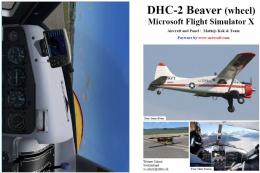




0 comments
Leave a Response