FSX Uberlandia City - SRTM Meshes Correction Scenery
SBUL Airport in Uberlândia, Brazil gains corrected ground elevation and smoother terrain profiles by replacing the faulty default SRTM settings. The package adds a dedicated flatten layer and a recalibrated airport file so runways, taxiways, and nearby structures sit at the proper height in Microsoft Flight Simulator X.
- File: sbulcorr.zip
- Size:7.28 KB
- Scan:
Clean (11d)
- Access:Freeware
- Content:Everyone
Enhance your Microsoft Flight Simulator X experience by resolving altitude inconsistencies at SBUL Airport in Uberlândia, Brazil. This comprehensive fix updates the default terrain mesh, ensuring the airport correctly aligns with real-world elevation data. Developed by Cesar Marinho, these adjustments effectively restore more authentic ground profiles and improve overall realism.
Context for SBUL Airport and Uberlândia
Uberlândia is situated in the western region of Minas Gerais, a prominent state in Brazil. The local airport, designated as SBUL, is a hub for both passenger and cargo services, and it benefits greatly from precise terrain data. By implementing refined Shuttle Radar Topography Mission corrections, users will notice a more accurate runway environment when taxiing or during final approach.
What the Correction Achieves
This update applies a flatten procedure and a recalibrated airport file that eliminates the erroneous altitude settings found in default SRTM-based scenery. The revised data harmonizes ground slopes and ensures structures align well with the intended elevation. It is specifically designed for Microsoft Flight Simulator X, leveraging the simulator’s scenery architecture to enhance ground behavior.
Included Files
- SBUL_FLATTEN.BGL
- Implements a new flatten layer that corrects the airport surface altitude.
- APX35380.BGL
- Substitutes the default airport data with revised elevation settings.
Preparation Before Installation
It is strongly recommended that you locate and back up the original APX35380.BGL residing at:
C:\Program Files\Microsoft Games\Microsoft Flight Simulator X\Scenery\0404\scenery
Retaining this backup allows you to revert to the default files if necessary.
Installation Steps
- Place SBUL_FLATTEN.BGL into
C:\Program Files\Microsoft Games\Microsoft Flight Simulator X\Addon Scenery\sceneryor the directory where your mesh add-ons are stored. - Copy APX35280.BGL into
C:\Program Files\Microsoft Games\Microsoft Flight Simulator X\Scenery\0404\scenery. Double-check you have backed up the original file previously identified.
Once these steps are complete, restart your simulator to load the refined mesh layers.
Important Considerations
These updates exclusively support FSX. Make sure your simulator is not running during installation to avoid file access conflicts. Always follow safe installation practices to maintain system stability.
Created and provided as freeware by Cesar Marinho.

Finding the Scenery
- FSX/Prepar3D Coordinates:
-
-18.88210000,-48.22530000
Use the downloaded flight plan file by launching FSX/P3D, selecting "Load Flight Plan" in the flight planner, and choosing the .pln file. Your aircraft will be positioned directly at the add-on’s location. - Decimal Degrees (DD):
-
Latitude: -18.882100°
Longitude: -48.225300° - Degrees, Minutes, Seconds (DMS):
-
Latitude: 18° 52' 55.560" S
Longitude: 48° 13' 31.080" W
Map Location
The archive sbulcorr.zip has 6 files and directories contained within it.
File Contents
This list displays the first 500 files in the package. If the package has more, you will need to download it to view them.
| Filename/Directory | File Date | File Size |
|---|---|---|
| File_ID.diz | 06.10.07 | 168 B |
| SBUL_FLATTEN.BGL | 06.10.07 | 474 B |
| APX35380.bgl | 06.10.07 | 11.92 kB |
| readme.txt | 06.10.07 | 803 B |
| flyawaysimulation.txt | 10.29.13 | 959 B |
| Go to Fly Away Simulation.url | 01.22.16 | 52 B |
Installation Instructions
Most of the freeware add-on aircraft and scenery packages in our file library come with easy installation instructions which you can read above in the file description. For further installation help, please see our Flight School for our full range of tutorials or view the README file contained within the download. If in doubt, you may also ask a question or view existing answers in our dedicated Q&A forum.


 Brazil
Brazil 

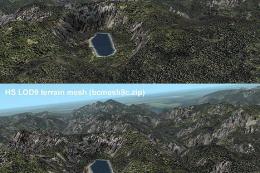
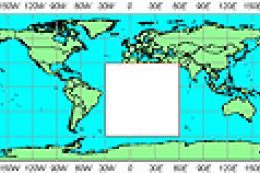
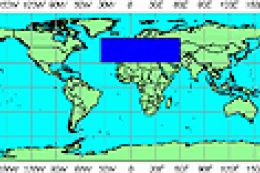
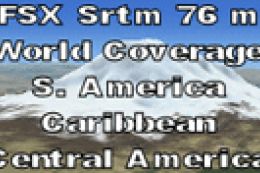
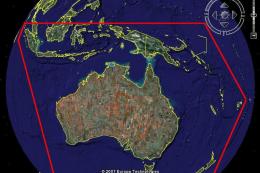

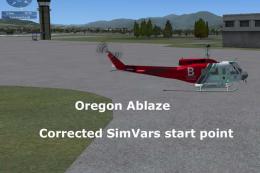


1 comments
Leave a ResponseThe content of the comments below are entirely the opinions of the individual posting the comment and do not always reflect the views of Fly Away Simulation. We moderate all comments manually before they are approved.
Great for FSX, thanks a lot. It is my home airport.