FSX FlightZone02 Portland Scenery Patch
 FlightZone02 Portland Patch. This is a patch file with complete, detailed instructions on how to install FlightZone02 Portland FS2004 into FSX. There are still some texture blending issues but the AF1 airport files have been reworked, exclusions added, and FS2004 tree files replaced with FSX a...
FlightZone02 Portland Patch. This is a patch file with complete, detailed instructions on how to install FlightZone02 Portland FS2004 into FSX. There are still some texture blending issues but the AF1 airport files have been reworked, exclusions added, and FS2004 tree files replaced with FSX a...
- Country
-
United States of America
- Download hits
- 2.1K
- Compatibility
- Flight Simulator XPrepar3D
- Filename
- flightzone02patchforfsx.zip
- File size
- 506.56 KB
- Virus Scan
- Scanned 1 days ago (clean)
- Access to file
- Free (Freeware)
- Content Rating
- Everyone
FlightZone02 Portland Patch. This is a patch file with complete, detailed instructions on how to install FlightZone02 Portland FS2004 into FSX. There are still some texture blending issues but the AF1 airport files have been reworked, exclusions added, and FS2004 tree files replaced with FSX autogen trees. Works great with Orbx NA Blue PNW. You must have an original copy of FlightZone 02: Portland to install on your system. By Larry Robbins.

Screenshot of FlightZone02 Portland Scenery.
Please follow the instructions carefully to properly install the patch and to have FZ02 Portland to function properly in FSX. You MUST have an original copy of FlightZone 02 Portland to install on your computer. I have created a FSX Patch that contains new airport configurations, exclusions, and replacement FSX trees that will improve the look and feel of FZ02 Portland in FSX..
DISCLAIMER: First of all, let me be clear with you up front. I am in no way providing you with any part of the original FLIGHTZONE 02: PORTLAND scenery or Orbx addon scenery. YOU MUST ALREADY OWN AND HAVE INSTALLED THE SCENERY PACKAGE ON YOUR SYSTEM. I will, however, show you how to convert you own personal copy of FLIGHTZONE 02: PORTLAND for FS9 into a usable format that will work and look great in FSX.
STEP 1 Install the Flightzone 02 files onto your hard drive.
This can be a little tricky if you do not have FS9 on your system, but its possible to do. Of course, if you already have FS9 installed and/or if FLIGHTZONE 02: PORTLAND is already on your hard drive, then you simply need to copy the folder FlightZone02_SC to your FSX Addon Scenery folder and skip to Step 2. We will be removing and adding some files to that folder later, so donÕt start up FSX just yet. You can eliminate the FlightZone02_LC folder because we will not be using the Landclass files from the FLIGHTZONE 02: PORTLAND scenery. I have adapted the airport layouts to function with the Orbx NA Blue PNW landclass instead. We will add the necessary modification files from the FlightZone02 Patch for FSX file later. If you are trying to install a fresh copy of FLIGHTZONE 02: PORTLAND into FSX and you do not have FS9 installed on your system, then you can create a DUMMY FS9 directory on your Hard Drive. The FLIGHTZONE 02: PORTLAND installer MUST see the FS9.exe file on your Hard Drive before it will install the necessary files. I have made this step easy for you by providing a DUMMY directory inside the FlightZone02 Patch for FSX file. If needed, simply place the FS9 folder into your Program Files folder on your Hard Drive before starting the FLIGHTZONE 02: PORTLAND installer. Then be sure to point the FLIGHTZONE 02: PORTLAND installer to the correct FS9 folder path. After the FlightZone02_SC and the FlightZone02_LC folders are added to your FS9/Addon Scenery folder, you can simply drag the FlightZone02_SC file to your FSX/Addon Scenery folder. We will NOT be using the FlightZone02_LC folder. DO NOT PLACE FlightZone02_LC INSIDE YOUR FSX ADDON SCENERY.
Step 2 Remove Incompatible files from the Portland 02 SC Scenery Folder.
Not all files within the Portland 02 SC Scenery Folder are compatible with FSX. We need to remove all AF1 files which change the airport layouts. They are equivalent to the old AFCAD files that were used in FS9 for airport layouts. They will be replaced by new AFX files from the Patch File download. In addition, I have spent many hours testing the other .bgl files to see which ones work and which ones do not. We need to remove any files that produce any type of texture or lighting on the runways or tarmac. FS9 Runway lights will cause a problem in FSX, as do trees and a few other misc. items. Below is a list of files in Alphabetical order that you should remove from the FlightZone02_SC file. DonÕt bother with texture files since you may inadvertently trash something you need to keep. Some graphics cards have been reported to not properly display lights and light poles from FS9, displaying black boxes instead. If that is the case, then remove any lightpole files as well. It is also worth noting that not all textures will display properly with Preview DirectX 10 checked under FSX Graphics settings. I suggest unchecking this option. Feel free to experiment with what works best for your system.
Remove these Files from the FlightZone02_SC folder.
1w1-ground01v.2.bgl Remove All AF2 bglÕs APpoly123126.bgl excsc1w1.bgl excsc59s.bgl excscpdx.bgl excscttd.bgl excscvuo.bgl excscw56.bgl FL_FZ02_IN-v4.bgl FL915150_FZ02_CRG.EX.ori FL915150_FZ02_EX.bgl fz02mainexclude.bgl glenjacksonbridge.bgl * hio-markings01.bgl hio-markings02.bgl hio-markings03.bgl hio-markingsrwy01.bgl hio-markingsrwy02.bgl hio-rwy01.bgl hio-rwy02.bgl hio-targrooves01.bgl hio-targrooves02.bgl hio-targrooves03.bgl hio-tarmac01.bgl hio-tarmac02.bgl hio-taxiebase01.bgl hio-taxiebase02.bgl hio-taxiesign01.bgl hio-taxiesign02.bgl hio-trees01.bgl hio-trees02.bgl hio-trees03 hio-twlights.BGL khio_exclude.bgl khio_exclude2.bgl khiorwylights.bgl kpdx_28L_ilsfix.BGL kpdvrwylights.bgl kttdrwylights.bgl kvourwylights.bgl pdx_eastbridge.bgl * pdx_markingspt1.bgl pdx_markingspt2.bgl pdx_markingspt3.bgl pdx_markingspt4.bgl pdx_markingspt5.bgl pdx_markingspt6.bgl pdx_markingspt7.bgl pdx_markingspt8a.bgl pdx_markingspt8b.bgl pdx_markingspt9.bgl pdx_markingspt12.bgl pdx_markingspt13.bgl pdx_markingstermend.bgl PDX_termlamps01.BGL PDX_termlamps02.BGL PDX_trees03-01.bgl PDX_trees03-02.bgl PDX_trees03-03.bgl PDX_trees03-04.bgl PDX_treesAMF.bgl PDX_treeseastpk.bgl PDX_treesFltcft.bgl PDX_treespt5.bgl PDX_treespt9.bgl PDX_treespt11.bgl PDX_treessouth.bgl PDX_treestwr.bgl PDX_twigwags.BGL pdx-marina.bgl pdx-markingsrwyC.bgl pdx-markingsrwyE.bgl pdx-markingsrwyW.bgl pdx-tarmac2_E.bgl pdx-tarmac2_W.bgl pdx-tarmac2_Wa.bgl pdx-tarmac2v2.bgl pdx-taxi_01.bgl pdx-taxi_02.bgl pdx-taxi_03.bgl pdx-taxi_04.bgl pdx-taxi_05.bgl pdx-taxi_06.bgl pdx-taxi_07.bgl pdx-taxi_08a.bgl pdx-taxi_08b.bgl pdx-taxi_09.bgl pdx-taxi_Abase4.bgl pdx-taxi_Abase4E.bgl pdx-taxi_Abase4W.bgl pdx-taxivd_01.bgl pdx-taxivd_02.bgl pdx-taxivd_03.bgl pdx-taxivd_04.bgl pdx-taxivd_05.bgl pdx-taxivd_06.bgl pdx-taxivd_07.bgl pdx-taxivd_09.bgl pdx-2004seasons.bgl Porlandcityv2.bgl * PortlandMorisson.bgl * ttd_tarmac01.bgl ttd_tarmac02.bgl ttd_tarmac03.bgl ttd-markings01.bgl ttd-markings02.bgl ttd-rwymarks.bgl ttd-trees.bgl ttd-twylights.BGL vuo-gooves.bgl vuo-markings01.bgl vuo-markings02.bgl vuo-runway.bgl vuo-rwymarkings.bgl vuo-stains.bgl vuo-tarmac01.bgl vuo-tarmac02.bgl vuo-trees01,bgl vuo-trees02.bgl vuo-trees03.bgl *You may choose to keep the following files if you do not have Orbx NA PNW installed: glenjacksonbridge.bgl pdx_eastbridge.bgl Porlandcityv2.bgl PortlandMorisson.bgl
Step 3 Add the modified files to the Portland 02 SC Scenery Folder.
If you have not yet done so, than download FlightZone02 Patch for FSX.zip file onto your Hard Drive. You can place the ÒDummyÓ FS9 file into your systems Program Files file if needed for the installation of FLIGHTZONE 02: PORTLAND as discussed in Step 1. Otherwise, disregard it. Open up the FS02 Patch file and drag ALL of the .bgl files to your Microsoft Games/Microsoft Flight Simulator X/Addon Scenery/FlightZone02_SC/scenery folder.
Step 4 Activate Scenery in FSX
Open FSX and go to Settings. Open Scenery Library, and then choose Add Area. Navigate to the Microsoft Flight Simulator X/Addon Scenery/FlightZone02_SC folder. Click OK. You should now see FlightZone02_SC at the top of the scenery library. It is important that you place FlightZone02_SC at a higher level than any of the Orbx FTX_NA scenery folders, otherwise, you may not see many of the FlightZone02_SC objects. Go to either KPDX, KTTD, KVUO, or KHIO with your favorite aircraft and fly.

Finding the Scenery
- FSX/Prepar3D Coordinates:
-
45.51220000,-122.65870000
Use the downloaded flight plan file by launching FSX/P3D, selecting "Load Flight Plan" in the flight planner, and choosing the .pln file. Your aircraft will be positioned directly at the add-on’s location. - Decimal Degrees (DD):
-
Latitude: 45.512200°
Longitude: -122.658700° - Degrees, Minutes, Seconds (DMS):
-
Latitude: 45° 30' 43.920" N
Longitude: 122° 39' 31.320" W
Map Location
The archive flightzone02patchforfsx.zip has 25 files and directories contained within it.
File Contents
This list displays the first 500 files in the package. If the package has more, you will need to download it to view them.
| Filename/Directory | File Date | File Size |
|---|---|---|
| FlightZone_02Patch_for_FSX | 03.01.11 | 0 B |
| FS9 | 02.26.11 | 0 B |
| Addon Scenery | 02.26.11 | 0 B |
| Aircraft | 11.01.10 | 0 B |
| effects | 02.26.11 | 0 B |
| Flights | 02.26.11 | 0 B |
| FlightScenery | 02.26.11 | 0 B |
| fs9.exe | 07.27.03 | 504.00 kB |
| scenery | 02.26.11 | 0 B |
| texture | 02.26.11 | 0 B |
| FZ02 Patch | 02.26.11 | 0 B |
| AFX_KHIO.bgl | 02.24.11 | 18.85 kB |
| AFX_KPDX.bgl | 02.25.11 | 62.35 kB |
| AFX_KTTD.bgl | 02.25.11 | 15.46 kB |
| AFX_KVUO.bgl | 02.25.11 | 5.68 kB |
| CVX_KHIO.BGL | 02.24.11 | 255 B |
| CVX_KPDX.BGL | 02.24.11 | 403 B |
| CVX_KTTD.BGL | 02.24.11 | 273 B |
| Exclusion.bgl | 02.26.11 | 111.80 kB |
| FSX Trees.bgl | 02.25.11 | 107.29 kB |
| FZ02 Patch ReadMe.txt | 03.01.11 | 7.64 kB |
| FZImage.gif | 03.01.11 | 156.26 kB |
| FZthumb.gif | 03.01.11 | 18.63 kB |
| flyawaysimulation.txt | 10.29.13 | 959 B |
| Go to Fly Away Simulation.url | 01.22.16 | 52 B |
Complementing Files & Dependencies
This add-on mentions the following files below in its description. It may be dependent on these files in order to function properly. It's possible that this is a repaint and the dependency below is the base package.
You may also need to download the following files:
Installation Instructions
Most of the freeware add-on aircraft and scenery packages in our file library come with easy installation instructions which you can read above in the file description. For further installation help, please see our Flight School for our full range of tutorials or view the README file contained within the download. If in doubt, you may also ask a question or view existing answers in our dedicated Q&A forum.




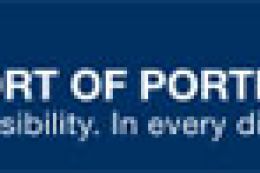



0 comments
Leave a Response