
FSX Port St. Johns Airport Scenery
Port St. Johns Airport (FAPJ) brings South Africa’s cliff-edge holiday airfield to life in FSX with a fully custom layout, seasonal photoreal ground textures, and enhanced visual detail. The scenery captures its famously hazardous approach and rugged coastal setting, and requires FSX Acceleration for the best results while remaining SP2 compatible.
- File: port_st_johns.zip
- Size:2.7 MB
- Scan:
Clean (13d)
- Access:Freeware
- Content:Everyone
Port St. Johns Airport, South Africa. A holiday destination set in one of the most beautiful parts of South Africa. It has a very dangerous approach and is situated on the edge of a cliff! It is a completely custom built airport made with a photoreal base that changes with the seasons. FSX Acceleration will give the best results.(Also SP2 compatable). Acceleration users will have more eye candy. By Frits Beyer and Jacques Botha.

Screenshot of Port St. Johns Airport Scenery.
Instructions :
Windows 7 users follow the following instructions:
1.Unzip "Port St Johns.zip" to a temp folder.
2.Copy the "Port St.Johns(FAPJ)" folder to your "FSX/scenery" folder.
3.Copy the "AFX_FAPJ_ALT.bgl" file to your "FSX/scenery/world/scenery" folder.
4.Run FSX
5.On the main page go to "settings"
6.Now click on "scenery library"
7.Now click on "Add area" and search for the scenery folder.
8.Double click on the scenery folder and look for the"Port St.Johns(FAPJ)" folder.
9.Double click on this folder and then you shall see a texture and a scenery folder. Click on the white area outside the two folders.
10.The scenery will now load !
11.Go to free flight and choose "FAPJ" to start your flight !
Windows Vista and XP users :
1.Unzip "Port St Johns.zip" to a temp folder.
2.Copy the "Port St.Johns(FAPJ)" folder to your "FSX/scenery" folder.
3.Copy the "AFX_FAPJS_ALT.bgl" file to your "FSX/scenery/world/scenery" folder.
4.Run FSX
5.On the main page go to "settings"
6.Now click on "scenery library"
7.Now click on "Add area" and search for the scenery folder.
8.Double click on the scenery folder and look for the"Port St.Johns(FAPJ)" folder.
9.NB !!!!!! click on this folder only once ! and then click on "OK"
10.The scenery will now load !
11.Go to free flight and choose "FAPJ" to start your flight !
Enjoy !

Finding the Scenery
- FSX/Prepar3D Coordinates:
-
-31.60670000,29.54470000
Use the downloaded flight plan file by launching FSX/P3D, selecting "Load Flight Plan" in the flight planner, and choosing the .pln file. Your aircraft will be positioned directly at the add-on’s location. - Decimal Degrees (DD):
-
Latitude: -31.606700°
Longitude: 29.544700° - Degrees, Minutes, Seconds (DMS):
-
Latitude: 31° 36' 24.120" S
Longitude: 29° 32' 40.920" E
Map Location
The archive port_st_johns.zip has 32 files and directories contained within it.
File Contents
This list displays the first 500 files in the package. If the package has more, you will need to download it to view them.
| Filename/Directory | File Date | File Size |
|---|---|---|
| Port St Johns | 08.01.11 | 0 B |
| AFX_FAPJ_ALT.bgl | 06.06.11 | 445 B |
| FAPJ_Readme.txt | 08.01.11 | 2.55 kB |
| Port St.Johns(FAPJ) | 08.01.11 | 0 B |
| scenery | 06.10.11 | 0 B |
| 001_AFX_FAPJ.bgl | 06.06.11 | 3.42 kB |
| cvxFAPJ_EXCL_ARPRTBCGR.BGL | 06.06.11 | 407 B |
| cvxFAPJ_TOWN.BGL | 06.06.11 | 526 B |
| cvxFAPJ_TOWN1.BGL | 06.06.11 | 901 B |
| cvxPORT ST JOHNS.BGL | 06.06.11 | 422 B |
| FAPJ Photo.bgl | 06.06.11 | 2.64 MB |
| FAPJ_EZ_scenery.bgl | 06.10.11 | 41.11 kB |
| FAPJ_Lib.bgl | 06.06.11 | 167.91 kB |
| FAPJ_Lib.txt | 06.06.11 | 220 B |
| PORT ST JOHNS_Scenery.BGL | 06.06.11 | 112 B |
| texture | 06.10.11 | 0 B |
| CPT FMTowers.bmp | 08.15.09 | 341.43 kB |
| CPT FMTowers_LM.bmp | 08.15.09 | 341.43 kB |
| FAFB Grass.bmp | 06.06.11 | 43.09 kB |
| FAPJ_house.dds | 06.06.11 | 170.80 kB |
| FAPJ_house_LM.dds | 06.06.11 | 170.80 kB |
| Light.bmp | 06.26.08 | 42.75 kB |
| Light_LM.bmp | 06.26.08 | 42.75 kB |
| Microwave_Dish.bmp | 07.27.08 | 2.75 kB |
| Microwave_Dish_LM.bmp | 07.27.08 | 2.75 kB |
| Vodacomhuis.bmp | 01.14.09 | 170.75 kB |
| Vodacomhuis_LM.bmp | 01.14.09 | 170.75 kB |
| Vodacomtower.bmp | 01.12.09 | 42.75 kB |
| Vodacomtower_LM.bmp | 01.12.09 | 42.75 kB |
| Port St.Johns.jpg | 08.01.11 | 93.38 kB |
| flyawaysimulation.txt | 10.29.13 | 959 B |
| Go to Fly Away Simulation.url | 01.22.16 | 52 B |
Installation Instructions
Most of the freeware add-on aircraft and scenery packages in our file library come with easy installation instructions which you can read above in the file description. For further installation help, please see our Flight School for our full range of tutorials or view the README file contained within the download. If in doubt, you may also ask a question or view existing answers in our dedicated Q&A forum.
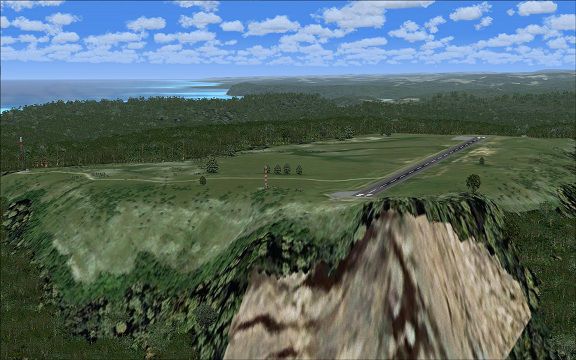



 South Africa
South Africa 










0 comments
Leave a Response