FSX Default Airbus A321 Autobrake Fix
Default Airbus A321 Autobrake Fix. This fix will enable the autobrake buttons to be pressed on the gear panel window. This fix only applies for the 2D panel the VC buttons will not work. By Joshua Annang.
- Type
- Patch
- Download hits
- 3.2K
- Compatibility
- Microsoft Flight Simulator X (FSX) including Steam Edition & Prepar3D (P3D)
- Filename
- fsxdefaulta321autobrakefix.zip
- File size
- 1.18 MB
- Virus Scan
- Scanned 3 days ago (clean)
- Access to file
- Free (Freeware)
- Content Rating
- Everyone
Default Airbus A321 Autobrake Fix. This fix will enable the autobrake buttons to be pressed on the gear panel window. This fix only applies for the 2D panel the VC buttons will not work. By Joshua Annang.
Note - This fix only applies for the 2D panel the VC buttons will not work.
Install:
1.) Copy the "PAPA320_W" gauge folder in to your fsx gauge folder located in the fsx main directory. (C:Programme FilesMicrosoft GamesMicrosoft Flight Simulator XGauges)
2.) Open the panel.cfg file and paste the following (gauge01=PAPA320_W!Autobrakes Switch, 60,90,94,28) under the "[Window05]" section.
3.) Enjoy!!
The archive fsxdefaulta321autobrakefix.zip has 5 files and directories contained within it.
File Contents
This list displays the first 500 files in the package. If the package has more, you will need to download it to view them.
| Filename/Directory | File Date | File Size |
|---|---|---|
| Autobrake Fix | 12.20.09 | 0 B |
| PAPA320_W.CAB | 02.23.08 | 1.32 MB |
| README.txt | 12.20.09 | 420 B |
| flyawaysimulation.txt | 10.29.13 | 959 B |
| Go to Fly Away Simulation.url | 01.22.16 | 52 B |
Installation Instructions
Most of the freeware add-on aircraft and scenery packages in our file library come with easy installation instructions which you can read above in the file description. For further installation help, please see our Flight School for our full range of tutorials or view the README file contained within the download. If in doubt, you may also ask a question or view existing answers in our dedicated Q&A forum.





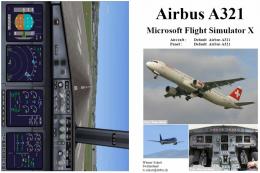



5 comments
Leave a ResponseThe content of the comments below are entirely the opinions of the individual posting the comment and do not always reflect the views of Fly Away Simulation. We moderate all comments manually before they are approved.
I dont need help any more. But there is sure other guys who doesn't know how to install this. So, 1. Download the file 2. Put the downloaded file on the gauges folder (if you have windows 7 write on the "start" menu "FSX" the select gauges and put it there 3. Go back to the "FSX" folder and go to the "SimObjects" folder, select Airbus A321, then "panel" folder and select the "panel" text file. Then scroll down and there will be "[window05". Put under "Window05" text this:gauge01=PAPA320_W!Autobrakes Switch, 60,90,94,28. 4. Then save it and go back to the "Airbus_A321" folder on your "SimObjects" folder. There is text file named "aircraft". Go there and search for "brakes". Under the "[brakes]" you can see "auto_brakes". After it is maybe number 3. Change it to 4 and save. That's it! This is long but hopey easier to use than the original tutorial. Leave a comment if this helped. Thanks.
i cant do this. i dont know where i can find the "panel.cfg" file. and where i can find the "gauge01=PAPA320_W!Autobrakes Switch, 60,90,94,28" thing. please help
Problem solved. I just used hint from 'FATCAT' comment about changing aircraft.cfg file. Thanks.
Autobrake Fix works only for two buttons: 'Lo' and 'Med' The 'Max' button doesn't work and if I press 'Max' button then all autobrake panel stops working.
Excellent fix. I also needed to change my aircraft.cfg file for the A321 from auto_brakes = 3 to auto_brakes = 4 to get the max brake switch to work.