Newark Liberty International
Newark Liberty International Airport (KEWR) receives a refined default layout for FSX, with a choice of standard operations or an optional crosswind-runway version. Expect corrected gate numbering, expanded and assigned parking, rebuilt support-vehicle roads, extra fuel trucks, and animated jet bridges where possible, plus improved airport viewpoints for spotting and operations.
- File: fsxkewr2.zip
- Size:47.57 KB
- Scan:
Clean (8d)
- Access:Freeware
- Content:Everyone
Newark Liberty International Airport (KEWR), New Jersey (NJ). Two updates for the default scenery, one with crosswind runway operating and one without. Terminals, pakring, support vehicle roads, etc. have all been improved. By Ray Smith.
My thanks for the Freeware ADE utility by Jon Masterson and Microsoft's SDK Compiler, these are the main tools used to make these bgl files: These 2 BGL files are only for the FSX default airport: one with the Xwind rwy operating and one without: terminal gates now numbered in the correct order for the correct terminal, assigned parking with extra parking, support vehicle roads rebuilt, extra fuel trucks, animated jet bridges added where possible and several other improvements, airport views are from the roof of the building that is in front of the small hidden control tower (when in tower view) fully tested with Ultimate Traffic/WOAI but not required, please view the readme before installation.
There are 2 BGL files: FSX_kewr.BGL and FSX_kewr_cw.BGL. The 'FSX_kewr_cw.BGL' version is with the Xwind rwy activated, the other version FSX_kewr.BGLis without parking is the same in both.
- NOTE: PLEASE ONLY USE ONE BGL FILE AT A TIME. I.E. Make sure there is only ONE 'kewr.BGL' FILE in the Addon Scenery/scenery folder at any time, remove/delete any other kewr.bgl.
- NOTE: when using ATIS with the FSX_kewr_cw.BGL file you will hear the fake rwy's, this is the method used in activating Xwind rwy's created by Jim Vile and should be ignored or if preferred use the version FSX_kewr.BGL.
To Install:
- Simply take the BGL file of your choice and place it into: Flight Simulator X/Addon Scenery/Scenery Folder.
- Start up the Flight sim and the changes will be present.
To Uninstall:
- Delete the BGL file and the default will then be active.
Acknowledgements:
ADE Utility - Jon Masterson, Flight Simulator X - Microsoft Corporation and Jim Vile for correcting the Localizer for rwy 11.
TIP: When at KEWR in tower view: go to your control settings and look for the "View track/pan Toggle". Allocate a keyboard key stroke to it (i allocated a button on my X52 controller) this will unlock the user aircraft, then you can use the hat switch to pan 360 degrees around the airport, hitting the key stroke again (in my case a button) will return you to the user aircraft position.
Enjoy and happy flying.

Finding the Scenery
- FSX/Prepar3D Coordinates:
-
40.68950000,-74.17450000
Use the downloaded flight plan file by launching FSX/P3D, selecting "Load Flight Plan" in the flight planner, and choosing the .pln file. Your aircraft will be positioned directly at the add-on’s location. - Decimal Degrees (DD):
-
Latitude: 40.689500°
Longitude: -74.174500° - Degrees, Minutes, Seconds (DMS):
-
Latitude: 40° 41' 22.200" N
Longitude: 74° 10' 28.200" W
Map Location
The archive fsxkewr2.zip has 7 files and directories contained within it.
File Contents
This list displays the first 500 files in the package. If the package has more, you will need to download it to view them.
| Filename/Directory | File Date | File Size |
|---|---|---|
| FSX_kewr.BGL | 09.01.07 | 64.63 kB |
| FSX_kewr_cw.BGL | 09.01.07 | 65.03 kB |
| ReadMe.txt | 09.01.07 | 2.37 kB |
| FSX_kewr2_rs | 09.01.07 | 0 B |
| FILE_ID.DIZ | 09.13.07 | 258 B |
| flyawaysimulation.txt | 10.29.13 | 959 B |
| Go to Fly Away Simulation.url | 01.22.16 | 52 B |
Installation Instructions
Most of the freeware add-on aircraft and scenery packages in our file library come with easy installation instructions which you can read above in the file description. For further installation help, please see our Flight School for our full range of tutorials or view the README file contained within the download. If in doubt, you may also ask a question or view existing answers in our dedicated Q&A forum.

 United States of America
United States of America 





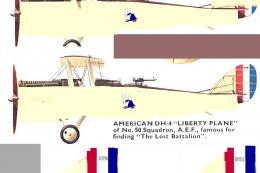






0 comments
Leave a Response