
FS2004 Finnish Air Lines Douglas DC-2 OH-DLA
Finnish Air Lines livery for the Douglas DC-2 recreates OH-DLA with period-correct markings and carefully matched textures for authentic classic airliner flying in FS2004. It requires the base Douglas DC-2 package and integrates cleanly into the aircraft menu alongside existing variants, preserving the model’s virtual cockpit and handling.
- Type:Repaint for Payware Model
- File: dc2_fair.zip
- Size:4.89 MB
- Scan:
Clean (5d)
- Access:Freeware
- Content:Everyone
Based on original textures by Gerard Kranenbarg and Jan Visser, this texture set in Finnish Air Lines livery requires the base DC-2 package. By Tim Scharnhop.

Screenshot of Finnish Air Lines Douglas DC-2 in the air.
This download requires the previous installation of the Douglas DC-2 package for FS2004/FSX available and presumes a standard installation of this package.
- Unzip dc2_finnair.zip to a temporary folder, ensuring that you retain folder names.
- Within the download, move the texture folder 'texture.finnair' to the folder 'Douglas DC2' within your 'Flight Simulator 9/AIRCRAFT/' (or 'Microsoft Flight Simulator X\SimObjects\Airplanes') folder.
- Open the aircraft.cfg with a text editor. Enter the following sections under the last [flightsim.XX] entry, numbering them sequentially:
[fltsim.XX]
title=Douglas DC-2 Finnish Air Lines
sim=uiver_aviodrome
model=
panel=
sound=
texture=finnair
checklists=
kb_checklists=douglas_dc2_check
kb_reference=douglas_dc2_ref
atc_id_enable=1
atc_id=OH-DLA
description=DC-2-115K (MSN 1582) in the colours of the Finnish Aero/Oy with the registration OH-DLA.\nFS9 Flight Dynamics: Tom Falley\nModel: Alexander Schreijnders, Jan Visser\nLivery: Tim Scharnhop, Gerard Kranenbarg, Jan Visser\nPanel, VC, Interior: Rob Cappers, Jan Visser\nGauges: XML Programming: HansJoerg Naegele, Gauge bitmaps: Rob Cappers\n
ui_manufacturer=Douglas
ui_type=DC-2
ui_variation=Finnish Air Lines
ui_typerole="Twin Engine Prop"
ui_createdby=""Uiver" Team"
atc_airline=
atc_heavy=0
atc_flight_number=
atc_id_color=0x00000000
atc_id_font=Verdana,-11,1,600,0
visual_damage=0
atc_parking_types=RAMP
- Save the file. You're done. Your new aircraft will now appear in the aircraft selection menu within the sim.
- If you have installed the FSX Service Pack 2 please open the dc2_fsx-sp2.zip file and copy the contained 'A_spinprop.bmp' into the 'texture.finnair' folder.
The archive dc2_fair.zip has 40 files and directories contained within it.
File Contents
This list displays the first 500 files in the package. If the package has more, you will need to download it to view them.
| Filename/Directory | File Date | File Size |
|---|---|---|
| dc2_finnair.jpg | 03.20.08 | 71.75 kB |
| dc2_fsx-sp2.zip | 03.06.08 | 40.95 kB |
| file_id.diz | 03.20.08 | 411 B |
| readme.txt | 03.20.08 | 3.28 kB |
| thumbnail.gif | 03.20.08 | 4.93 kB |
| A_spinprop.bmp | 03.19.08 | 1.00 MB |
| belly_t.bmp | 03.19.08 | 256.07 kB |
| dc2_cockpit.bmp | 03.25.04 | 64.07 kB |
| dc2_engineparts.bmp | 11.16.04 | 64.07 kB |
| dc2_kleren.bmp | 03.20.08 | 64.07 kB |
| dc2_pilot2.bmp | 05.24.07 | 64.07 kB |
| dc2_propblade_t.bmp | 03.19.08 | 64.07 kB |
| dc2_rc1.bmp | 06.03.03 | 85.40 kB |
| dc2_spin_t.bmp | 09.02.02 | 16.07 kB |
| dc2_vc_cabin.bmp | 06.20.07 | 1.00 MB |
| dc2_vc_floor.bmp | 12.17.06 | 1.00 MB |
| dc2_vc_luggage.bmp | 01.19.06 | 32.07 kB |
| dc2_vc_misc.bmp | 03.19.08 | 1.00 MB |
| dc2_vc_oh.bmp | 06.30.07 | 1.00 MB |
| dc2_vc_quad.bmp | 09.12.07 | 1.00 MB |
| dc2_vc_r.bmp | 03.19.08 | 1.00 MB |
| dc2_vc_side.bmp | 10.20.06 | 1.00 MB |
| dc2_vcl.bmp | 03.19.08 | 1.00 MB |
| fuse_t.bmp | 03.19.08 | 1.00 MB |
| glas_cp_in_t.bmp | 07.22.07 | 8.07 kB |
| glas_t.bmp | 07.22.07 | 8.07 kB |
| glosspin_t.bmp | 03.19.08 | 16.07 kB |
| Lamp_glas.BMP | 07.22.07 | 8.07 kB |
| motor.bmp | 12.25.05 | 32.07 kB |
| neus_t.bmp | 03.20.08 | 64.07 kB |
| thumbnail.jpg | 03.20.08 | 21.79 kB |
| Uiver_hs_t.bmp | 03.19.08 | 256.07 kB |
| Uiver_vs_t.bmp | 03.19.08 | 256.07 kB |
| wheel.bmp | 06.21.03 | 85.40 kB |
| Wheels_32.bmp | 05.14.04 | 341.40 kB |
| wingl_t.bmp | 03.19.08 | 1.00 MB |
| wingr_t.bmp | 03.19.08 | 1.00 MB |
| dc2_finnair2.jpg | 03.20.08 | 142.95 kB |
| flyawaysimulation.txt | 10.29.13 | 959 B |
| Go to Fly Away Simulation.url | 01.22.16 | 52 B |
Installation Instructions
Most of the freeware add-on aircraft and scenery packages in our file library come with easy installation instructions which you can read above in the file description. For further installation help, please see our Flight School for our full range of tutorials or view the README file contained within the download. If in doubt, you may also ask a question or view existing answers in our dedicated Q&A forum.
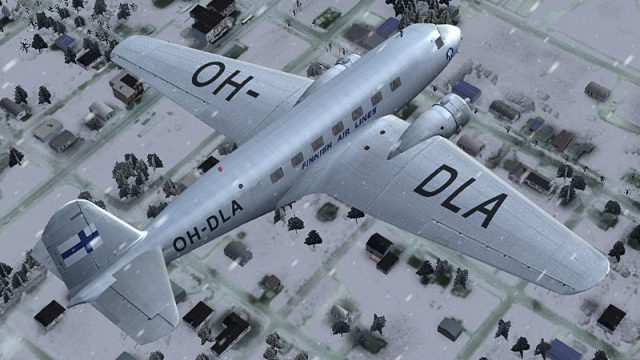
















0 comments
Leave a Response