FS2004 Shoot Config File Voice Control
Shoot 1.6.3 voice-control configuration streamlines Flight Simulator 2004 by mapping spoken phrases to ATC replies, autopilot and gear actions, panel and view changes, plus smooth virtual cockpit head and zoom movement for hands-on flying. It requires the free Shoot program and supports quick commands such as “roger,” “gear up,” and “navigator.”.
- File: pwshoot.zip
- Size:22.81 KB
- Scan:
Clean (14d)
- Access:Freeware
- Content:Everyone
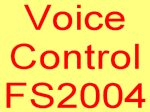
The archive pwshoot.zip has 7 files and directories contained within it.
File Contents
This list displays the first 500 files in the package. If the package has more, you will need to download it to view them.
| Filename/Directory | File Date | File Size |
|---|---|---|
| voice.gif | 01.05.04 | 4.45 kB |
| fs2004.xml | 01.05.04 | 17.05 kB |
| FS2004 XML Shoot help.doc | 01.05.04 | 49.50 kB |
| Shoot 1.doc | 01.05.04 | 25.50 kB |
| shoot FILE_ID.DIZ | 01.05.04 | 2.46 kB |
| flyawaysimulation.txt | 10.29.13 | 959 B |
| Go to Fly Away Simulation.url | 01.22.16 | 52 B |
Installation Instructions
Most of the freeware add-on aircraft and scenery packages in our file library come with easy installation instructions which you can read above in the file description. For further installation help, please see our Flight School for our full range of tutorials or view the README file contained within the download. If in doubt, you may also ask a question or view existing answers in our dedicated Q&A forum.




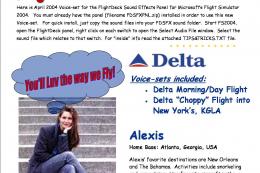


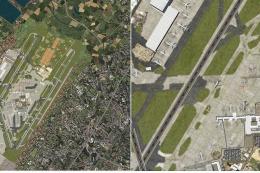
0 comments
Leave a Response