
FSX Mahlon Sweet Field Scenery
Eugene’s KEUG Mahlon Sweet Field gets a faithful, updated layout for FSX, reflecting real-world runway changes by removing 3–21 and adding 34R–16L. Version 2 also fixes runway end identifiers, refines taxiways and signage, realigns part of the terminal, and adds airport detail with jetways plus static service vehicles.
- File: keug2.zip
- Size:196.61 KB
- Scan:
Clean (4d)
- Access:Freeware
- Content:Everyone
Mahlon Sweet Field OR, v2. This is an improved rendition of the stock KEUG (Mahlon Sweet Field Airport) located in Eugene, Oregon, USA. Two major changes have been made: (1) runway 3-21 has been removed and (2) runway 34R-16L has been added. Both of these changes were made to the airport several years ago but have not been reflected in Flight Simulator. Version 2 includes corrections of the 34L-16R end runway descriptors, repair of some taxiways and signs, re-alignment of a portion of the terminal building and the addition of several static objects including fuel trucks. By Dan Reynolds.

Mahlon Sweet Field Scenery.
Airport Design Editor (ADE), version 1.37.05 was used for the entire project. Thanks to Jon (Scruffyduck) for a great product. Also, a special thanks to Mal in Eugene for his help. The project has been tested with World of AI, FSGenesis terrain mesh and land class, Ultimate Terrain X (UTX) and Ground Environment X (GTX).
Several complexity settings have been made. In FSX, go to Options>Settings>Display...>Settings-Display>Scenery>Scenery objects>scenery complexity.
Very Sparse – terminal building, control tower and fire station.
Dense – remaining buildings.
Very Dense – jetways and static objects.
INSTALLATION:
Without Ultimate Terrain X Installed:
Extract and place the two bgl files (KEUG_ADE_DKR.BGL and KEUG_ADE_DKR_CVX.bgl) into the Addon Scenery>Scenery folder and restart FSX.
With Ultimate Terrain X Installed:
Several exclusions have been made so that the UTX roads and traffic do not interfere with the new runway and taxiways. For these exclusions to work properly, the KEUG_ADE_DKR.BGL and KEUG_ADE_DKR_CVX.bgl files must be placed above the Ultimate Terrain X files in the FSX Scenery Library. In FSX, please refer to Learning Center>Help>S>Scenery for instructions.
Dan Reynolds

Finding the Scenery
- FSX/Prepar3D Coordinates:
-
44.12420000,-123.21190000
Use the downloaded flight plan file by launching FSX/P3D, selecting "Load Flight Plan" in the flight planner, and choosing the .pln file. Your aircraft will be positioned directly at the add-on’s location. - Decimal Degrees (DD):
-
Latitude: 44.124200°
Longitude: -123.211900° - Degrees, Minutes, Seconds (DMS):
-
Latitude: 44° 07' 27.120" N
Longitude: 123° 12' 42.840" W
Map Location
The archive keug2.zip has 7 files and directories contained within it.
File Contents
This list displays the first 500 files in the package. If the package has more, you will need to download it to view them.
| Filename/Directory | File Date | File Size |
|---|---|---|
| KEUG_ADE_DKR_CVX.bgl | 03.26.09 | 1.45 kB |
| KEUG.gif | 03.26.09 | 11.76 kB |
| KEUG.jpg | 03.26.09 | 193.13 kB |
| KEUG_ver2_readme.txt | 03.26.09 | 1.81 kB |
| KEUG_ADE_DKR.BGL | 03.26.09 | 27.43 kB |
| flyawaysimulation.txt | 10.29.13 | 959 B |
| Go to Fly Away Simulation.url | 01.22.16 | 52 B |
Installation Instructions
Most of the freeware add-on aircraft and scenery packages in our file library come with easy installation instructions which you can read above in the file description. For further installation help, please see our Flight School for our full range of tutorials or view the README file contained within the download. If in doubt, you may also ask a question or view existing answers in our dedicated Q&A forum.



 United States of America
United States of America 







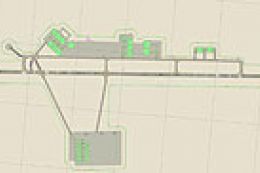


0 comments
Leave a Response