FSX Zanzibar Airport Scenery
 Scenery Zanzibar Airport (HTZA). Load up and fly out to Zanzibar for your ideal summer vacation on the tropical island. Features custom buildings, AFCAD, photoreal textures that changes with the seasons. Situated off the coast of Africa. By Frits Beyer and Jacques Botha.
Scenery Zanzibar Airport (HTZA). Load up and fly out to Zanzibar for your ideal summer vacation on the tropical island. Features custom buildings, AFCAD, photoreal textures that changes with the seasons. Situated off the coast of Africa. By Frits Beyer and Jacques Botha.
- Country
-
Tanzania, United Republic of
- Download hits
- 1.1K
- Compatibility
- Flight Simulator XPrepar3D
- Filename
- zanzibar-1.zip
- File size
- 7.82 MB
- Virus Scan
- Scanned 3 days ago (clean)
- Access to file
- Free (Freeware)
- Content Rating
- Everyone
Scenery Zanzibar Airport (HTZA). Load up and fly out to Zanzibar for your ideal summer vacation on the tropical island. Features custom buildings, AFCAD, photoreal textures that changes with the seasons. Situated off the coast of Africa. By Frits Beyer and Jacques Botha.

Screenshot of Zanzibar Airport Scenery.
Instructions :
1.Unzip "Zanzibar.zip" to a temp folder.
2.Copy the "Zanzibar_HTZA" folder to your "FSX/scenery" folder.
3.a. Copy the "AFX_HTZA_ALT.bgl" file to your "FSX/scenery/world/scenery" folder.
3 b. Copy the effects folder to your main FSX folder and let it intergrate.
4.Run FSX.
5.On the main page go to "settings".
6.Now click on "scenery library".
7.Now click on "Add area" and search for the scenery folder.
8.Double click on the scenery folder and look for the"Zanzibar_HTZA" folder.
9.NB !!!!!! click on this folder only once ! and then click on "OK".
10.The scenery will now load !
11.Go to free flight and choose "HTZA" to start your flight !
Windows 7 users follow the following instructions:
1.Unzip "Zanzibar.zip" to a temp folder.
2.Copy the "Zanzibar_HTZA" folder to your "FSX/scenery" folder.
3.a. Copy the "AFX_HTZA_ALT.bgl" file to your "FSX/scenery/world/scenery" folder.
3 b. Copy the effects folder to your main FSX folder and let it intergrate.
4.Run FSX.
5.On the main page go to "settings".
6.Now click on "scenery library".
7.Now click on "Add area" and search for the scenery folder.
8.Double click on the scenery folder and look for the"Zanzibar_HTZA" folder.
9.Double click on this folder and then you shall see a texture and a scenery folder.Click on the white area outside the two folders.
10.The scenery will now load !
11.Go to free flight and choose "HTZA" to start your flight !
Enjoy !

Finding the Scenery
- FSX/Prepar3D Coordinates:
-
-6.22200000,39.22490000
Use the downloaded flight plan file by launching FSX/P3D, selecting "Load Flight Plan" in the flight planner, and choosing the .pln file. Your aircraft will be positioned directly at the add-on’s location. - Decimal Degrees (DD):
-
Latitude: -6.222000°
Longitude: 39.224900° - Degrees, Minutes, Seconds (DMS):
-
Latitude: 6° 13' 19.200" S
Longitude: 39° 13' 29.640" E
Map Location
The archive zanzibar-1.zip has 31 files and directories contained within it.
File Contents
This list displays the first 500 files in the package. If the package has more, you will need to download it to view them.
| Filename/Directory | File Date | File Size |
|---|---|---|
| Zanzibar | 10.25.10 | 0 B |
| AFX_HTZA_ALT.bgl | 10.25.10 | 506 B |
| Effects | 10.25.10 | 0 B |
| fx_Lichtkegel.fx | 11.18.08 | 1.38 kB |
| texture | 10.25.10 | 0 B |
| TR2.bmp | 11.18.08 | 85.40 kB |
| HTZA_Readme.txt | 10.25.10 | 2.66 kB |
| Zanzibar_2.jpg | 10.25.10 | 33.68 kB |
| Zanzibar_HTZA | 10.25.10 | 0 B |
| Scenery | 10.25.10 | 0 B |
| 001_AFX_HTZA.bgl | 10.21.10 | 10.04 kB |
| Zanlocation.bgl | 10.20.10 | 1.03 kB |
| Zanzibar Photo.bgl | 10.15.10 | 6.79 MB |
| Zan_Library.bgl | 10.20.10 | 211.84 kB |
| Zan_Objects.bgl | 10.21.10 | 15.00 kB |
| Texture | 10.25.10 | 0 B |
| Bruinhanger.bmp | 10.19.10 | 682.75 kB |
| Bruinhanger_LM.bmp | 10.19.10 | 682.75 kB |
| Microwave_Dish.bmp | 10.20.10 | 2.75 kB |
| Microwave_Dish_LM.bmp | 10.20.10 | 2.75 kB |
| Tazflag.bmp | 10.19.10 | 170.75 kB |
| Tazflag_LM.bmp | 10.19.10 | 170.75 kB |
| Window.bmp | 09.04.10 | 341.43 kB |
| Zanfirestation.bmp | 10.20.10 | 1.33 MB |
| Zanfirestation_LM.bmp | 10.20.10 | 1.33 MB |
| Zanhanger 1.bmp | 10.20.10 | 682.75 kB |
| Zanhanger 1_LM.bmp | 10.20.10 | 682.75 kB |
| Zaniterminal.bmp | 10.19.10 | 1.33 MB |
| Zaniterminal_LM.bmp | 10.19.10 | 1.33 MB |
| flyawaysimulation.txt | 10.29.13 | 959 B |
| Go to Fly Away Simulation.url | 01.22.16 | 52 B |
Installation Instructions
Most of the freeware add-on aircraft and scenery packages in our file library come with easy installation instructions which you can read above in the file description. For further installation help, please see our Flight School for our full range of tutorials or view the README file contained within the download. If in doubt, you may also ask a question or view existing answers in our dedicated Q&A forum.



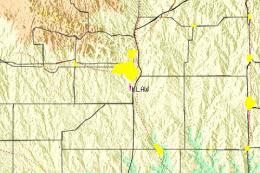






0 comments
Leave a Response