
FSX Henri Coanda Airport Scenery
Enhance your virtual flights into Romania’s busiest international gateway with this freeware scenery modification of Henri Coanda Airport (LROP). It offers a refined rendition tailored exclusively for Microsoft Flight Simulator X, including a rebuilt terminal featuring extended gate areas, fully ...
- File: lrop_ade_rs_fsx.zip
- Size:37.49 KB
- Scan:
Clean (23d)
- Access:Freeware
- Content:Everyone
Enhance your virtual flights into Romania’s busiest international gateway with this freeware scenery modification of Henri Coanda Airport (LROP). It offers a refined rendition tailored exclusively for Microsoft Flight Simulator X, including a rebuilt terminal featuring extended gate areas, fully functioning jetways, extra flight support vehicles, and optimized taxiway layouts. Created by Ray Smith, it reflects the real-world growth of Bucharest’s primary airport, named after Romanian aviation pioneer Henri Coanda.
Refined Terminal and Expanded Facilities
The terminal structure has been updated to depict the modern extension, revealing 18 gates complete with animated jetways. Designers used the latest version of Airport Design Editor (ADE) to ensure accurate gate assignments, along with added parking slots to accommodate heavier traffic. New service roads have been integrated to increase the realism of vehicle movement, while fresh signage helps pilots navigate efficiently across the apron and taxiways.
Scenery Objects and Adjusted Perspectives
This add-on introduces supplementary scenery objects around LROP to enrich immersion. The control tower viewpoint, positioned atop the tower roof, provides an outstanding vantage for scanning ramp operations. By default, Microsoft Flight Simulator X offers a tower view, yet this scenery adjusts it for a more authentic aerial overview of Bucharest Otopeni’s infrastructure.
Understanding the BGL Configuration
Two BGL files are included to control the airport layout and objects:
- LROP_ADE_RS.BGL
- The main airport data file containing precise runways, gates, taxiways, and parking updates.
- LROP_ADE_OBJ.BGL
- The supporting file that incorporates necessary models, static items, and other placed objects around the terminal.
Correct placement of these two BGL files ensures the updated design will load and display accurately.
Step-by-Step Installation Breakdown
- Main Airport Placement: Move LROP_ADE_RS.BGL into your “Flight Simulator X/Addon Scenery/scenery” directory.
- Scenery Objects Placement: Drop LROP_ADE_OBJ.BGL into your “Flight Simulator X/Scenery/Global/scenery” folder.
- Jetway Extensions Textures: Copy jfk_jetway.dds and jfk_jetway_LM.dds from the “FSX/Scenery/NAME/Texture” folder. Paste them into the “FSX/Scenery/Global/Texture” folder to enable the extended jetway structures. If you have already performed this step for a previous mod by Ray Smith, it may not be necessary again.
- Verify and Launch MSFS X: Once files are in the correct locations, start up Microsoft Flight Simulator X. The newly arranged environment should be loaded.
Important Note: Remove or rename any existing LROP.bgl files in the “Addon Scenery/scenery” folder other than LROP_ADE_RS.BGL to prevent conflicts and align all parking positions properly.
Removing the Updated Airport Layout
Simply delete the two BGL files from their respective directories. With them gone, your simulator will revert to the default scenery for Bucharest Henri Coanda Airport.
Acknowledgments and Additional Guidance
This project relies on Jon Masterson’s ADE Utility (freeware), which streamlines custom airport design. Special mention goes to Ray Smith’s spouse for supporting the extensive development hours behind this scenery enhancement.
Optional Tip for Tower View: In the simulator’s control settings, search for “View track/pan Toggle” and bind a convenient key or controller button. This function lets you unlock the user aircraft, allowing a full 360-degree panning perspective around the airport. Press the assigned key or button again to refocus on your aircraft location.
Enjoy your improved flight operations and appreciate the meticulous attention to detail provided by Ray Smith.

Finding the Scenery
- FSX/Prepar3D Coordinates:
-
44.57250000,26.10200000
Use the downloaded flight plan file by launching FSX/P3D, selecting "Load Flight Plan" in the flight planner, and choosing the .pln file. Your aircraft will be positioned directly at the add-on’s location. - Decimal Degrees (DD):
-
Latitude: 44.572500°
Longitude: 26.102000° - Degrees, Minutes, Seconds (DMS):
-
Latitude: 44° 34' 21.000" N
Longitude: 26° 06' 07.200" E
Map Location
The archive lrop_ade_rs_fsx.zip has 7 files and directories contained within it.
File Contents
This list displays the first 500 files in the package. If the package has more, you will need to download it to view them.
| Filename/Directory | File Date | File Size |
|---|---|---|
| LROP.JPG | 03.08.11 | 24.00 kB |
| LROP_ADE_OBJ.BGL | 03.03.11 | 45.03 kB |
| LROP_ADE_RS.BGL | 03.03.11 | 25.53 kB |
| ReadMe.txt | 03.03.11 | 2.92 kB |
| FSX_lrop_ade_rs | 03.08.11 | 0 B |
| flyawaysimulation.txt | 10.29.13 | 959 B |
| Go to Fly Away Simulation.url | 01.22.16 | 52 B |
Installation Instructions
Most of the freeware add-on aircraft and scenery packages in our file library come with easy installation instructions which you can read above in the file description. For further installation help, please see our Flight School for our full range of tutorials or view the README file contained within the download. If in doubt, you may also ask a question or view existing answers in our dedicated Q&A forum.



 Romania
Romania 




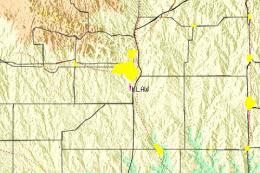







0 comments
Leave a Response