
FSX Flagstaff Pulliam Airport Scenery
Flagstaff Pulliam Airport (KFLG) scenery refreshes the Arizona field in FSX with a rustic terminal, new fire station, FBO details, corrected taxiway signs, an ice cream cone factory, and realistic fuel service for jets and GA, plus a revised AFCAD with gate assignments. Requires EZ Scenery and Runway 12 libraries.
- File: kflg_flagstaffairportfsx.zip
- Size:921 KB
- Scan:
Clean (11d)
- Access:Freeware
- Content:Everyone
Flagstaff Pulliam Airport (KFLG) AZ. Scenery for Pulliam Airport, Flagstaff, Arizona. Includes new terminal, fire station, corrected taxiway signs, FBO, and a nearby ice cream cone factory. A fuel truck has been added to service your jets plus a fueling station by the FBO for small GA aircraft. Revised AFCAD included. EZ scenery, and Rwy12 libraries required. By Dan French.

Screenshot of Flagstaff Pulliam Airport.
Scenery for the modern Flagstaff Pulliam Airport using a modified default AFCAD. Gates are set up for US Air, US Air Express, and Horizon. The rustic looking terminal, new fire station, and a nearby ice cream cone factory are represented. New taxiway signs are installed. NOTE: The scenery was designed around Ultimate Terrain X and FSGenesis terrain mesh. Should work OK with default. A library of models is included if you wish to place your own.
REQUIREMENTS:
This scenery requires The following free downloadable libraries for some things to show up:
1. EZ Scenery libraries (David Grindele's all-inclusive available for free download ez_1.zip)
2. Runway 12 libraries (rw12l112.zip, rw12l212.zip, rw12l312.zip)
INSTALLATION:
1. Download the kflg_flagstaffairportFSX.zip file to a temporary folder and extract all the files.
2. Place or copy the entire folder "KFLG Flagstaff AZ" into your FSX/Addon Scenery folder.
3. Turn on Flight Simulator FSX.
4. At the main menu, click on and open the SETTINGS button.
6. Under "Other Settings" click on and open the "Scenery Library".
7. Click on "Add Area", then navigate to "Addon Scenery". Double click to open, select the "KFLG Flagstaff AZ" folder you added above and click the "OK" button.
8. At this point, the titles of both folders should appear in the "Area List" menu of Flight Simulator with a red check mark in the "Enabled" column.
9. Click "OK" button and exit. The next time you fly, the airport should be in place.
SPECIAL NOTES:
1. Make sure any other AFCAD or AFX files for KFLG are removed or turned off lest strange things happen at the airport. They are usually in the FSX/ Addon Scenery/ scenery folder labelled ADE_KFLG or AFX_KFLG or something similar.
2. Turn off any previous KFLG scenery folders in the FSX Scenery Library window (described above).
3. You can turn off the airport by going to settings/scenery library and unchecking the enabled boxes.
4. ALWAYS make backup copies in separate folders of anything you remove or replace so you can restore your originals if you wish.
CREDITS:
Ramplights and some vehicles and buildings from EZ Scenery.
Lights SS V2 FS9 scenery objects by Sidney Schwartz.
Airport surfaces created with AFX.
Models created in Google Sketchup and converted with the invaluable Model ConverterX.
Placement using Google Earth.

Finding the Scenery
- FSX/Prepar3D Coordinates:
-
35.13850000,-111.67100000
Use the downloaded flight plan file by launching FSX/P3D, selecting "Load Flight Plan" in the flight planner, and choosing the .pln file. Your aircraft will be positioned directly at the add-on’s location. - Decimal Degrees (DD):
-
Latitude: 35.138500°
Longitude: -111.671000° - Degrees, Minutes, Seconds (DMS):
-
Latitude: 35° 08' 18.600" N
Longitude: 111° 40' 15.600" W
Map Location
The archive kflg_flagstaffairportfsx.zip has 55 files and directories contained within it.
File Contents
This list displays the first 500 files in the package. If the package has more, you will need to download it to view them.
| Filename/Directory | File Date | File Size |
|---|---|---|
| FILE_ID.DIZ | 03.20.12 | 393 B |
| kflg flagstaff airport READ ME.txt | 03.20.12 | 3.57 kB |
| KFLG Flagstaff AZ | 03.18.12 | 0 B |
| scenery | 03.18.12 | 0 B |
| AFX_KFLG.bgl | 03.20.12 | 19.21 kB |
| dlf_lib_Flagstaff.bgl | 03.18.12 | 1.01 MB |
| dlf_lib_Flagstaff.txt | 03.18.12 | 305 B |
| IS_KFLG_bldgs.bgl | 03.18.12 | 3.61 kB |
| texture | 03.18.12 | 0 B |
| Asphalt.dds | 03.12.12 | 2.79 kB |
| Berber.dds | 03.16.12 | 808 B |
| Berber15_LM.dds | 03.16.12 | 296 B |
| Brick_RedRoughFaded.dds | 03.16.12 | 2.79 kB |
| BrickBeige.dds | 02.21.12 | 10.79 kB |
| BrickDkBrwn.dds | 02.29.12 | 10.79 kB |
| CargoDoors3.dds | 03.16.12 | 21.44 kB |
| CargoDrs3forLMrender.dds | 03.16.12 | 10.78 kB |
| CargoDrs3forLMrender_LM.dds | 03.16.12 | 10.78 kB |
| Carpet_Berber_Pattern_Gray_.dds | 03.16.12 | 42.79 kB |
| CeilingTileLights.dds | 12.05.11 | 10.79 kB |
| CeilingTileLights_LM.dds | 12.05.11 | 2.79 kB |
| Concrete_Form.dds | 03.16.12 | 2.79 kB |
| Concrete_Form_LM.dds | 03.16.12 | 808 B |
| Doors_auto.dds | 12.05.11 | 42.79 kB |
| Doors_auto_LM.dds | 12.05.11 | 10.79 kB |
| Doors2dark.dds | 12.07.11 | 10.79 kB |
| Doors2dark_LM.dds | 12.07.11 | 2.79 kB |
| Flagstaff_Airport.dds | 03.17.12 | 10.79 kB |
| GarageDoor.dds | 02.29.12 | 10.79 kB |
| GarageDoor_LM.dds | 02.29.12 | 10.79 kB |
| GarageTan.dds | 03.17.12 | 1.45 kB |
| GarageTan_LM.dds | 03.17.12 | 1.45 kB |
| GreenwRafters.dds | 03.17.12 | 21.45 kB |
| GreenwRafters_LM.dds | 03.17.12 | 10.79 kB |
| KSATCntrlTwrBldgRfmid_90R.dds | 03.18.12 | 5.45 kB |
| LoadDock3Door.dds | 03.03.12 | 5.45 kB |
| LoadDock3Door_LM.dds | 03.03.12 | 5.45 kB |
| Metal_Corrogated.dds | 12.05.11 | 10.79 kB |
| Roofing_Slate_Rounded_.dds | 03.16.12 | 2.79 kB |
| RoofShingles.dds | 03.02.12 | 10.79 kB |
| SidingTurq.dds | 03.01.12 | 10.79 kB |
| StEPkLotC.dds | 03.03.12 | 42.79 kB |
| StEPkLotC_LM.dds | 03.03.12 | 42.79 kB |
| Tan_Stucco.dds | 03.16.12 | 2.79 kB |
| TanStucco.dds | 12.07.11 | 42.79 kB |
| Windows3Gray.dds | 03.18.12 | 10.78 kB |
| Windows3Gray_LM.dds | 03.18.12 | 5.45 kB |
| Wndw3pane.dds | 03.16.12 | 10.79 kB |
| Wndw3pane_LM.dds | 03.16.12 | 10.79 kB |
| Wood_beam2.dds | 03.18.12 | 21.45 kB |
| Wood_Floor.dds | 03.17.12 | 2.79 kB |
| wood4.dds | 03.16.12 | 1.45 kB |
| kflg_flagstaffairportFSX.gif.gif | 03.18.12 | 269.12 kB |
| flyawaysimulation.txt | 10.29.13 | 959 B |
| Go to Fly Away Simulation.url | 01.22.16 | 52 B |
Installation Instructions
Most of the freeware add-on aircraft and scenery packages in our file library come with easy installation instructions which you can read above in the file description. For further installation help, please see our Flight School for our full range of tutorials or view the README file contained within the download. If in doubt, you may also ask a question or view existing answers in our dedicated Q&A forum.



 United States of America
United States of America 

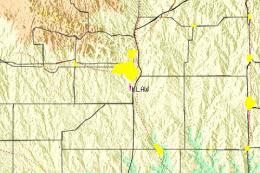









0 comments
Leave a Response