
Microsoft Flight Simulator 2024 System Requirements: Our Guide
Microsoft Flight Simulator 2024 sets a new benchmark in virtual aviation with sophisticated weather rendering, lifelike plane modeling, and…

Welcome, fellow aviation enthusiasts and virtual pilots, to our comprehensive guide on the system requirements for the cutting-edge Microsoft Flight Simulator. As seasoned flight simulation experts, we understand the need for smooth and realistic experiences when soaring through virtual skies. In this article, we delve into the optimal system configurations and hardware requirements for various levels of graphics fidelity, ensuring you'll be equipped to navigate the breathtaking landscapes and intricate weather systems in this groundbreaking simulator.
Together, we will explore the minimum system requirements for a basic yet satisfying experience, as well as the recommended requirements for those who crave the thrill of ultra-max graphics settings, fully immersing themselves in the virtual world. Furthermore, we will share valuable insights from fellow Microsoft Flight Simulator users, highlighting their experiences with diverse system configurations, so you can make an informed decision when upgrading or fine-tuning your own flight simulator setup.

As you embark on this informative journey, rest assured that our in-depth knowledge of flight simulators and technical expertise will provide you with the guidance needed to elevate your Microsoft Flight Simulator experience to new heights. Prepare for takeoff as we navigate the intricacies of system requirements, and get ready to soar with confidence in the spectacular world of virtual aviation.
This article is quite lengthy so you may use the jump links below to navigate to sections quickly;
For an optimal experience with the 2020 edition of Microsoft's renowned flight simulation software, it is crucial to meet the minimum system requirements. This section will provide an overview of these requirements, ensuring a seamless performance on your machine.

At the heart of any flight simulation experience is the Processor (CPU) - responsible for executing instructions and performing calculations. The minimum requirement for running Microsoft Flight Simulator is an Intel Core i5-4460 or AMD Ryzen 3 1200 processor. These CPUs ensure that the software can execute tasks efficiently, maintaining smooth and realistic flight simulations.
Rendering high-quality visuals is paramount in flight simulation, and the Graphics Processing Unit (GPU) is the key component responsible for generating images. The minimum GPU requirement is an NVIDIA GeForce GTX 770 or AMD Radeon RX 570. These GPUs allow for realistic visuals while maintaining a stable framerate, essential for an immersive flight experience.
System Memory (RAM) is responsible for storing data that the software needs to access quickly. The minimum RAM requirement is 8 GB. This amount of memory ensures that the software can efficiently manage multiple tasks, such as loading scenery and aircraft models, without performance hiccups.
Flight simulation software requires a significant amount of Hard Drive Storage to accommodate high-resolution textures, aircraft models, and other essential data. Microsoft Flight Simulator demands a minimum of 150 GB of available storage space on your hard drive. This capacity ensures that you have enough room for the software and additional content, such as custom scenery or add-on aircraft.
An up-to-date Operating System (OS) is essential for compatibility and stability. The minimum OS requirement is Windows 10 (64-bit). This operating system ensures compatibility with the software and provides a stable platform for running the simulation.
As Microsoft Flight Simulator makes use of real-world data, a stable Internet Connection is necessary. A minimum 5 Mbps bandwidth is required to ensure smooth streaming of satellite imagery and other data, enhancing the overall realism of the simulation experience.
Dive into the most detailed and realistic virtual aviation environment by ensuring your system meets the optimal requirements for running the 2020 release of Microsoft Flight Simulator at maximum graphics settings and extreme definition.

For seamless performance and minimal latency, a powerful Central Processing Unit (CPU) is crucial. We recommend an Intel Core i7-9700K or an AMD Ryzen 7 3800X (or better). These processors provide ample cores and threads to handle complex flight dynamics, weather systems, and other high-fidelity computations in real-time.
The Graphics Processing Unit (GPU) is responsible for rendering the stunning visuals and intricate details that make the flight simulator truly immersive. For running at full graphics, we suggest using an NVIDIA GeForce RTX 2080 or an AMD Radeon RX 5700 XT (or better). These GPUs enable Ray Tracing and DLSS capabilities, significantly enhancing the visual quality and performance of the flight simulation.
Generous Random Access Memory (RAM) is essential for smooth operation, especially when running complex aircraft systems and detailed scenery. We recommend a minimum of 32 GB DDR4 memory to handle the high-resolution textures and numerous AI objects without compromising performance.
The flight simulator's vast world requires ample storage space. We suggest a 1 TB NVMe Solid State Drive (SSD) for rapid loading times and reduced stutters during in-sim data streaming. NVMe SSDs offer significantly faster read and write speeds compared to traditional SATA SSDs, ensuring seamless transitions between different regions.
A stable and fast internet connection is crucial for streaming real-time weather data, multiplayer sessions, and Bing Maps integration. We recommend a minimum 20 Mbps connection for optimal performance and to avoid any interruptions during your virtual flights.
With the advancements in technology, the preferred operating system for running the flight simulation software at its full potential is Windows 11. This OS offers enhanced performance, security, and compatibility with the latest hardware and software updates.
Be prepared for the immersive experience by considering reserving space for add-ons, mods, and expansions. Understanding hard drive types (SSD/HDD) can make loading data faster, enhancing your simulated flight experience.

For our console aviators, the Xbox version specifics are also covered. Dive in to ensure your digital hangar is ready for the complexity and richness this simulation offers.
In the realm of modern flight simulation, the magnitude of a program's digital footprint is an indicator of its complexity and depth. The latest iteration of Microsoft Flight Simulator is no exception and calls for a considerable amount of disk real estate.
At the heart of this flight simulation experience lies the 'Base Install' - the fundamental components required to operate the simulation software. This includes the executable files, core system modules, aircraft models, and the necessary environmental graphics to set the stage for your virtual aviation journey. It's the bare minimum needed to get your virtual avionics up and running.

The size of the Base Install for the PC version sits at an impressive scale. It's a clear testament to the level of detail and richness packed into the software. Requiring approximately 150 gigabytes (GB) of storage space, it's a sizable commitment, but one that's certainly justified by the stunning virtual world it hosts.
This number, however, is not set in stone. With the continuous stream of updates and enhancements, the requisite storage space might experience slight fluctuations. It's recommended to have an additional 20% storage space available, bringing the total to roughly 180GB. This extra leeway (buffer space) ensures that your system can accommodate the incremental updates and patches without compromising the simulation's performance or stability.

To put these numbers into perspective, let's take a closer look at what constitutes the Base Install:
Given the high fidelity of the simulator, it's crucial to ensure your system is adequately equipped to handle the storage demands. Remember, the benefits of this initial investment in disk space become readily apparent once you're soaring through the exquisitely detailed virtual skies.

To conclude, the Base Install is a sizable but necessary commitment, laying the groundwork for an immersive and highly realistic flight simulation experience. Prepare your rig accordingly, and clear the runway for the ultimate virtual aviation journey.
The evolution of flight simulation software has been in tandem with the progress of data storage capabilities. This means that the increasing complexity and realism found in today's simulators don't pose as much of a challenge as they would have in the era of FSX, thanks to the advancements in hard drive technology.

When considering additional content for the MSFS such as add-ons, mods, and expansions, it's crucial to understand that these elements can vary widely in size. For instance, an aircraft add-on (an additional component that simulates a specific type of aircraft not included in the base simulator) may range from a few hundred megabytes to a couple of gigabytes, depending on the complexity and detailing of the model.
Scenery expansions (modifications that enhance the visual and geographical accuracy of specific regions in the simulator) can be much more substantial, often reaching into the tens of gigabytes due to the high-resolution textures and detailed geographical data they incorporate.
Mods, or modifications, (changes made to the simulator software to alter or improve its functionality or performance) can vary even more, ranging from a few kilobytes for small script changes, up to several gigabytes for more comprehensive overhauls.

Therefore, while it's challenging to give an exact estimate of how much additional disk space you might need for add-ons and mods, a reasonable starting point could be anywhere from 50GB to 200GB. This allows a healthy mix of aircraft, scenery, and mod installations, but of course, your mileage may vary based on the specific content you choose to add.
Remember that while these numbers may seem large, modern hard drives often come in sizes of 1TB (terabyte) or more, meaning that even a large collection of add-ons and mods will only occupy a fraction of your available storage.
Here's a general guideline to consider for additional disk space:
As simulator enthusiasts, we're all aware of how immersive the experience can be, especially with the latest Microsoft Flight Simulator (MSFS) 2020 release. One key feature that sets it apart from its predecessors is the dynamic loading and caching of photorealistic scenery as you traverse the virtual skies.
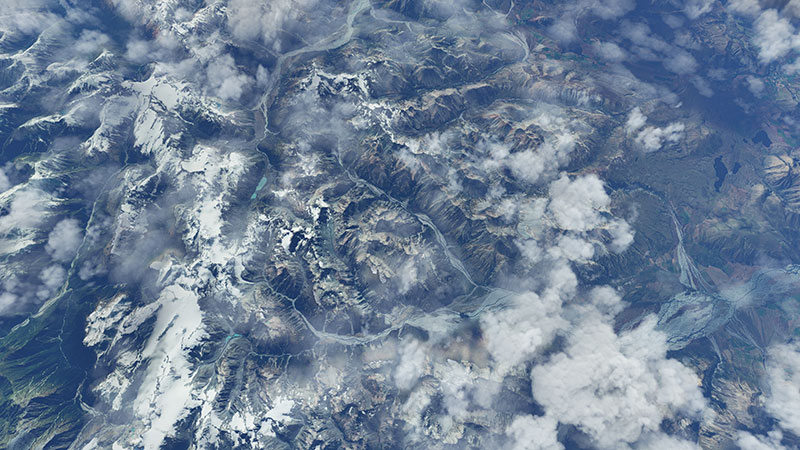
Let's start with the concept of 'dynamic loading' (the process of loading resources into memory during runtime). In this context, it refers to the simulator's ability to fetch and render photorealistic scenery from cloud-based servers in real time. As a pilot navigates through different geographic locations, only the immediate surroundings are loaded, hence reducing the storage burden on your system and providing you with a seamless, lag-free experience.
However, dynamic loading is only half of the equation. To further optimize performance, the simulator implements a method known as 'caching' (the practice of storing data in a temporary storage area called cache). This means that once a specific area of the world has been loaded, it is temporarily stored, or cached, on your hard drive.

Why is this important? Let's say you are retracing your flight path or frequently flying over the same region. Instead of re-downloading the same data repeatedly, the simulator will pull this information from the cache, thus saving bandwidth and further enhancing the simulation's smoothness.
Now, you might be asking, "How large is this cache?" The answer is, it's flexible. The simulator offers a configurable cache size, allowing you to determine the amount of hard disk space dedicated to storing this photorealistic data. As expected, the larger the cache size, the more data that can be stored for quick access. However, keep in mind that dedicating too much space may eat into your system resources, leading to potential performance issues elsewhere.

A notable feature is the simulator's ability to manage this cache effectively. It employs a 'Least Recently Used' (LRU) algorithm, which automatically removes the oldest data that has not been accessed recently when the cache reaches its limit. This ensures that the cache is always ready to store new data from your latest adventures in the virtual skies.
To sum up, the combination of dynamic loading and caching is a powerful one, enabling the simulator to provide breathtaking, photorealistic environments without overloading your system's storage. It's a testament to how far flight simulation technology has come, and we can't wait to see where it takes us next.
For those deeply immersed in the world of flight simulation, the choice of a storage device - be it a Solid State Drive (SSD) or a traditional Hard Disk Drive (HDD) - can considerably impact the overall experience. To ensure a smooth and immersive flight, let's delve into the different types of hard drives and their relative merits, particularly focusing on their effects on load times and performance.

The SSD, a non-volatile storage device that employs solid-state memory to store data, has become a game-changer in the realm of PC storage. Unlike traditional HDDs, SSDs don't have any moving parts (hence 'solid-state'), leading to faster data access, decreased power consumption, and increased durability.
When it comes to the simulator, an SSD can make a world of difference. The high-speed data transfer rates of SSDs significantly reduce loading times, allowing pilots to be in the cockpit, ready for takeoff, in a fraction of the time required by HDDs. This rapid data access also enables smoother transitions when loading new scenery and reduces stuttering, ensuring the most immersive flight experience possible.

For instance, a typical HDD might take around 1-2 minutes to load the simulator's main interface, and possibly another 2-3 minutes to load a flight in a highly detailed area. In contrast, a comparable SSD could reduce these times by more than half, getting you airborne much more quickly.
The HDD, a tried-and-true storage solution, uses magnetic storage to read and write data. While it doesn't offer the same speed as an SSD, its cost-effectiveness and high storage capacity make it a viable choice for many users. However, be prepared for longer loading times and occasional performance hiccups during gameplay, particularly when loading complex scenery or high-detail airports.
Here's a rough comparison of loading times:
In conclusion, while both SSDs and HDDs have their merits, choosing the right storage device for your flight simulation setup can greatly enhance your virtual flying experience. An SSD, with its superior speed and performance, is undoubtedly a worthwhile investment for any avid flight sim enthusiast.
The console rendition of Microsoft Flight Simulator is a feat of technological ingenuity. To fully comprehend the magnitude of its installation, we must first delve into the core elements that compose this digital aviation marvel.

The Xbox version's base installation requires a substantial amount of storage capacity. As the simulator is a graphical titan, it calls for a significant storage allocation to accommodate its hyper-realistic environments and meticulously designed aircraft models. Expect an installation footprint in the ballpark of 100GB.
This hefty requirement is primarily due to the high-fidelity visual assets incorporated within the simulator, as well as the computational data needed to authentically replicate real-world aviation experiences.
The dynamic and ever-evolving nature of the flight simulation ecosystem is one of its most alluring attributes. As such, it is prudent to reserve additional storage for Xbox-compatible modifications and add-ons. These enhancements can range from additional aircraft, scenery packages, to flight system upgrades, each contributing to the realism and immersion of the experience.
This additional space allocation is by no means a hard and fast rule, but rather a guideline based on typical user behavior and the average file size of popular add-ons. The exact amount of space you'll need will depend on your specific simulator customization preferences.

In summary, the storage requirements for the Xbox edition of the simulator are substantial, reflecting its grand scope and the extensive detail contained within. However, the space it commands is justifiable, given its ability to immerse pilots in an aviation experience that's as close to reality as currently possible from the comfort of one's living room.
Please bear in mind that these are rough estimates and actual disk space needed may vary based on updates, individual user preferences, and the continual evolution of the simulator environment.
We always value the insights from our dedicated flight simulation enthusiasts. As we continue to explore the vast skies of the latest release, we'd love to hear your thoughts on the installation metrics and performance of the simulator.

Please consider sharing the following details in the comments section below:
Install Size: What's the size of your simulator installation? This refers to the amount of space the simulator takes up on your hard drive after it's fully installed. Remember, the core size could vary depending on the different add-ons and updates you may have installed.
Disk Space Utilization: How much total space did the simulator consume on your storage device? This encompasses both the initial install size and any additional disk space used for temporary files, saved games, or cache data.
Storage Type (SSD or HDD): Are you running the simulator on a Solid-State Drive (SSD) or a Hard Disk Drive (HDD)? SSDs use flash memory to store data, which can lead to significantly faster loading times compared to HDDs that use mechanical platters and read/write heads.
Loading Times: If you've used both types of storage devices, have you noticed any difference in loading times between the SSD and HDD? The time taken to load the simulator could significantly impact your overall experience, and we're keen to hear your real-world observations.
Installation Size Range: Is your installation on the smaller end, or have you filled your drive to the brim with add-ons and high-resolution textures? It's always interesting to know the size range of installations in our community.
Your input is invaluable to us and the entire Fly Away Simulation community. It allows us to better understand the varying systems and setups out there, leading to more optimized and inclusive simulation experiences in the future.
We appreciate your time and look forward to your comments! Safe flights, fellow pilots!
Flight simulation enthusiasts around the world have eagerly shared their experiences and system configurations for running the new Microsoft Flight Simulator.
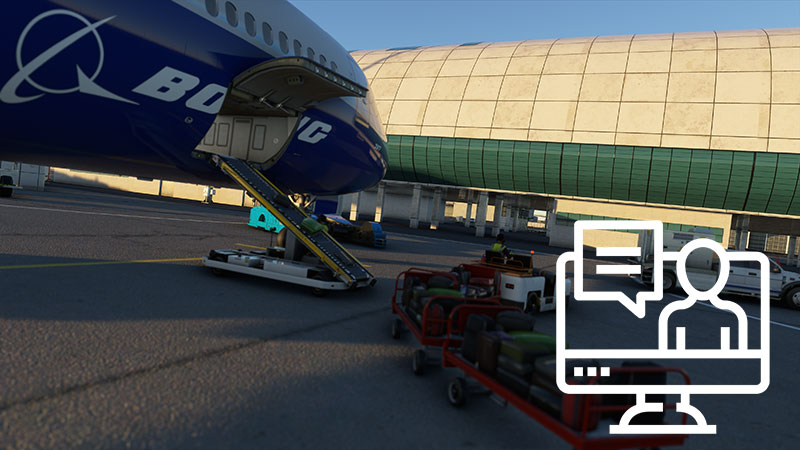
In this section, we'll examine the performance and user satisfaction in various setups. Please note that individual experiences may vary.
1. High-End Configuration
"I recently upgraded my rig specifically for the latest MSFS release. My system consists of an Intel i9-11900K CPU, an NVIDIA RTX 3090 GPU, and 64GB DDR4 RAM. The sim runs buttery smooth at 60 FPS on ultra settings in 4K resolution. The level of detail and immersion is simply astonishing." - JohnSmith93, Fly Away Simulation Forums
Users with high-end configurations have reported impressive performance, fully taking advantage of the sim's visual capabilities and achieving maximum immersion.
2. Mid-Range Configuration
"I'm running Microsoft Flight Simulator on a system with an AMD Ryzen 5 3600 CPU, an NVIDIA GTX 1660 Ti GPU, and 16GB DDR4 RAM. While I can't max out all the settings, I can comfortably maintain 30 FPS on high settings at 1080p resolution. The sim is still incredibly immersive and enjoyable." - FlightSimEnthusiast, Fly Away Simulation Forums
Those with mid-range configurations seem to have a satisfactory experience with some graphical compromises. Frame rates remain stable, ensuring a pleasant simulation experience.
3. Entry-Level Configuration
"My system is a bit older, featuring an Intel i5-8400 CPU, an AMD RX 580 GPU, and 8GB DDR4 RAM. I've had to dial down the settings quite a bit, but I can still achieve 30 FPS at 1080p resolution on medium-low settings. While not as visually stunning, the flight dynamics and overall experience are still great!" - AvGeek, Fly Away Simulation Forums
Entry-level configurations may require some compromises on visual fidelity, but users can still have an enjoyable experience with Microsoft Flight Simulator's realistic flight dynamics and world simulation.
Overall, it seems that various system configurations can provide a satisfying experience with the latest Microsoft Flight Simulator release. However, those with more powerful hardware can enjoy increased graphical detail and immersion. It's essential to tailor settings to your specific configuration for optimal performance and user satisfaction.
As we conclude our in-depth exploration of the system requirements for the latest Microsoft Flight Simulator, we at Fly Away Simulation are eager to hear about your experiences and insights. Your feedback is invaluable to us, as it helps us to provide better guidance and recommendations for the flight simulation community. So, please take a moment to share your thoughts by posting in the comments section below.

When providing your feedback, we encourage you to include details about your current system configuration, such as the CPU (Central Processing Unit), GPU (Graphics Processing Unit), RAM (Random Access Memory), and storage devices (e.g., SSDs or HDDs). Additionally, we'd love to hear about your success with this configuration while running the Microsoft Flight Simulator. Have you been able to achieve smooth frame rates and enjoy breathtaking visuals? Or have you encountered any performance hiccups or limitations?
Moreover, we'd like to know if you've had to upgrade your system to accommodate the new flight simulation experience. Were there any specific components that you upgraded, such as the motherboard, power supply, or even your monitor? Have you noticed any significant improvements in performance after these upgrades? Sharing this information will undoubtedly help fellow flight sim enthusiasts to optimize their systems for the best possible experience.
As a community of flight simulation aficionados, your insights, and suggestions can make a significant impact on the overall experience of fellow simmers. So, let's come together and help each other elevate our virtual flying adventures to new heights.
Blue skies and happy landings!
 Don't forget... We have a huge selection (over 24,000 files) of free mods and add-ons for MSFS, FSX, P3D & X-Plane in the file library. Files include aircraft, scenery, and utilities All are free-to-download and use - you don't even need to register. Browse on down to the file library here.
Don't forget... We have a huge selection (over 24,000 files) of free mods and add-ons for MSFS, FSX, P3D & X-Plane in the file library. Files include aircraft, scenery, and utilities All are free-to-download and use - you don't even need to register. Browse on down to the file library here.
96 comments
Leave a ResponseThe content of the comments below are entirely the opinions of the individual posting the comment and do not always reflect the views of Fly Away Simulation. We moderate all comments manually before they are approved.
A high-end system so no problems with graphics and FPS.
The big problem with flight deals from Saitek. No good explanation on youtube and a lot of complaints about flight pedals calibration from Saitek Airbus system from Thrustmaster working 100%.
I purchased the new flight sim over two years ago, but as of yet, I have not been able to play this due to an insufficient hard drive. I have deleted this and I’m hoping to install it on my e-book drive which has more than enough capacity. Very disappointed customer.
I need rain effects on cockpit windows like x plane. And must clean by a wiper like xplane aircraft.
I Tried every possible thing but to no avail. I am flying with the AI !! And it's great but... I cannot see the instruments, the panel is too dark and I cannot brighten it. It's really disappointing. Otherwise, great views, great clouds, and water effects. Thank you, But I really would like to be able to fly myself!!!
Works fine until they do a MANDATORY update every time it breaks something. Ryzen 7 3700x rtx3070ti 32GB ram 2TB SSD 1TB SSD 256GB c drive m.2 32hp monitor 27 dell monitor.
I do not like to HAVE to load all the upgrades. seem to be mandatory. I went back to fix it is so much easier to use. Love your website, Marty.
My MSFS works fine even above great cities. It's a set that has been purchased for MSFS only, there is no other software on it. My config is as follows (in French) : Boitier "be quiet" pure base 600 Alimentation 750 W Ventilateur be quiet! ShadowWings 2 120mm Carte mère ASRock Z490 Phantom Gaming 4/ac CPU Intel i7-10700KF (3.8/5.1 Ghz), ventilo be quiet! DarkRock4 GPU Gygabyte GForce RTX2070 8Go. RAM DDR4 32 Go 3200 MHz (CL16) SSD Crucial 1To Windows 10 64 bits Samsung screen incurvé 27", dalle VA, 144OP Enceintes Logitech 2.1 (Z313) Logitech Keyboard and HP mouse Thrustmaster (T.16000M FCS Flight Pack) On top of that, there is no specific antivirus installed, just Windows security system and my internet connection are VDSL 80 Mb/s (max).
For info, I've limited FPS at 30 and other parameters are on ULTRA, def on the main screen is 2560*1440.
I purchased the full 10 disks for the deluxe edition but found it so different from the previous versions that after attempting on a number of occasions I removed it and went back to FSX, I got fed up with updating each time you started it that you spent more time updating than actually flying, so I uninstalled it and it sits in it DVD case for the last couple of years.
Hi, do you know? me this program. extended life, since FS 98 I hoped that one day the scenery would be like in reality. Thank you, thank you.
I stayed for a long time with FSXSE, not have money to think of another new machine or expensive upgrade, I have more than 700 hrs of flight around most parts of the world. My machine is a trusty OPTIPLEX 980.
Recently stopped to fly because have a failure in my HD drive and need to reinstall all the work programs, and lost sadly my long logbook of fly. Why do you work on a new article when this happens and all the Oddisey to take to recover the lost FSX installation and the logbook records, planes, and yoke configurations to the new installation? Exists a new server or new configuration to recover the real weather behavior on FSXSE?
Unfortunately, I can't give an answer because I don't speak English. Can you write the emails in German? It would be even better to write all the aircraft to download in German. Perhaps???? Thanks.
Great article. I've recently updated from an RTX 3070ti to a 4080. A big jump but I was able to offset the cost of a new GPU by selling the previous one. Regardless, I am a bit disappointed with screen tearing with 4080 which did not happen with 3070ti. I've tried resetting v-sync and using different refresh rates to no avail. I've seen similar threads about the 4000 series on other platforms. I hope NVIDIA comes out with a driver fix (hopefully this is the case) regarding this issue.
I had finally decided to move on from FSX to fs2020 but Microsoft would not accept the password that I had for many years and therefore I was unable to download the sim after purchasing it. Microsoft is very selective about who they take money from. I will just stay with FSX.
I have a PC made with the following components MB Gigabyte Z310 Aourus Gaming 7 CPU I7 9700K SSD 3 M.2 1Tb Samsung 970 EVO DRAM CMU64GX4M4C3000C15R Corsair Vengeance LED 64Gb GPU Asus GTX 1080 12 Power Supply Corsair HX 1200i Platinum.
Maybe in 2019 when I bought this PC was a good computer but when an MSFS2020 arrive I have a lot of problems, I need to configure Bios, and GPU, and overclock the CPU, the GPU and now the PC runs softly, sometime when I need a heavy-duty use, for instance, fly over NYC or Paris, I need to turn down the graphics, anyway I can use full power graphics, it is impossible with this computer, the FPS down to 20 or 19 or less so I must flight with a medium graphics.
I try to buy a new one with a new CPU 13 gen 13900 i9 or i7, SDRAM 128 Gb, SSD M.2 4th Gen, and of course an RTX 4080 or 4090, I recommend all PC refrigerated by water Mother, CPU GPU M.2 with small coolers and isolated with an aluminum cover, I have my M.2 with small coolers but 1 just below the Graphic card this is for DCS simulator and the heat from GPU affect the M.2 even thought I stick two pads to insulate it.
Furthermore, powerful fans But the MSFS XPlane 11 and DCS I must fly medium graphics and nice 30 FPS and 60 degrees GPU because the CPU has a water cooler.
But it flew well, not very good, the really big problem is the update and if you buy mods, planes, etc. The capacity of the SSD has a limit and I have 1 TB which is not enough, at least 2TB and 4 Gen I recommend, and 128 Gb SDRAM is very expensive, but it is the best RAM memory. Thank you.
When MSFS2020 was first released I was running an AMD Phenom (don't remember which one) and a 1070Ti GPU. That setup was giving me frame rates maxing out in the 20s. resulting in significant stuttering. MSFS was useable but barely. I needed to step up a bit and am super happy I did.
I am now running a Ryzen 7 5800X @ 4.0ghz on a ROG STRIX B450-F Gaming MOBO with 32 GB RAM. My GPU is an NVIDIA GeForce RTX 3060Ti. I am running full screen at 2176x1224 using DX12 with NVIDIA DLSS Super Resolution Quality setting. My graphics settings are a mix of High and Ultra.
I am happy with the smooth performance and graphics I am now seeing. Of course, they're not the visuals a 4K system provides but I'm very happy with what I have.
My frame rate ranges from the 30s on the ground in my PMDG 737 at JFK to the 60s flying over undeveloped areas in a 172. The 40s would be a good overall average. I believe the combination of my upgrade, ASOBO fixes, MS DX12, and NVIDIA DLSS Super Res has given me smooth graphics and no more CTDs. About as good a performance as I could hope for considering the system I have.
I can't fly with a CPU AMD rRyzen 9 5900x-12 and a Geforce RTX 3080 graphics card with Ultra Graphics settings the temperature of the CPU goes up to 85 degrees.
Avid FS developer/hobbyist. Owned every release since FS v1, MSFS since Day One. Alienware i7-6700 CPU @ 3.40Ghz 64gb RAM Windows 10 Home Edition NVidia GeForce GTX 1070 Various joysticks and TrackIR
NO problems in simulation (no freezes, drop-out-of-game-to-OS) in over a year. Even this older rig runs MSFS perfectly. Best-ever graphics for FS, in my opinion.
Best “feel” of any flight simulator out there now (including DCS) Exceedingly happy with the release SINCE the worst bugs were fixed. NOT as “realistic” (accuracy and detail or operation) as later FSX releases. Still waiting for 3rd party MSFS community to catch up to the vast FSX community. I mourn the loss of rich recording and replaying support in FSX. The worst loss between FSX and MSFS is losing the ability to replay your flight and study what you did wrong. FSX “missions” were great fun. What’s now available in MSFS pales in comparison.
Hello sim brothers and sisters.
I've been flying MSFS since the beginning, of 1982. The more I fly it, the more I love it. My system consists of the following;
Base Alienware Aurora R11 Processor 10th Gen Intel® Core™ i9 10900KF (10-Core, 20MB Cache, 3.7GHz to 5.3GHz w/Thermal Velocity Boost) Operating System Windows 11 Pro, 64-bit, English Video Card Liquid Cooled NVIDIA® GeForce® RTX 2080 Super™ 8GB GDDR6 (OC Ready) Memory 32GB Dual Channel HyperX™ FURY DDR4 XMP at 2933MHz; up to 64GB Hard Drive 2TB M.2 PCIe NVMe SSD (Boot) + 1TB 7200RPM SATA 6Gb/s (Storage) Chassis Options Dark Side of the Moon chassis with High-Performance CPU Liquid Cooling with and 1000W Power Keyboard Alienware Gaming Keyboard Mouse Logitech G903
Hardline 945.84 Download Mbps 734.10 upload Mbps
I also have the ability to go wireless but find the hard line gives me better FPS, especially in larger cities.
My only complaint is that I cannot get really good FPSs, especially, landing at bigger airports, basically, when flying into big cities, I have to put the graphics on low. For the most part, I fly in medium settings. This gives me an all-around good performance, FPS-wise, and stuttering.
I feel that with this system I have I should be able to set my settings to ultra, but that doesn't happen. To be fair though, I do have some mods installed that take up some hefty FPSs. I guess my next purchase will be the RTX 4090, when the price comes down, lol. Also, for whatever reason, I cannot get the DLSS option to come up in the options menu. On the right-hand side of the menu in the General options settings, description side, it explains the FXAA and DLAA. TAA and the DLSS settings and what they are for, however, in the Anti-aliasing section, the only headings available are FXAA, DLAA, TAA, AMD FSR2, and off. There is no DLSS option. I've tried several suggestions from fellow simmers, but none of them worked.
Anyway, that is my rant. Again, love flying this sim, it's the best one on the market.
Thanks, MSFS, you guys rock.
Robert.
SOME earlier upgrades were difficult to install, many actually crashed in 2020 and the entire program had to be reinstalled, finding the latest upgrades are readily auto-installed but the time taken to complete is overly long. Also finding I had to re-sign into ms on two occasions and then return to upgrading.
The article and the new configuration of the simulator seem spectacular to me, but unfortunately with what I currently have it is almost impossible to execute it.
MOTHERBOARD MSI Model MS-7673 PC Based on x64 Processor: Intel(R) Core(TM) i7-2600k CPU @ 3.40GHz. 3401 Mhz, 4 main processors, 8 logical processors. 6 GB RAM memory AMD Radeon HD 6450 GPU.
CPU Ryzen 5 3600, 1 4 TB HDD & 1 500 SSD, 32 GB Ram, 6600XT Saphhire on a Gigabyte B550 Gaming X V2 MoBo & a Westinghouse 1440 32 inch Monitor.
Runs well, middle of the road on medium to high settings. I do like to fly smaller GA aircraft. :-)
System = Windows 11 V22H2. - Intel 11th Gen. i7- 11700@2.5 GHz - 64Gb Ram Memory. - C drive = 1Tb SSD. - D drive (Home to MFS and bolt-ons) 1Tb SSD. - Video Nvidia Gforce RTX3060Ti. - Internet speed 60 Mbs average.
Headset - Oculus Quest 2. I do most of my flying in VR. I would say I am pretty addicted to VR and usually use the SR22 or the Baron although I am getting to grips with the Airbus. The performance is stutter-free and the experience is just brilliant. Once you have seen ice forming on the windscreen and turned your head to see it creeping across the wing you are addicted. I give 8/10 mainly down to the Oculus as the focus of the glass cockpit is a little fuzzy in VR but a can't afford the HP setup.
The scenery is very good in VR. I also Have Xplane 12 a very different approach to MSFS and many of the features are very good including importantly that while in VR the 'on screen' picture remains in mono. This makes it far easier to give someone an experience of VR Flying while I can fly the aircraft looking at the 'mono' onscreen picture. Whereas MFS has two small stereo pictures on the screen and is very difficult. If Xplane 12 can do it why not MSFS? But MSFS scenery and realistic cabin colors are unbeatable.
I do not use the new flight sim, still using FSX.
Good afternoon, I have a problem, when I start a flight with the 737 Zibo, I get a message from Vulkan, and the XP 12 program closes, for it to work I have to open it with any plane and then open the 737 Zibo and there XP 12 works perfectly.
I'm running MSFS 2020 on an ASUS ROG Strix G731GT 17' Gaming LapTop, with a 2nd HDMI Monitor, both @1080p, the laptop features an Intel Core i7-9750H processor, NVidia GeForce GTX 1650 GPU, 32GB DDR4 2666 Mhz of RAM, 1st drive 512GB NVme AData SX8200PNP Pro, 2nd 2TB SATA SSD Crucial CT2000MX500SSD1, Symetrical Internet Connection optical fiber 150mbps, Thrustmaster T.Flight Hotas One with rudder pedals.
The sim is at the lowest graphics setting and even though I'm stuttering, is more noticeable on depart or landing scenarios but sometimes also during flight times.
Hope this can be helpful.
I have a high-end pc, no problem.
I am a Mac user. I had an iMac Pro (Intel) and I created a Boot Camp partition to install Windows and FS2020. It ran just fine - and fast! But when I started applying updates (to Windows and FS2020) I ran into serious problems, so finally, I gave up and removed the boot camp partition.
Now I am using Apple M-series systems and they don't support Windows or FS2020, so that isn't an option anymore. I did buy an X-Box (the cheaper version) and it runs FS2020 without problems but I don't like running it on my TV - still wish I had a separate installation.
Good afternoon, gentlemen of Fly Away, unfortunately, I can't be of much help to you, I'm 63 years old, and I live in Venezuela with very difficult economic conditions, since I can't even buy the Full FSX for a fee, I downloaded the FSX Demo and I downloaded at 50 Kbs just over 120 planes, some airports in Venezuela and the Caribbean and although I can't see the landscapes from the plane's cabin, at least I evoke the memories of when I could travel by plane in and out of my country and before this humanitarian crisis severe that we live, I don't know if you have an idea of why I have unloaded several planes and some airports and some scenarios that half work, it's just my entertainment to forget the hardships of every day in Venezuela, I hope they don't take away the only entertainment that I have left when there is electricity and internet signal. Cordially greetings, Lic. Luis E. Gonzalez G.
The main obstacle in trying out MSFS is that I have an iMac and I don’t believe it can run Windows 10 unless I buy it. That’s too much for just a trial.
I am running FS on a Lenovo Legion with an Intel Core i7-8750H CPU @ 2.21GHz with 16GB of RAM with an x64-based processor. with Windows 10 Home.
I have been getting great performance until the most recent software update, with graphics settings at least 50% max.
Since the last update, MSFS will not load. The blue line at the bottom of the screen gets about 3/4 across the screen and poof it's all gone. This has been going on for several weeks now. I'm having withdrawal LOL.
I have MSFS loaded on my new high-end Dell desktop...all I've read previously regarding the requirements for running MSFS helped and I got everything required x10 ...and I was very happy to see MSFS running great...30 to 40 fps which is quite good...HOWEVER...I wonder if any other simmers feel how I do...
MSFS seems very complicated to just start flying..there are too many different views and trying to just take off is way too complicated....the main problem I have with MSFS is the lack of a 2d cockpit ...yea OK I hear all of you saying 3d is more realistic, I get it and have used it but from a desktop pc, there is nothing more helpful than a 2d cockpit to get you going like in FSX.
And that's why ..for right now...I'm running FSX and enjoying 80 to 90 fps with my new computer...but I purchased this system for MSFS and will continue to monitor any upgrades which I hope will be the choice of using either a 2d or 3d panel...I really hope MSFS developers are reading these comments and will develop a 2d panel for any MSFS aircraft.
I'm sure there any many thousands of us simmers who prefer 2d over 3d panels..thanks for conducting this survey.
I have CFS Europe & Pacific with an add-on B25 from MAAD. Runs on XP only. I want to keep the air combat programs but it is no longer supported. Have you developed a program to allow these programs to work?
I've been using Flight Sims since just after its release in the early 1980s. I have owned or otherwise used pretty much every version of this sim since then. Each iteration is a quantum leap from the previous and never fails to blow me away.
I look back on the wireframe model, with a pixel display, and the whine from the pc speaker, and chuckle. I put together a bespoke desktop system, almost exclusively for flight sim and MSFS2020, after a 3-year break, just using laptops - for work! My system specs are CPU AMD Ryzen 5 3600 6-Core Processor 3.59 GHz GPU NVIDIA GeForce RTX 3060 RAM 32GB Storage combination of SSD and one HDD, total 4.5TB HP Reverb G2 VM No real performance issues, stuttering or low frame rates with this setup.
Loving it.
Phil
Find your system the most comprehensive and best for downloads.
Yes, you do need a high-end computer and I have one. HP OMEN 30L with a 49-inch ultra-wide monitor flight yoke and rudder pedals.
I have been flying MSFS since version 3. MSFS 2020 when it was first released was not a great sim but with every update, it just gets better and better. It is the best MSFS has ever been. I have tried other flight sims but MSFS 2020 has to be the best. The ultra-wide monitor really sets off.
At present, I am using processor Intel(R) Core(TM) i9-10900 CPU @ 2.80GHz 2.81 GHz, Ram 32.0 GB, and Nvidia graphics card is RTX - 3060 and I am using Windows 10 The MSFS is running as smooth as I expect or maybe there is some advice for me on how to use the setting.
Thanks.
FS2020 is pretty cool, however, I don’t find it as user-friendly as FSX. I can’t get any of my virtual airline jets into ms2020. I wish it had more choices for basic planes.
Sorry guys. I don't feel like investing thousands of dollars just so I can play with the latest FlightSim from Microsoft.
ASUS Scar Strix III Laptop - March 2020 Intel I-7-9750; Nvidia RTX-2070; 32GB System Ram; 1TB Nv Primary SSD Drive; 1TB-Seagate HDD' Windows 10-up to date. Yes 90+% smooth sim=occasional CTD or Stutter; going to purchase a new desktop PC this summer FWIW=I had to replace the D drive as it failed and replaced both cooling fans in my laptop.
After FS 2020, I still use FS9 as the support for using AFCAD and WOAI, etc were very good to modify and make things more realistic. A lot of software was freeware and I used to modify the AIR files and tweak lights and strobes etc. It was very user-friendly. I now don't have a fast GPU to take FS2020 on my laptop. I like the World of AI. Makes the skies a bit crowded.
i9 9900, RTX2080ti, 32g ram
fs2020 crashes every time I initiate 8kx even though I have reduced screen resolution, Pimax hertz, and fs quality settings to a minimum. I have not played the game for many months. I do not even consider starting the 6DOF motion platform, wind or shake seat.
Hi, Fellow simmers.
My system is an i9 with a 3090 card and 32gig ram. I am getting very good performance in 2d mode but I almost always now fly in VR using a quest2. Just lately (in the last couple of weeks) I have started getting issues in VR. After a random amount of time, the whole PC shuts down.
I have tried various things to no avail so am about to do a full factory restore to see if that resolves the issue. I have been simming since the mid-80s starting on the ZX81, yes I am that old!! this sim is, as you might expect, in my view the best yet. Just a few teething problems that are getting worked through. Happy flying all.
I have not yet tried MSFS, use FSX, I do not have a suitable pc, greetings.
Have been using this system for a fair while. Intel(R) Core(TM) i5-4590 CPU @ 3.30GHz 3.30 GHz 32.0 GB NVIDIA GeForce GTX 1080. I use a triple-screen setup. At one time had trouble loading and updating until I discovered it was my virus software even when it was "switched off". Happy sand enjoy the flying.
For laptop users. I run it on medium/high settings 1080p on R7 5800hs and RTX 3050 30W comfortably.
I run FS2020 on PC in QHD, I5 10600 - RTX 3060TI - 32g Ram - SSD M2 1T Internet fiber. The simulator takes a long time to launch depending on the add-ons selected, such as Paris. In the initial mode, I perceive some lag in cities due to a large number of buildings. More because of my settings than the game itself in my opinion. Cordially. Thierry.
I live in Chelmsford Essex, is there a contact or club that can assist in learning to use Flight Simulator? I have no problems with flying, but to program a flight I find it difficult. I am retired and housebound, Please advised DB.
I use Windows 10 and fly with X-Plane11 and MSFS 2020. I bought X-Plane 12 but can not install it. I bought MSFS 2020, DVD Edition, Premium Deluxe, from the Microsoft Store and installed it. Activation code: 9PHVF-6WWPY-4J3W9-DR9YJ-2X4DZ. It worked o.k. I tried to install a plane and since then it does not work. My system=i7-10700KF CPU@3.80Ghz, Nvidia GeForce RTX3060, Intel(R) 400 Series Chipset Family SATAAHCI Controller. I hope you can help me! Thanks for your help.
Georg.
I7 122700 3.61 GHZ RAM 16 GIG WIN 11 X64 RTX 3060, My system is down for the moment, can't launch MSFS 2020. Tried many things with the forum but was still down. Waiting for a new update or else. These days I use my old FSX.
My updated, mid-range, Computer Specs.
Processor Core i7, 8700K 3.7GHz(4.7GHz Turbo)CPU Asus Motherboard Prime Z370-P 32GB 3200MHz Corsair DDR4 RAM & Thermal Take Contact21 Cooler Pre-Built Bundle. GPU GEFORCE GTX 1070 Window 10 64 bits Home Edition Samsung 500GB SSD for the OS Samsung 1TB SSD for the scenery addon Seagate 2TB External Hard Drive for backups. Tsunami Dream Thermal Take Casing. with high power source Dell main screen monitor with resolutions of 2560 x 1440
BT WIFI internet connection 40 plus download speed
Microsoft Force Feedback2 joystick Logitech mouse and keyboard.
Desktop C OS SSD of 500 MB is used only for MSFS and its purchased and free add-ons. Deleting a lot of unnecessary apps and tools of Windows 10, uninstalling unwanted aircraft, and scenery updates in MSFS. Defragment and clean Disk C regularly using my latest purchased OO Defragmenter.
Fly MSFS in Ultra Graphic settings over main cities by day and by night with good frame rates performance, no stutters, brilliant scenery, and night lighting.
I also run X-Plane 12 on my other drive on my desktop but MSFS is presently favored due to its excellent night lighting, performance, weather, and ease of choosing the starting flight either directly on the map or from the filter of choice of selected flight from airports, heliports or helipads.
I built a new system for MSFS as my 3700k / 1080 TI wasn't up to VR. The new system is I7 12700, 32 gigs 5600mhz DDR 5 ram, 2 x 2TB WD 850 black NVME, 1 for op system and 1 for MSFS, 3090 U, 1000 watt Corsair SU, Coolermaster 240 illusion cooler. MSFS doesn't run well anymore, Im getting stuttering where every few minutes the fps tanks down to single figures causing a black screen in VR.
I am more than satisfied with all aspects of this sim. I have not been without issues but have found that I have in all cases been the root cause of the problem that I was facing....This is beyond my wildest dreams of what a flight sim should be. I do however miss the fly-by feature and hope to see it implemented at some point in time. I will also add that VR is working as it should and the results are breathtaking... Thank you to all involved with this great product.
Bob Warner.
I am running my MSFS 2020 satisfactorily with all updates since October 2020 purchased directly from Microsoft, the PC parameters are: Intel(R) Core(TM) i5-9400F processor CPU @ 2.90GHz 2.90 GHz RAM installed 16.0 GB System type 64-bit operating system, x64-based processor Pen and touch Pen support NVIDIA GeForce GTX 1060 graphics card 6GB Joystick Logitech Extreme 3D Internet 400Mb Monitor Monitor LG Gamer 144Hz Full HD 27.
Unfortunately, I have lost (somehow and don't know why) ALL my flight sim programs and numerous add-ons. Not happy to say the least.
Specifically relating to the article itself is the overuse and improper use of commas throughout. As for the minimum system specs outlined, I couldn't even imagine running MSFS on such a platform. I did not get a satisfactory experience with an i9-9900k with an RTX-2080 so upped to an i9-11900k with an RTX-3090 and am ready for another.
After nearly 40 years at this, I can say that you're kidding yourself if you think you can hop into this at the low end and come out with stuffed pockets.
I have in my ALienware laptop all the specs to get an Ultra graphics setting but I hardly get 13 fps. I tried all the configuration changes without success. Any help from the team?
Device name DESKTOP-00805U2 Processor AMD Ryzen 5 3400G with Radeon Vega Graphics 3.70 GHz Installed RAM 16.0 GB Device ID Exxxxxxxxxx Product ID 0xxxxxxxxxx System type 64-bit operating system, x64-based processor Pen and touch No pen or touch input is available for this display Edition Windows 11 Pro Version 22H2 Installed on? 10/?7/?2022 OS build 22621.1555 Experience Windows Feature Experience Pack 1000.22640.1000.0
Radeon RX 570 Series HDD WD 2TB
Average 30-45 FPS No stutters LCD Monitor 32".
Win 10 Home running MSFS on HP Omen 25L, AMD Ryzen 9 5850, 32 GB Ram, 2 GB SSD, and 2 gb normal drive. GeForce RTX3070.
Using dual Samsung 28" monitors mounted side by side. It takes a steep learning curve to get all the settings to work best for me, including when I use the Oculus Quest 2 VR goggles. Most settings are set to Medium or High.
The thing I'd like best is to see an improvement in the washed-out colors and clarity when flying VR. I was a Flight Simulator Instructor in the Army back in the early 70s for three years so it's fun to fly all over the world again. I fly primarily GA aircraft, especially the TBM930. Thanks for all the great work you do!!!
I had to upgrade my PC with the release of MSFS: Intel (R) Core(TM) i9-10900K CPU @ 3.70Ghz (20 CPUs), 3.7 GHz Memory 65536MB RAM NVIDIA GeForce RTX 3090; 3 monitors surround, a small touch monitor for the FMC. External Storage: 2 x 2TB SSD, 1X 1TB SSD, 1X 0.5TB SSD, 2X 4TB NTFS, 2X 2TB NTFS. Outsourced as a backup 5 NTFS with a total of 20 TB.
Otherwise Thrustmaster 2X Airbus panel, Saitek joystick, and pedals as well as VRinsight FCU for Boeing and Airbus. With this setup, I have no limitations when flying. However, DX12 Beta is not stable for me and (don't laugh) an update to Windows 11 is not possible because of my configuration. I've been a house flyer for 40 years now and I'm particularly looking forward to the long-haul aircraft that are being developed (PMDG 777, FBW 380, B350, and the LABs Concorde).
Have MSFS on Xbox....fantastic? use a Thrustmaster Hotas I Still run the great FSX on my Windows 8.1 computer with great Orbx scenery with yoke throttle and rudder pedals.
Me 70yrs, Win10, I5 12600K, RTX3060TI, 2X16 3600, M2 1TB, Lan 1GB, HDD, SSD, ODD. - FS8, FS9, FSX, MSFS full ORBX, UT(X), PMDG, QW, IFly, AS16, LNMP. Been simmin' since FS95, flown real-life Gliders. Always been a low-budget, only KB and mouse simmer. Always had to wait and save for 10 yrs before I could buy a system that could fly the Sim that was released 10 yrs earlier.
So in 2016, I was finally able to buy a Rig that could just fly FSX. When MSFS was announced I committed myself to being able to make a system myself that could fly MSFS on 1080p with medium to high settings and could fly FSX with all except traffic maxed out.
I had to save for 3 yrs and finally last month I finished my build. Technically my system can do that, I'm happy but do I enjoy all my sims equally, certainly not. My FSX is 'heaven sent', it's a pure miracle, with AS16 I will never get enough of it, period. It's the best for me, my planes from JustFlight Flying Club to Kodiak to Ifly B737 to QW 757 a pleasure and ease of flying to me is simply without limits.
When my son leaves by plane for his work in Japan, I let FSBuild make a flight plan, I load my Posky B777 (FMC and all) and take off from EHAM same time as he does. I open the flight plan in Little Nav Map, I select the flight in 'Flight Aware'and fly with my son the whole route from take off to landing. Done this 10 times now and each time I'm completely blown away by the accuracy and timing of my FSX flight.
Of course, I don't have a real flight plan but with Active Sky at least I have more or less the same weather conditions. I watch GA flights on YouTube, I fly my Kodiak and I can replicate some of Ryans's flights in Missionary Bush Pilot. For me theirs no limit on FSX options and choices, I can fly FSX all day and sometimes still have to stop rather irritated. Lovely family matters. Then why is the following question haunting me; why do I get tired of flying when I spend more than 15mins in MSFS?
Why is that, what is my 'no go' in MSFS? It's the fact that for every minute of flying, I spend 59 seconds in keeping the plane airborne, and not heading for a CFIT. MS and Asobo claimed that they have made MSFS the most realistic Flightsim regarding atmospheric conditions like wind, turbulence, drafts, gusts, shears, etc. Wish they had never done that, wish they would have included some slider to set weather and drag conditions from let's say Easy to Hard.
Since I have only room for KB and a mouse my control options are too limited. We are not all millionaires or preparing for our PPL exam the following day. No mistake about it, graphically MSFS is lightyears ahead of all previous Sims, I'm more than frustrated that I'm unable to find a way to really enjoy it. Been trying MSFS for 2 years now, and still, I'm simply unable to enter 1 single setting in an AP or radio in any plane.
I cannot turn the rotating knobs with my mouse also because the light on the panels in the cockpits often remains too weak. When I start my FSX I go flying, when I start my MSFS I go arguing which can be quite tiring. I feel sad and I am absolutely convinced that if MSFS and Asobe would have included the 'low-level simmer' in their potential buyers we could have had a sim as easy to master as FSX.
For now, I will start FSX Boxed, take off from TFFF, and head for TFFR in my PMDG B1900 (ported over from FS9 to FSX, 100% functional).
I am running an MSFS2020 I74790 CPU with 3.6 GHz 16 GB ram, 1 TB of SSD, and 3 TB of drives. 64-bit Windows Pro. 1080T1, with 3 AOC 27-inch monitors. My MSF2020 runs perfectly, I have no issues with frame rate or performance. Just recently thought it wouldn't start but might be due to some other issues.
Microsoft Flight Simulator has served me well over the years I have used it. When I shifted to Windows 10 I can't load the program. I bought X-plane as an alternative. The FSX simulator is simple and easy to use. Loading additional planes and missions presented no problem. With X-plane I am not sure if these processes can be accomplished. Is the Flight Simulator FSX compatible with Windows 10? If not when will Microsoft make this possible? I have invested a great deal of time and money, in the FSX version. Or can you advise me on what I could possibly be doing wrong?
What I do is for me impossible to add new airplanes in my community folder.
Device name DESKTOP-OCDGLSR Processor Intel(R) Core(TM) i7-10700F CPU @ 2.90GHz 2.90 GHz Installed RAM 16.0 GB (15.8 GB usable) Device ID 172FE9F7-FB03-47B1-8955-E1B217C3377C Product ID 00325-82118-49159-AAOEM System type 64-bit operating system, x64-based processor Pen and touch No pen or touch input is available for this display NVIDIA GeForce RTX 2060Super
I’ve been away from Flight Simulator for twenty years. I’m going to put together a system to run FS2020. I’ve read your suggestions for hardware requirements but need more information. It’s easy to understand RAM, hard drive, and Internet speed recommendations: more is better. But when you say, for example, “ We recommend an Intel Core i7-9700K or an AMD Ryzen 7 3800X (or better)”, how do I find out which CPUs are actually ‘better’?
There are clock speeds, ‘turbo’ modes, cache sizes, and numbers of cores. Please, where should I look for a list of processors ranked in order of capability in running flight simulations? Of course, I have the same question about GPUs. Where should I look for a list of GPUs ranked in order of capability? I realize that any such rankings won’t be rigid: they’ll depend upon the simulation and upon the settings, but I need to find somewhere to start. Please, which websites can you recommend?
Peter.
I don't recommend less than 1TB for the first drive and 4TB for the second drive (both SSD). Only that way I feel free to install MSFS the way I want.
I am almost 50 years MS Flight sim user since the first version. COULD NOT RECOMMEND OR SUGGEST THE PURCHASE OF ANY MS-SPONSORED PRODUCT PAST FSX.
Cumbersome at best, awful for v sure.
There should I ld be a mode to allow drop back to a single flight with FS9 (2004) OR FSX mode?
Without that b I'm stripping b it from my machine.
Please feel free to contact me. Michael Becker.
I have been working on getting the flight sim to run for the past 4 months and is still not working, go figure.
Installed 137 GB Total of 163 GB On a 1 TB SSD.
I haven't purchased it (yet). Simple reason, I don't have enough disk space and my display card can't handle it. I'll wait until I get a new computer.
It does take a lot longer than the previous edition of the flight simulator to load I have the deluxe version on. SSD drives by the time it does the checks it seems to go on forever
It's not as easy to add aircraft scenery no matter how often I try - FSX was a lot easier.
Sounds like a great idea and fully support it.
Install Size: 809GB for the game Total Install: 809GB game + 100GB (community) = 909GB Storage Type: Main Drive is SSD but the game drive is HDD Loading Times: +5minutes. Installation Size: whole package with additional airports, scenery, and aircraft... thinking about getting an extra terabyte SSD just for MSFS ;-)
My MSFS :
Without Community folder: 312 GB on 1 TB internal NVMe SSD.
My Community folder: 439 GB on 2 TB external USB3 SSD (symbolic link to this folder).
My MSFS - de Luxe and FSX Gold are both on C: MSFS all (World)-updates installed. FSX full ORBX, UTX, AS16, I-Fly, etc. At the moment both are almost identical in size: 175 GB.
Questions:
#1 = 482 GB #2 = 660 GB #3 = SSD #4 = No #5 = 870 GB out of a 1Terrabyte HD.
Are these excessive?
#1 Rolling Cache = 220 GB
#2 Out of the total size of the Package folder, (480 GB) Steam takes up 220 GB under the Packages/Official folder.
Your input is of great value to me.
Thank you,
Jeff
True, MSFS requires a lot of space in any HD. In my case, I have a 1 Tb SSD and I´ve just bought another 2 Tb SSD, so I assume that I will not have any problems in the future.
I purchased this sim approx 2 years ago, I still have not been able to install the damn thing. I’ve brought external hard drives and I am still having problems.
Thanks for all this information about all the disk space MSFS takes when installed. It really takes a lot and I'm running low on my 2TB C drive. Any suggestion on this will be really appreciated.
AMD Ryzen 7 3700X 4.2 32 gig ram, Nvidia RTX3060 12 gig, Intel 760 SSD M2 NVMe 512 gig, Crucial MX500 SSD 1 TB External HDD 1 TB VR Oculus Quest 2
Base Install = 567 GB of which Community Folder Contains 264 GB of add-ons.
All SSD's
SSD Disk 1TB - Space on disk 408GB - Load Time 9 mins 32GB RAM.
1-483 GB 2-530 GB 3-1,5yb m2 SSD 4-60sec 5-u filled drive to the brim with add-ons and high-resolution textures?
Details of my MSFS installation:
Hello On a 500GB M2 Drive Flight Simulator has taken 398 GB which is a lot and that is just the base simulation and a few minor add ons taking into account how many other files can be brought or downloaded it is my opinion that you will need over 500GB if you want all things with this.
Please note I have removed a few files from it like Texture files from aircraft that I will not use. I am starting to enjoy the flight simulator again and it runs smoothly on my system which isn`t high end nor is it low-end AMD 5600x CPU 32 gig Ram 8gb graphics M2 storage(which I need to increase) X56 FCS trin monitors. I can`t complain. I hope that this helps. Steve Bond.
Thankful for what flyawaysimulation give to us simmers. My installation is scattered in my storage. 2.5 TB of mixed HD and SSD storage. With FSXSE, XP12 and MSFS (mods & aux. software included) I have 23 GB left. One problem: when FSIMs update they should advise in advance its disk requirements. After an hour or so to download it you can face a "not enough disk space". Windows 11 Pro - 16 MB RAM - RX570 - Wired F.O. internet MSFS LOADING TIME 08:42 MIN
Quite deceived. I used an SSD bigger than 400 GB dedicated to MSFS, and now 213 GB has already been consumed. Each month, compulsory updates of more than 20 GB! Within a year, I cannot afford it anymore. I didn't install any addon, just the strict obligatory. The download and installation are really time-consuming, and all this is spoiling the fun I could get from this splendid program. I regret to have to do it. NB: For all my other data and programs, I'm using an HDD 2Tb.
Hello Ian Can you direct me to someone that REALLY knows FSX? I have thought about upgrading my Computer to be able to run MSFS but all these bad comments from the reader have me a bit gun-shy. Anyway my FSX stops in midflight at times by either just freezing in place or just totally shutting down. I am running FSX Steam on an I5-4690 @ 3.50GHz, a GTX 960 2.0GB Video Card, and 24 GB DDR3 my main drive is 1TB SSD. ALL works great until I run FSX and most flights short or long die somewhere along the way I have been using MS Flight sims since 2004 when I first got my Pilot Lic. but definitely, I am not a computer expert. Any suggestions would be greatly appreciated for this old man! Pls, email me for a follow-up.
Answering some of your questions: I use a separate SSD drive for MSFS. It's a 1 terabyte drive (D) that has about 400 G stored which is MSFS and various add-ons. I'm not sure how much of that is just MSFS, but it is the store-bought version. I don't have a super-fast computer, it has a Ryzen 5 CPU. But it runs MSFS just fine for me. I have fiber at 1 gig connection to the internet. Not much else I can add, probably a typical setup.
I use X-Plane 11 currently occupying 157 GB on an SSD. Of that, Custom Scenery occupies 94 GB (including Orbx Washington State), Global Scenery 10 GB and Aircraft (all freeware) 29 GB, and all misc plugins, etc. 24 GB. I focus, primarily, on the Pacific Northwest of the USA (where I live) and seldom "fly" anywhere else.
I found this comprehensive guide on Microsoft Flight Simulator system requirements incredibly helpful in fine-tuning my flight sim experience. My journey towards achieving immersive, ultra-max graphics in my virtual flights has been greatly aided by the insights in this article.
I've been running Microsoft Flight Simulator on a mid-range configuration with an AMD Ryzen 5 3600 CPU, an NVIDIA GTX 1660 Ti GPU, and 16GB DDR4 RAM. Using these specs, I have been able to maintain stable frame rates and enjoy breathtaking visuals. I particularly appreciate how the article addresses different system configurations, from entry-level to high-end. It's clear that no matter your setup, you can still revel in the world of virtual aviation.
Upgrading my system was an important step for me. I recently upgraded my SSD to an NVMe, and the improvement in load times and in-sim data streaming is truly remarkable. For anyone looking to enhance their flight simulation experience, I can't recommend this upgrade enough.
Lastly, the feedback from users online has been instrumental in my journey. Reading about the experiences of others, their successes and hurdles, gave me a real-world perspective on what I could achieve with my system.
I'm eager to continue exploring the world of virtual aviation, and I look forward to sharing my experiences with this amazing community.
I have MSFS-2020 and X-Plane 12 installed: MSFS = 287 GB of HDD Space on C X-Plane 12 = 55 GB on C C drive is SSD at 1TB in size X-Plane 12 loads to the main menu in less than 1 minute, flight creation, to Ramp Cold and Dark not more than 90 Seconds tops MSFS=Loading time to the main screen is 3+ minutes, loading flight takes 2 minutes more, then from C&D (PMDG-737-700) takes at least 20+ more minutes to get FP into FMS/AP/Plane taxing to RW.
Opinion-MSFS is way more trouble than it's worth-but some of my favorite planes are going to be in that sim, 747-QOTS and F-14-A-B-D and possibly the Boeing C-17 GM-III, so I have to stay with it. X-Plane 12 has a better flight model, and also has some great planes, 737-800; F-14D, and is way easier to configure for flight, and set up flight devices. Community Folder for MSFS is less than 9GB in size.
My biggest complaint on MSFS is no freaking manual on anything, nothing on setting up; nothing on how to make it work; nothing on optimizing the sim for my particular graphics card. MSFS leaves a lot of things hanging out, for YouTube to explain. I hate watching videos, give me a manual, then I have it written down, if it's not written down, it never happened.
The way it is installed leaves many people out to lunch and downloading and installing issues for thousands, some people could never get it to work, and the technical help from Asobo/MS is the worst I have ever seen. Not to mention the horrible Forum rules on what cannot and can be printed in my posts. If C-17 fails to launch in 2023, MSFS is gone from my PC and I will concentrate solely on X-Plane, it's not worth the time, set up every single time to fly, and the constant tweaking. I will miss the planes, but my sanity will be better.
RANDY SALTZMANN - I can help you get FSX to run and install. Contact me somehow and I will post the information. I have previously posted it in the Forum herein on the FSX part, look for all my posts.
Hello, all here!
Cheers - have a good weekend!
Bert FS MAGAZIN
I was a pilot, and flight instructor and I had commercial licenses that last for life. That I was trying to get a flight simulator, from Propeller aircraft, sorry to Bader so much.
Visually the game is stunning..but in its present format, I find it lacking in many areas that FSX just did Better. The Multiplayer is awful...No Radar scope that FSX had..No Tower/Tower view...Mainly rubbishy aircraft addons.
I don't fly it much at all these days. VR is good though.
HOW I CAN ADD ANY MORE AIRCRAFT AT MY DESKTOP?