Symptoms
When you try to remove Microsoft Flight Simulator 2004 - A Century of Flight from your computer by using one or more of the following methods, nothing happens:- You try to remove Flight Simulator 2004 - A Century of Flight by using the Add or Remove Programs item in Control Panel.
- You try to remove Flight Simulator 2004 - A Century of Flight by using the uninstall program that is located in the folder that contains the Flight Simulator 2004 - A Century of Flight program files.
- You try to remove Flight Simulator 2004 - A Century of Flight by using the installation CD.
Cause
This issue occurs because the installation of Flight Simulator 2004 - A Century of Flight was not completed successfully. Additionally, this issue occurs if some program files have been corrupted during the installation.To resolve this issue, manually remove Flight Simulator 2004 - A Century of Flight from your computer.
How to fix
Note Because there are several versions of Microsoft Windows, the following steps may be different on your computer. If they are, see your product documentation to complete these steps.Remove the folder where Flight Simulator 2004 - A Century of Flight is installed
Windows Vista and Microsoft Windows XP
- Right-click Start, and then click Explore.
- Click the hard disk where Flight Simulator 2004 - A Century of Flight is installed.
- Double-click the Program Files folder, and then double-click the Microsoft Games folder.
- Click the Flight Simulator 9 folder.
- On the Edit menu, click Delete.
- Click Yes to confirm that you want to remove the folder and its contents.
Remove the folder that has saved game content
- Click Start, and then click My Documents.
- Right-click the Flight Simulator Files folder, if it exists, and then click Delete.
Note If the Flight Simulator Files folder does not exist, close the My Documents window, and then go to the "Remove the folder that has Flight Simulator 2004 - A Century of Flight program data" section. - Click Yes to confirm that you want to remove the folder and its contents.
- Close the My Documents window.
Remove the folder that has the Flight Simulator 2004 - A Century of Flight program data
Windows Vista
- Click Start, and then click Search.
- Click Advanced Search.
- In the Location box, select the hard disk where Flight Simulator 2004 - A Century of flight is installed.
- Click to select the Include non-indexed, hidden and system files (might be slow) check box.
- In the Name box, type FS9, and then click Search.
- Click the FS9 folder.
Note If the folder does not exist, close the Search window, and then go to step 7. - On the Edit menu, click Delete.
- Click Yes to confirm that you want to remove the folder and its contents.
Windows XP
- Click Start, and then click Search.
- Click All files and folders.
- In the All or part of the file name box, type FS9.
- In the Look in list, click My Computer.
- Click More Advanced Options, and then click Search hidden files and folders.
- Click Search.
- Click the FS9 folder.
Note If the folder does not exist, close the Search window, and then go to the "Remove registry entries for Flight Simulator 2004 - A Century of Flight" section. - On the Edit menu, click Delete.
- Click Yes to confirm that you want to remove the folder and its contents.
- Close the Search window.
Remove registry entries for Flight Simulator 2004 - A Century of Flight
Important This section, method, or task contains steps that tell you how to modify the registry. However, serious problems might occur if you modify the registry incorrectly. Therefore, make sure that you follow these steps carefully. For added protection, back up the registry before you modify it. Then, you can restore the registry if a problem occurs.- On Windows Vista, click Start, and then, type regedit in the Start Search box, and then click regedit.exe in the Programs list.
On Windows XP, click Start, click Run, type regedit in the Open box, and then click OK. - In Registry Editor, locate and then click the following subkey:
HKEY_LOCAL_MACHINESOFTWAREMicrosoftMicrosoft GamesFlight Simulator9.0Note This subkey will appear as a folder that is named 9.0.
- On the Edit menu, click Delete.
- Click Yes to confirm that you want to remove the HKEY_LOCAL_MACHINESOFTWAREMicrosoftMicrosoft GamesFlight Simulator9.0 key and all its subkeys.
- If there are no other subkeys under Flight Simulator, click the Flight Simulator key.
- On the Edit menu, click Delete.
- In Registry Editor, locate and then click the following subkey:
HKEY_CURRENT_USERSoftwareMicrosoftMicrosoft GamesFlight Simulator9.0Note This subkey will appear as a folder that is named 9.0.
- On the Edit menu, click Delete.
- Click Yes to confirm that you want to remove the HKEY_CURRENT_USERSoftwareMicrosoftMicrosoft GamesFlight Simulator9.0 key and all its subkeys.
- If there are no other subkeys under Flight Simulator, click the HKEY_CURRENT_USERSoftwareMicrosoftMicrosoft GamesFlight Simulator9.0 subkey.
- On the Edit menu, click Delete.
- In Registry Editor, locate and then click the following subkey:
HKEY_LOCAL_MACHINESOFTWAREMicrosoftWindowsCurrentVersionUninstallFlight Simulator 9.0Note This subkey will appear as a folder that is named Flight Simulator 9.0.
- On the Edit menu, click Delete.
- Click Yes to confirm that you want to remove the HKEY_LOCAL_MACHINESOFTWAREMicrosoftWindowsCurrentVersionUninstallFlight Simulator 9.0 key and all its subkeys.
Remove the game from the Start menu
On Windows Vista, click Start, point to All Programs, click Microsoft Games, right-click Microsoft Flight Simulator 2004, and then click Delete.On Windows XP, Start, click All Programs, click Microsoft Games, right-click Microsoft Flight Simulator 2004, and then click Delete.
Reinstall Flight Simulator 2004 - A Century of Flight
If you want to reinstall Flight Simulator 2004 - A Century of Flight, insert the first CD into the CD drive, and then follow the installation instructions. Don't forget... We have a huge selection (over 24,000 files) of free mods and add-ons for MSFS, FSX, P3D & X-Plane in the file library. Files include aircraft, scenery, and utilities All are free-to-download and use - you don't even need to register. Browse on down to the file library here.
Don't forget... We have a huge selection (over 24,000 files) of free mods and add-ons for MSFS, FSX, P3D & X-Plane in the file library. Files include aircraft, scenery, and utilities All are free-to-download and use - you don't even need to register. Browse on down to the file library here.






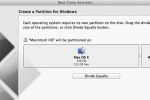
2 comments
Leave a ResponseThe content of the comments below are entirely the opinions of the individual posting the comment and do not always reflect the views of Fly Away Simulation. We moderate all comments manually before they are approved.
I would like to see the B-25 Mitchell bomber.
None of the above worked in removing Microsoft FS2004 I'm afraid. It looks like yet another reformat. This was the only way I was able to get rid of an obstinate installation of AVG Zen recently.
I know it was free but you don't expect to have to reformat your hard drive to get rid of these programs. I've checked my drive for spyware as well as any virus activity and it's clean.
Thanks anyway,
Chris