
AFCAD For RJTT
Tokyo Haneda International Airport, Japan. This airport update was designed with the latest version of ADE and made only for the FSX default airport. Includes one file with the crosswind runways operating, where all four runways will be used for takeoff/landing and another file as the default run...
- File: rjtt_ade_rs_fsx.zip
- Size:960.85 KB
- Scan:
Clean (26d)
- Access:Freeware
- Content:Everyone
Tokyo Haneda International Airport, Japan. This airport update was designed with the latest version of ADE and made only for the FSX default airport. Includes one file with the crosswind runways operating, where all four runways will be used for takeoff/landing and another file as the default runway operation. The new island for runway 5/23 added, ILS also included for 23, the new international terminal added, assigned parking with extra parking, gates for the A380, all taxiways and taxi signs updated, extra fuel trucks, support vehicle roads rebuilt. Airport views are from the roof of the control tower (when in tower view). By Ray Smith.

Aerial view Tokyo Haneda International Airport, Japan.
There are 2 folders:
The "Airport" folder contains 2 airport BGL files:
The RJTT_ADE_CW_RS.BGL file has all 4 runways in operation.
The RJTT_ADE_RS.BGL file is the same as the default 2 runway operation.
Do "NOT" use both files together, use only one or the other.
The "Scenery" folder contains 5 scenery BGL files.
To Install:
- Take the file of your choice from the "Airport" folder and place this file into: Flight Simulator X/Addon Scenery/scenery folder.
- Take the 5 BGL's from the "Scenery" folder and place them also into: Flight Simulator X/Addon Scenery/scenery folder.
- There are jetway extensions, and to see these you need to add the textures for them, please follow these steps:
- NOTE: If you have already done this with any of my other airports then this step is not necessary.
- Browse to the FSX\Scenery\NAME\Texture folder. Go down the list until you see jfk_jetway.dds (day texture) and jfk_jetway_LM.dds (night texture).
- "COPY" them from that folder and "PASTE" them into the Scenery\Global\Texture folder.
- Start up the Flight Sim and the changes will be present.
- NOTE: PLEASE MAKE SURE TO ONLY USE ONE RJTT_RS.BGL FILE AT A TIME.
- If you have any AI Traffic Addons please make sure they have "NOT" installed another AFCAD for this airport as this will also cause a conflict.
- NOTE: When using ATIS with the RJTT_ADE_CW_RS.BGL file you will hear the fake runways as well as the airport runways, this is the method used in activating non parallel runways and should be ignored or if preferred use the version RJTT_ADE_RS.BGL.
To Uninstall:
- Delete/remove the BGL files and the default airport will then be active.
TIP: When at RJTT in tower view: go to your control settings and look for the "View track/pan Toggle" allocate a keyboard key stroke to it (i allocated a button on my controller) this will unlock the user aircraft, then you can use the hat switch to pan 360 degrees around the airport, hitting the key stroke again (in my case a button) will return you to the user aircraft position.
Enjoy and happy flying.
Ray.

Aerial view Tokyo Haneda International Airport, Japan.

Finding the Scenery
- FSX/Prepar3D Coordinates:
-
35.54940000,139.77980000
Use the downloaded flight plan file by launching FSX/P3D, selecting "Load Flight Plan" in the flight planner, and choosing the .pln file. Your aircraft will be positioned directly at the add-on’s location. - Decimal Degrees (DD):
-
Latitude: 35.549400°
Longitude: 139.779800° - Degrees, Minutes, Seconds (DMS):
-
Latitude: 35° 32' 57.840" N
Longitude: 139° 46' 47.280" E
Map Location
The archive rjtt_ade_rs_fsx.zip has 18 files and directories contained within it.
File Contents
This list displays the first 500 files in the package. If the package has more, you will need to download it to view them.
| Filename/Directory | File Date | File Size |
|---|---|---|
| Airport | 12.16.11 | 0 B |
| RJTT_ADE_CW_RS.BGL | 12.16.11 | 231.38 kB |
| RJTT_ADE_RS.BGL | 12.16.11 | 230.72 kB |
| ReadMe.txt | 12.16.11 | 4.00 kB |
| RJTT.jpg | 12.13.11 | 159.14 kB |
| RJTT1.jpg | 12.16.11 | 128.39 kB |
| RJTT2.jpg | 12.16.11 | 189.06 kB |
| RJTT3.jpg | 12.16.11 | 170.30 kB |
| RJTT4.jpg | 12.16.11 | 170.49 kB |
| Scenery | 12.16.11 | 0 B |
| BRIDGES.BGL | 11.17.11 | 612 B |
| Bridges_LC_8519.bgl | 11.15.11 | 327 B |
| CVX_RJTTIsland.BGL | 11.16.11 | 1.41 kB |
| RJTT1_ADE.BGL | 11.17.11 | 537 B |
| RJTT_ADE_CVX.bgl | 12.15.11 | 719 B |
| FSX_rjtt_ade_rs | 12.16.11 | 0 B |
| flyawaysimulation.txt | 10.29.13 | 959 B |
| Go to Fly Away Simulation.url | 01.22.16 | 52 B |
Installation Instructions
Most of the freeware add-on aircraft and scenery packages in our file library come with easy installation instructions which you can read above in the file description. For further installation help, please see our Flight School for our full range of tutorials or view the README file contained within the download. If in doubt, you may also ask a question or view existing answers in our dedicated Q&A forum.







 Japan
Japan 
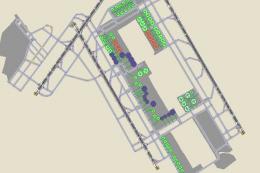

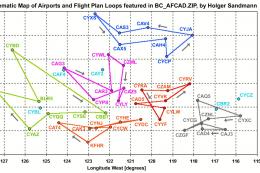
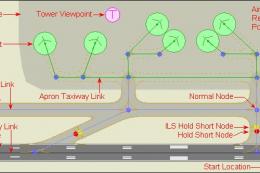




2 comments
Leave a ResponseThe content of the comments below are entirely the opinions of the individual posting the comment and do not always reflect the views of Fly Away Simulation. We moderate all comments manually before they are approved.
The bridge to the runway is not connected.
Tried the RJTT and followed instructions but aircraft cannot taxi over bridge to rwy 5/23. they just crash down. It does not look like bridge is connected to taxi way. FSX Steam