
AFCAD File For PHNL Update
Honolulu International Airport (PHNL) gets a sharper, more operationally realistic layout with updated taxiways, parking, airline gate assignments, and support roads, plus improved control tower placement and tidier helipad positioning. Optional crosswind runway logic enables all four runways to run simultaneously for smoother AI traffic flow in Microsoft Flight Simulator X.
- File: phnl_rs_fsx.zip
- Size:605.55 KB
- Scan:
Clean (27d)
- Access:Freeware
- Content:Everyone
Experience a refined layout at Honolulu International Airport (PHNL) in Hawaii, USA, through this freeware AFCAD update designed by Ray Smith. This package offers custom crosswind runway usage, expanded parking, a new control tower vantage point, vital support roads, and streamlined helipad placements for a more realistic environment in Microsoft Flight Simulator X.
Key Enhancements for Smooth Operations
Honolulu International Airport (often referred to by its code PHNL) is known for servicing large passenger volumes and cargo flights across Pacific routes. This updated AFCAD focuses on maintaining traffic flow efficiency through two optional runway setups. The newly added fuel tank farm and better-populated ramp areas help replicate day-to-day airport operations more accurately. Assignments for airline gate placements have also been addressed, ensuring that carriers can park in areas that match their real-world operations.

Screenshot of Honolulu International Airport, Hawaii.
Included BGL Files
- PHNL_RS.BGL
- Offers a standard runway procedure mirroring default behavior.
- PHNL_CW_RS.BGL
- Enables crosswind runway functionality so all four runways can operate simultaneously.
- PHNL_OBJ.BGL
- Applies added tower and other support objects to enrich the airport scenery.
Optional Runway Setups
The PHNL_CW_RS.BGL file implements crosswind activation, allowing every runway to handle traffic. This approach provides balanced takeoff and landing sequences under diverse weather conditions. On the other hand, the PHNL_RS.BGL file mirrors simpler default runway usage. Both configurations share identical gate and ramp assignments for convenience, but you should only activate one file at a time.
Planned Parking and Ground Routes
Dedicated parking spots accommodate various aircraft sizes, including commercial airliners and smaller general aviation planes. The newly integrated support vehicle roads guide ground traffic in realistic loops around the hangars, cargo ramps, and maintenance zones, minimizing runway incursions. Additionally, a designated helipad area ensures rotorcraft can land and take off with proper separation from fixed-wing operations.
Installation Steps
- Remove or overwrite any previous PHNL AFCAD files before proceeding. If you prefer to retain older files, relocate them outside your active Addon Scenery folder.
- Choose either PHNL_CW_RS.BGL (crosswind runways) or PHNL_RS.BGL (default runway ops) and drop it into your
Flight Simulator X/Addon Scenery/sceneryfolder. - Copy PHNL_OBJ.BGL into
Flight Simulator X/Scenery/Global/scenery. This step ensures enhanced airport structures display properly. - If you have not previously added the jfk_jetway.dds textures, access your
...\Scenery\NAME\Texturefolder to locate jfk_jetway.dds (day texture) and jfk_jetway_LM.dds (night texture). Copy both and paste them into theScenery\Global\Texturefolder. This allows you to see the extended jetways at the terminals. - Load Microsoft Flight Simulator X and enjoy the updated airport environment.
Important Operation Notes
Use only one PHNL_RS.BGL file at a time. Multiple AFCADs targeting the same airport can disrupt parking positions and runway assignments. If you use AI traffic add-ons, ensure they are not placing an additional AFCAD layer on PHNL, as that will trigger conflicts. When tuning into ATIS with the crosswind-enabled file, you may hear details about the synthetic runways used to achieve simultaneous operations—either ignore those notations or switch back to the default PHNL_RS.BGL if you'd like to remove them.
Uninstalling the Update
- Delete all included BGL files from the respective Addon Scenery and/or Global scenery folders. This reverts your airport to the default configuration provided by the simulator.
This refined airport layout by Ray Smith highlights the dynamic environment of Honolulu International Airport, including accurate ground markings and vehicle pathways, crosswind runway functionality, and coordinated gate assignments for a more immersive setting. The result is a modernized portrayal of PHNL that aligns with real-world standards while maintaining smooth performance within the simulator.

Finding the Scenery
- FSX/Prepar3D Coordinates:
-
21.31870000,-157.92250000
Use the downloaded flight plan file by launching FSX/P3D, selecting "Load Flight Plan" in the flight planner, and choosing the .pln file. Your aircraft will be positioned directly at the add-on’s location. - Decimal Degrees (DD):
-
Latitude: 21.318700°
Longitude: -157.922500° - Degrees, Minutes, Seconds (DMS):
-
Latitude: 21° 19' 07.320" N
Longitude: 157° 55' 21.000" W
Map Location
The archive phnl_rs_fsx.zip has 10 files and directories contained within it.
File Contents
This list displays the first 500 files in the package. If the package has more, you will need to download it to view them.
| Filename/Directory | File Date | File Size |
|---|---|---|
| PHNL.jpg | 10.04.12 | 172.89 kB |
| PHNL1.jpg | 10.04.12 | 186.84 kB |
| PHNL2.jpg | 10.04.12 | 150.78 kB |
| PHNL_CW_RS.BGL | 10.04.12 | 83.97 kB |
| PHNL_OBJ.BGL | 10.04.12 | 147.34 kB |
| PHNL_RS.BGL | 10.04.12 | 83.77 kB |
| ReadMe.txt | 10.01.12 | 3.83 kB |
| FSX_phnl_rs | 10.04.12 | 0 B |
| flyawaysimulation.txt | 10.29.13 | 959 B |
| Go to Fly Away Simulation.url | 01.22.16 | 52 B |
Installation Instructions
Most of the freeware add-on aircraft and scenery packages in our file library come with easy installation instructions which you can read above in the file description. For further installation help, please see our Flight School for our full range of tutorials or view the README file contained within the download. If in doubt, you may also ask a question or view existing answers in our dedicated Q&A forum.






 United States of America
United States of America 




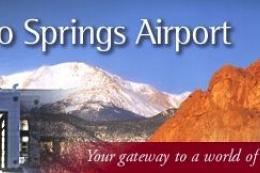






1 comments
Leave a ResponseThe content of the comments below are entirely the opinions of the individual posting the comment and do not always reflect the views of Fly Away Simulation. We moderate all comments manually before they are approved.
Hello, I have some issues, I am using FSX Steam, but some buildings don't appear, only the gates. and some other add-ons the buildings appear at an exact angle. But on this add-on, it never appears.