
FSX High Definition Airport Parking & Jetways
High-definition jetway textures and crisp airport parking space markings sharpen ramp detail across default scenery in FSX, improving gate realism in both day and night lighting. The package replaces core texture files and supports 4096-resolution visuals, which requires setting TEXTURE_MAX_LOAD=4096 in fsx.cfg to display the full-quality version.
 Video preview
Video preview
- File: jetway_parking.zip
- Size:19.14 MB
- Scan:
Clean (8d)
- Access:Freeware
- Content:Everyone
In order to view the full high definition resolution within FSX, you will need to edit your fsx.cfg file and alter the entry:
TEXTURE_MAX_LOAD=4096
If the entry doesn't exist, copy the above and paste it under the [GRAPHICS] section in the fsx.cfg file. Example below:
[GRAPHICS]
TEXTURE_MAX_LOAD=4096
NOTE: This value resets to 1024 each time you make ANY adjustments in the FSX DISPLAY settings, so you'll need to reset it back to 4096 if you want the high definition version displayed.
[Installation]
Make sure to install both the HD Jetways AND Airport Parking Spaces available in this package for best effect.
To install the High Definition Jetways
Copy the two files named AIR_Jetway2 and AIR_Jetway2_lm in the "High Definition Jetways" folder to your FSX SceneryGlobalTexture folder. Replace the files when asked. In case you would like to revert back to the original files, a backup is located in this package in the "Original Backup Files" folder.
To install the High Definition Airport Parking Spaces
Copy the file named AirportParkingSpace in the "High Definition Airport Parking Spaces" folder to your FSXTexture folder. Replace the file when asked. In case you would like to revert back to the original file, a backup is located in this package in the "Original Backup File" folder.
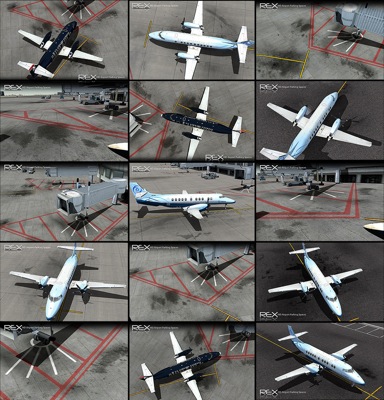
Images & Screenshots
The archive jetway_parking.zip has 48 files and directories contained within it.
File Contents
This list displays the first 500 files in the package. If the package has more, you will need to download it to view them.
| Filename/Directory | File Date | File Size |
|---|---|---|
| HD Jetway and Airport Parking | 11.25.09 | 0 B |
| High Definition Airport Parking Spaces | 11.25.09 | 0 B |
| AirportParkingSpace.dds | 11.25.09 | 5.33 MB |
| Original Backup File | 11.25.09 | 0 B |
| AirportParkingSpace.dds | 07.11.06 | 1.33 MB |
| High Definition Jetways | 11.25.09 | 0 B |
| AIR_Jetway2.dds | 11.24.09 | 5.33 MB |
| AIR_Jetway2_lm.dds | 11.24.09 | 5.33 MB |
| Original Backup Files | 11.25.09 | 0 B |
| AIR_Jetway2.dds | 08.16.06 | 341.45 kB |
| AIR_Jetway2_lm.dds | 08.16.06 | 341.45 kB |
| Read Me.txt | 11.25.09 | 2.02 kB |
| Screenshot Samples | 11.25.09 | 0 B |
| 1.jpg | 11.25.09 | 305.79 kB |
| 10a.jpg | 11.15.09 | 264.64 kB |
| 11a.jpg | 11.15.09 | 318.19 kB |
| 12a.jpg | 11.15.09 | 162.53 kB |
| 13a.jpg | 11.15.09 | 247.74 kB |
| 1a.jpg | 11.15.09 | 188.75 kB |
| 2.jpg | 11.25.09 | 297.78 kB |
| 2a.jpg | 11.15.09 | 188.78 kB |
| 3.jpg | 11.25.09 | 297.84 kB |
| 3a.jpg | 11.15.09 | 304.18 kB |
| 4.jpg | 11.25.09 | 310.61 kB |
| 4a.jpg | 11.15.09 | 233.90 kB |
| 5.jpg | 11.25.09 | 305.15 kB |
| 5a.jpg | 11.15.09 | 178.99 kB |
| 6.jpg | 11.25.09 | 307.84 kB |
| 6a.jpg | 11.15.09 | 157.78 kB |
| 7.jpg | 11.25.09 | 307.38 kB |
| 7a.jpg | 11.15.09 | 176.70 kB |
| 8.jpg | 11.25.09 | 327.38 kB |
| 8a.jpg | 11.15.09 | 185.57 kB |
| 9.jpg | 11.25.09 | 298.90 kB |
| 9a.jpg | 11.15.09 | 171.03 kB |
| flyawaysimulation.txt | 10.29.13 | 959 B |
| Go to Fly Away Simulation.url | 01.22.16 | 52 B |
| Screenshots | 07.20.16 | 0 B |
| 001.jpg | 07.20.16 | 244.87 kB |
| 002.jpg | 07.20.16 | 355.53 kB |
| 003.jpg | 07.20.16 | 348.26 kB |
| 004.jpg | 07.20.16 | 243.65 kB |
| 005.jpg | 07.20.16 | 356.03 kB |
| 006.jpg | 07.20.16 | 442.64 kB |
| 007.jpg | 07.20.16 | 249.35 kB |
| 008.jpg | 07.20.16 | 264.25 kB |
| 009.jpg | 07.20.16 | 260.59 kB |
| 010.jpg | 07.20.16 | 178.21 kB |
Installation Instructions
Most of the freeware add-on aircraft and scenery packages in our file library come with easy installation instructions which you can read above in the file description. For further installation help, please see our Flight School for our full range of tutorials or view the README file contained within the download. If in doubt, you may also ask a question or view existing answers in our dedicated Q&A forum.












































9 comments
Leave a ResponseThe content of the comments below are entirely the opinions of the individual posting the comment and do not always reflect the views of Fly Away Simulation. We moderate all comments manually before they are approved.
For everyone that does not know where FSX.cfg is, well here :
Go to start menu -> Type ‘run’ -> click on the program and type %appdata% -> Microsoft -> FSX > fsx.cfg
There you go. Now just open it with notepad and make the changes :)
The author should have posted the location of the folders and files he's referencing, very frustrating indeed.
Hello,
KFLL (Fort Lauderdale Intl Airport) has been changed, but there's no update anywhere to update in the FSX Sim World?
Still cant find it... Can you give me an updated place for it.
I can't seem to find the scenery global texture folder. I use fsx steam edition
This is where the location of the file is in steam
AppDataRoamingMicrosoftFSX-SEfsx_se.cfg
I can't find the fsx.cfg in steam
I use Steam and can't find the fsx.cfg file.
very very good. thanks .