FSX Default Airbus A321 Autobrake Fix
This freeware patch resolves an issue where pressing the autobrake knobs in the default Airbus A321 gear panel window was not functional within Microsoft Flight Simulator X. Created by developer Joshua Annang, it targets the 2D instrument panel exclusively and does not alter any virtual cockpit b...
- Type:Patch
- File: fsxdefaulta321autobrakefix.zip
- Size:1.18 MB
- Scan:
Clean (26d)
- Access:Freeware
- Content:Everyone
This freeware patch resolves an issue where pressing the autobrake knobs in the default Airbus A321 gear panel window was not functional within Microsoft Flight Simulator X. Created by developer Joshua Annang, it targets the 2D instrument panel exclusively and does not alter any virtual cockpit behavior.
Refining the Airbus A321 Setup
The Airbus A321 is a well-known narrow-body twin-engine aircraft widely employed by carriers worldwide for short-to-medium-range operations. In the default FSX setup, the autobrake system sometimes fails to respond when activated from the gear panel window, especially in the 2D cockpit layout. This fix modifies specific gauge logic and brings that functionality to the 2D panel, ensuring complete control over braking modes during rollout or rejected takeoff. Although the virtual cockpit switches remain inactive, the improvement to the 2D cockpit offers a more consistent experience when managing runway deceleration and overall handling.
Installation Steps
- In your main simulator directory, locate the
Gaugesfolder. Copy thePAPA320_Wgauge folder into that directory. - Open the
panel.cfgfile for the default Airbus A321. Under the section labeled[Window05], insert the line:
gauge01=PAPA320_W!Autobrakes Switch, 60,90,94,28 - Save the changes and load the aircraft in Microsoft Flight Simulator X to verify the updated autobrake functionality. Only the 2D panel switches are affected by this fix.
Highlights
- Activates the autobrake control on the gear panel’s 2D interface.
- Retains the original Airbus A321 layout while correcting the autobrake system logic.
- Authored by Joshua Annang and offered as a freeware enhancement.
The archive fsxdefaulta321autobrakefix.zip has 5 files and directories contained within it.
File Contents
This list displays the first 500 files in the package. If the package has more, you will need to download it to view them.
| Filename/Directory | File Date | File Size |
|---|---|---|
| Autobrake Fix | 12.20.09 | 0 B |
| PAPA320_W.CAB | 02.23.08 | 1.32 MB |
| README.txt | 12.20.09 | 420 B |
| flyawaysimulation.txt | 10.29.13 | 959 B |
| Go to Fly Away Simulation.url | 01.22.16 | 52 B |
Installation Instructions
Most of the freeware add-on aircraft and scenery packages in our file library come with easy installation instructions which you can read above in the file description. For further installation help, please see our Flight School for our full range of tutorials or view the README file contained within the download. If in doubt, you may also ask a question or view existing answers in our dedicated Q&A forum.








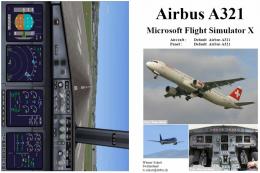






6 comments
Leave a ResponseThe content of the comments below are entirely the opinions of the individual posting the comment and do not always reflect the views of Fly Away Simulation. We moderate all comments manually before they are approved.
I’ve downloaded the autobrakes fix and followed instructions. However, my
panel.cfgfile only goes up to[Window03], so I can’t put the code in a[Window05]section. I have mfs x.Can anyone help? I’m not so good at messing around with code these days. It would be really nice to have a download that does the whole job. Does one exist?
I dont need help any more. But there is sure other guys who doesn't know how to install this. So, 1. Download the file 2. Put the downloaded file on the gauges folder (if you have windows 7 write on the "start" menu "FSX" the select gauges and put it there 3. Go back to the "FSX" folder and go to the "SimObjects" folder, select Airbus A321, then "panel" folder and select the "panel" text file. Then scroll down and there will be "[window05". Put under "Window05" text this:gauge01=PAPA320_W!Autobrakes Switch, 60,90,94,28. 4. Then save it and go back to the "Airbus_A321" folder on your "SimObjects" folder. There is text file named "aircraft". Go there and search for "brakes". Under the "[brakes]" you can see "auto_brakes". After it is maybe number 3. Change it to 4 and save. That's it! This is long but hopey easier to use than the original tutorial. Leave a comment if this helped. Thanks.
i cant do this. i dont know where i can find the "panel.cfg" file. and where i can find the "gauge01=PAPA320_W!Autobrakes Switch, 60,90,94,28" thing. please help
Problem solved. I just used hint from 'FATCAT' comment about changing aircraft.cfg file. Thanks.
Autobrake Fix works only for two buttons: 'Lo' and 'Med' The 'Max' button doesn't work and if I press 'Max' button then all autobrake panel stops working.
Excellent fix. I also needed to change my aircraft.cfg file for the A321 from auto_brakes = 3 to auto_brakes = 4 to get the max brake switch to work.