FSX Plymouth GPS Enabled Carrier Scenery
Plymouth GPS Enabled Carrier EG51 places a detailed static aircraft carrier in Plymouth Bay, UK, with a locatable ICAO code for instant spawning and reliable navigation. Built for Microsoft Flight Simulator X, it supports starting on the deck with any aircraft, making it ideal for helicopter ops, carrier ferry flights, and rapid repositioning.
- File: plymthst.zip
- Size:5.93 KB
- Scan:
Clean (4d)
- Access:Freeware
- Content:Everyone
Plymouth GPS Enabled Carrier EG51, set in the bay just off shore from Plymouth, UK. The static carrier is extremely useful for a start point for the EH101 and ferrying between the other carriers. It can in theory be catapult enabled. The carrier can be reached from anywhere in the world by a locatable airport ICAO code. You may use any aircraft as a start point, not just the EH101, and warp straight to the rear deck. By Steve Brooks.
You need to decide which airport/s you require, then copy/paste the location folder and contents to the Add Ons folder in FSX. I have a standard install in Vista 32 bit and the path is as follows:
C:\Program Files\Microsoft Games\Microsoft Flight Simulator X\Addon Scenery\scenery.
In this area you should at least find a scenery and a texture folder already existing there.
So, if you choose Plymouth then copy the folder and contents, next paste into the Add Ons/Scenery folder as above. You may at this point choose another such as Bahrain and do likewise with that. Though one does not depend on the other. Close the Add Ons folder window and start FSX.
Go to FSX Settings, press the Scenery Library button, Add Area button, select the Addon Scenery folder, select the scenery sub folder, select the Bahrain folder (as an example), select OK. You may repeat this if you added any others like Plymouth. Once your selections have completed and you`re back at the Settings-Scenery Library press OK. Give it time to complete the scenery cache then you`re ready to test it out.
Choose an airport, one neaby or the carrier itself (if the carrier then just use the runway option), choose an aircraft and time. Then away you go.
To uninstall:
Go to FSX settings, open the Scenery Library by selecting the button on the right. Take the tick out of Plymouth, Bahrain or whichever you no longer wish to use. You can also elect to delete the area, just make sure you have a backup such as the files you originally downloaded. Press OK.
Notes:
Look out for Aicarrier2, which will give you the addition of static/moving aircraft carriers operable from the file menu. I suggest a good option is one mile ahead, this depends which way you are facing when you make the selection.
There is an add on catapult program, a search will reveal it. None of these items in the notes section are by myself. Only the GPS Carrier.
Reider
AKA Steve

Finding the Scenery
- FSX/Prepar3D Coordinates:
-
50.36940000,-4.14340000
Use the downloaded flight plan file by launching FSX/P3D, selecting "Load Flight Plan" in the flight planner, and choosing the .pln file. Your aircraft will be positioned directly at the add-on’s location. - Decimal Degrees (DD):
-
Latitude: 50.369400°
Longitude: -4.143400° - Degrees, Minutes, Seconds (DMS):
-
Latitude: 50° 22' 09.840" N
Longitude: 4° 08' 36.240" W
Map Location
The archive plymthst.zip has 15 files and directories contained within it.
File Contents
This list displays the first 500 files in the package. If the package has more, you will need to download it to view them.
| Filename/Directory | File Date | File Size |
|---|---|---|
| Install.txt | 02.11.08 | 1.92 kB |
| Contact.txt | 02.23.08 | 997 B |
| Bahrain | 02.11.08 | 0 B |
| Scenery | 02.11.08 | 0 B |
| FSX_OB51Carrier_Scenery.BGL | 01.10.08 | 156 B |
| OB51_ADE_SJB.BGL | 02.11.08 | 513 B |
| Texture | 02.11.08 | 0 B |
| Plymouth | 02.11.08 | 0 B |
| Scenery | 02.11.08 | 0 B |
| EG51_ADE_SJB.BGL | 02.11.08 | 861 B |
| FSX_EG51Carrier_Scenery.BGL | 02.11.08 | 156 B |
| Texture | 02.11.08 | 0 B |
| About.txt | 02.11.08 | 2.65 kB |
| flyawaysimulation.txt | 10.29.13 | 959 B |
| Go to Fly Away Simulation.url | 01.22.16 | 52 B |
Installation Instructions
Most of the freeware add-on aircraft and scenery packages in our file library come with easy installation instructions which you can read above in the file description. For further installation help, please see our Flight School for our full range of tutorials or view the README file contained within the download. If in doubt, you may also ask a question or view existing answers in our dedicated Q&A forum.

 United Kingdom
United Kingdom 







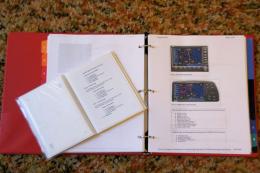


0 comments
Leave a Response