
FSX Heidelberg Airport Scenery
Heidelberg Airport (FAHG) scenery brings this Gauteng airfield southeast of Johannesburg to life in FSX with photo-based ground textures, corrected elevations, and crisply modeled buildings, hangars, and aprons that match local contours and landmarks. For the most accurate terrain transitions around water features, it requires the Aeroworx FSXMesh series.
- File: fsxworx16.zip
- Size:2.33 MB
- Scan:
Clean (10d)
- Access:Freeware
- Content:Everyone
Immerse yourself in a meticulously crafted virtual rendition of Heidelberg Airport (FAHG), located southeast of Johannesburg. Featuring high-fidelity ground details, adjusted elevations for accurate terrain representation, and precise structural modeling, this freeware package enhances Microsoft Flight Simulator X with a realistic framework for every virtual pilot. Developed by Peter Dooley and Johan van Wyk, this scenery captures the local charm of the South African airfield, seamlessly integrating regional contours and landmarks.
Key Attributes of FAHG
This release accurately reflects the real-world surroundings of the Heidelberg region, an area known for its proximity to major Gauteng industrial zones. Photographic ground materials (sometimes referred to as photo-based textures) are included, offering clear visuals of aprons, hangars, and other structures. The airport sits among gently rolling terrain, making the approaches both visually appealing and technically engaging.
Terrain and Mesh Recommendations
To achieve the most accurate elevations, users are encouraged to enable the Aeroworx mesh series (FSXMesh0604 Parts 1-4 and FSXMESH0704 Parts 1-3). These specialized terrain files ensure smooth transitions around the local water features, leveled airfield surfaces, and properly aligned vector data. Other mesh sets may create slight discrepancies, such as raised embankments or sunken structures at ponds or reservoir edges.
Note: Previous Aeroworx mesh versions, including Version 1 and the updated Version 2, have been withdrawn or replaced by more recent compilations (for instance, FSXMesh0604_Part1.zip). This package aligns with those latest releases.
Installation Steps
- Extract the contents of
fsxWorx16.zipto a temporary directory. It is highly recommended to keep these Aeroworx scenery files organized for future updates. - Run
fsxWorx16.exe, which will attempt to locate your simulator’s directory automatically. Follow each prompt in the self-extractor to place the files correctly. - Upon completion, two new folders—SASceneryFSX and AeroworxLC—will appear under your main Scenery folder, containing the required data for this airport and possibly upcoming expansions.
- It is possible to install into a temporary folder first, inspect or re-arrange if needed, and then manually copy the resulting files to their designated locations. Keep in mind, subsequent updates will reference the default placement as structured by the installer.
- If this is your initial Aeroworx scenery installation, load Microsoft Flight Simulator X, open the “Scenery Library,” choose “Add Area,” and direct the simulator to both SASceneryFSX and AeroworxLC. Once linked and saved, restart the simulation to enable the new scenery entries.
Development Tools
- BLENDER
- An open-source 3D creation suite, employed by the authors to model airport buildings and structures.
- Microsoft Scenery SDK SP2
- Software toolkit for integrating custom content into flight simulators.
- Scenery Builder
- Created by Luis Sá; used here to assemble scenery elements and terrain features.
- Airport Design Editor
- Offered by ScruffyDuck Software; responsible for runway, taxiway, and apron design.
- Various digitizing and scanning utilities
- Used to convert real-world maps and data into the digital formats required by the simulator.
Acknowledgments and Creators
The advanced detail and lifelike character of this Heidelberg Airport add-on owe their origins to:
- Peter Dooley
- Johan van Wyk
The ongoing Aeroworx project is also spearheaded by Johan van Wyk, whose expertise supports further scenery developments across South Africa.

Finding the Scenery
- FSX/Prepar3D Coordinates:
-
-26.50000000,28.35000000
Use the downloaded flight plan file by launching FSX/P3D, selecting "Load Flight Plan" in the flight planner, and choosing the .pln file. Your aircraft will be positioned directly at the add-on’s location. - Decimal Degrees (DD):
-
Latitude: -26.500000°
Longitude: 28.350000° - Degrees, Minutes, Seconds (DMS):
-
Latitude: 26° 30' 00.000" S
Longitude: 28° 21' 00.000" E
Map Location
The archive fsxworx16.zip has 5 files and directories contained within it.
File Contents
This list displays the first 500 files in the package. If the package has more, you will need to download it to view them.
| Filename/Directory | File Date | File Size |
|---|---|---|
| ReadmefsxWorx16.txt | 06.28.09 | 3.00 kB |
| fsxworx16.exe | 06.28.09 | 2.31 MB |
| fsxworx16.jpg | 06.28.09 | 50.33 kB |
| flyawaysimulation.txt | 10.29.13 | 959 B |
| Go to Fly Away Simulation.url | 01.22.16 | 52 B |
Complementing Files & Dependencies
This add-on mentions the following files below in its description. It may be dependent on these files in order to function properly. It's possible that this is a repaint and the dependency below is the base package.
You may also need to download the following files:
Installation Instructions
Most of the freeware add-on aircraft and scenery packages in our file library come with easy installation instructions which you can read above in the file description. For further installation help, please see our Flight School for our full range of tutorials or view the README file contained within the download. If in doubt, you may also ask a question or view existing answers in our dedicated Q&A forum.



 South Africa
South Africa 


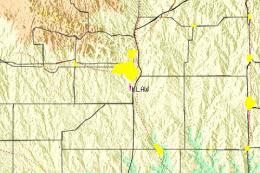









0 comments
Leave a Response