FSX Punta Raisi Airport Scenery
Enhancing Palermo’s Punta Raisi (LICJ) airport environment in FSX becomes straightforward with this freeware scenery carefully crafted by Ray Smith. This package offers two distinct configurations—one featuring an active crosswind runway and another preserving the default runway layout. Addit...
- Country
-
Italy
- Download hits
- 364
- Compatibility
- Flight Simulator XPrepar3D
- Filename
- licj_ade_rs_fsx.zip
- File size
- 34.29 KB
- Virus Scan
- Scanned 12 days ago (clean)
- Access to file
- Free (Freeware)
- Content Rating
- Everyone
Enhancing Palermo’s Punta Raisi (LICJ) airport environment in FSX becomes straightforward with this freeware scenery carefully crafted by Ray Smith. This package offers two distinct configurations—one featuring an active crosswind runway and another preserving the default runway layout. Additionally, you will find upgraded ground services, assigned parking, and a series of refined design elements that elevate the immersive atmosphere for civilian flights in Sicily. All modifications integrate seamlessly with your FSX setup, making installation quick yet thorough.
Key Features and Technical Highlights
Dual Configuration: Two separate BGL files allow users to choose between crosswind-activated or default runway operations. The first file (LICJ_ADE_CW_RS.BGL) implements the crosswind functionality, making both runways simultaneously operational. The second file (LICJ_ADE_RS.BGL) retains the standard runway setup.
Enhanced Parking and Fuel Services: Both versions incorporate assigned parking positions alongside additional fuel trucks for improved ground handling. These changes ensure that various aircraft types receive precise parking allocations, which can prove valuable when simulating busy traffic scenarios.
Support Vehicle Paths: Routing for airport support vehicles has been rebuilt to reflect more realistic operations on the tarmac. Better pathing translates to less congestion near active gates and runs.
Custom Scenery Objects: The file LICJ_ADE_OBJ.BGL must be activated with either main BGL to load the extra scenery objects correctly. This arrangement preserves the authenticity of hangars and related facilities.
Control Tower Vantage Point: When switching to tower view, the vantage is set from the facility’s rooftop, giving a 360-degree perspective of ramp activities. By assigning a dedicated input for “View track/pan Toggle,” it is easy to pivot the viewpoint across the broader flight-line and enjoy the airport’s layout to its fullest.
Installation Steps
- Core Add-On File: Pick either LICJ_ADE_RS.BGL or LICJ_ADE_CW_RS.BGL depending on your preferred runway operations. Then place the chosen BGL into the
Flight Simulator X/Addon Scenery/sceneryfolder. - Scenery Objects: Move the LICJ_ADE_OBJ.BGL file into
Flight Simulator X/Scenery/Global/scenery. Ensure it remains active to load all custom objects within the airport. - Jetway Textures: To view newly extended jetways, copy jfk_jetway.dds and jfk_jetway_LM.dds from
FSX/Scenery/NAME/TextureintoFSX/Scenery/Global/Texture. Skip this if you have performed the same step before with any of Ray Smith’s scenery packages. - Run FSX: Launch Flight Simulator X and the modifications will be in effect immediately.
Important Usage Notes
Single BGL at a Time: Confirm that only one LICJ BGL file exists in the Addon Scenery/scenery folder. Using multiple files simultaneously can cause conflicts in assigned parking or runway definitions.
ATIS Messages: Selecting the crosswind option (LICJ_ADE_CW_RS.BGL) triggers additional references to “fake” runways via ATIS due to the non-parallel runway activation technique. If you prefer a standard runway broadcast, switch to LICJ_ADE_RS.BGL.
Uninstallation: Remove all LICJ-related BGL files from their respective directories. FSX will then revert to the default airport layout.
Developer Credits and Additional Remarks
This scenery was meticulously put together using ADE (v1.47). Jim Vile’s crosswind activation method underpins the multiple-runway concept. Ray Smith expresses gratitude to Jon Masterson for the ADE utility (freeware), and also acknowledges his wife, whose support made extended development hours possible. We hope this customized rendition of Palermo’s airport enriches your flights across Sicily and beyond—enjoy the realism and safe landings!

Finding the Scenery
- FSX/Prepar3D Coordinates:
-
38.17590000,13.09100000
Use the downloaded flight plan file by launching FSX/P3D, selecting "Load Flight Plan" in the flight planner, and choosing the .pln file. Your aircraft will be positioned directly at the add-on’s location. - Decimal Degrees (DD):
-
Latitude: 38.175900°
Longitude: 13.091000° - Degrees, Minutes, Seconds (DMS):
-
Latitude: 38° 10' 33.240" N
Longitude: 13° 05' 27.600" E
Map Location
The archive licj_ade_rs_fsx.zip has 7 files and directories contained within it.
File Contents
This list displays the first 500 files in the package. If the package has more, you will need to download it to view them.
| Filename/Directory | File Date | File Size |
|---|---|---|
| LICJ_ADE_CW_RS.BGL | 08.06.10 | 16.39 kB |
| LICJ_ADE_OBJ.BGL | 08.06.10 | 76.54 kB |
| LICJ_ADE_RS.BGL | 08.06.10 | 16.18 kB |
| ReadMe.txt | 08.06.10 | 3.39 kB |
| FSX_licj_ade_rs | 08.06.10 | 0 B |
| flyawaysimulation.txt | 10.29.13 | 959 B |
| Go to Fly Away Simulation.url | 01.22.16 | 52 B |
Installation Instructions
Most of the freeware add-on aircraft and scenery packages in our file library come with easy installation instructions which you can read above in the file description. For further installation help, please see our Flight School for our full range of tutorials or view the README file contained within the download. If in doubt, you may also ask a question or view existing answers in our dedicated Q&A forum.








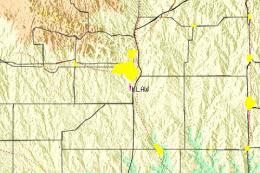
0 comments
Leave a Response