
AFCAD File For KSJC
Mineta San Jose International Airport (KSJC) gets a sharper, more current AFCAD for Microsoft Flight Simulator X, featuring Terminal B expansion, updated parking assignments, refined taxiway geometry and signage, plus improved service-road routing with added ground vehicles and fuel trucks. Two BGL files also place extra objects and jetways for a busier, more realistic Silicon Valley hub.
- File: ksjc_ade_rs_fsx.zip
- Size:193.29 KB
- Scan:
Clean (8d)
- Access:Freeware
- Content:Everyone
Experience an updated rendition of Mineta San Jose International Airport (KSJC) in Microsoft Flight Simulator X. This refined project, crafted by Ray Smith, applies fresh detail to the airport layout, incorporating terminal expansions, corrected taxi paths, and enhanced vehicle traffic routes. It brings a more authentic depiction of the bustling Silicon Valley gateway, ensuring pilots enjoy operations that reflect KSJC’s dynamic real-world environment.
Modernized Airport Layout and Configurations
You will notice the newly modeled Terminal B, which includes assigned and expanded parking positions that accommodate varied aircraft types. In addition, taxiway alignments and signage have been carefully refined to provide an authentic flow between the runway complex and apron areas. Service roads have been reworked to maintain realistic ground vehicle patterns, while extra fuel trucks have been integrated for added immersion.
Important Files Included
- KSJC_ADE_RS.BGL
- Adjusts the airport’s core elements and layout within Flight Simulator X.
- KSJC_ADE_OBJ.BGL
- Implements extra objects like jetways and associated scenery enhancements.
Installing the BGL Files
- Place
KSJC_ADE_RS.BGLinto your “Addon Scenery/scenery” folder within the main simulator directory. - Move
KSJC_ADE_OBJ.BGLinto the “Scenery/Global/scenery” folder to activate additional models.
Locating and Using Jetway Textures
Some jetway textures are separate from the core files and may need copying to ensure the gateways render correctly. If you have already completed similar steps with any of Ray Smith’s other airport updates, you can skip this portion.
- Go to
FSX\Scenery\NAME\Textureand locate both jfk_jetway.dds (daytime texture) and jfk_jetway_LM.dds (nighttime texture). - Copy these texture files and place them into the
Scenery\Global\Texturefolder. - Restart Microsoft Flight Simulator X, and you should see the improved gateway models.
Configuration Reminders
- Make sure only one KSJC BGL file is active at a time within “Addon Scenery/scenery.” Multiple duplicates could trigger conflicting parking spots or misaligned runway data.
- If you utilize AI traffic packages, confirm that none provide an AFCAD for KSJC. Multiple AFCAD files for the same field generally cause unwanted overlap.
Removal Procedure
- Delete or remove both KSJC BGL files from their respective folders. The default KSJC airport will then reappear during your next simulator session.
Tower View Quick Tip
When in tower view, consider assigning a key or button to the “View Track/Pan Toggle” function. This method grants you a 360-degree vantage of the field. Pressing the assigned key once unlocks the user aircraft, letting you pan around freely, and pressing it again resets the view to your current aircraft.
Enjoy your flights over Silicon Valley with these improvements, and thank you to Ray Smith for providing this meticulously crafted update.

Finding the Scenery
- FSX/Prepar3D Coordinates:
-
37.36390000,-121.92900000
Use the downloaded flight plan file by launching FSX/P3D, selecting "Load Flight Plan" in the flight planner, and choosing the .pln file. Your aircraft will be positioned directly at the add-on’s location. - Decimal Degrees (DD):
-
Latitude: 37.363900°
Longitude: -121.929000° - Degrees, Minutes, Seconds (DMS):
-
Latitude: 37° 21' 50.040" N
Longitude: 121° 55' 44.400" W
Map Location
The archive ksjc_ade_rs_fsx.zip has 7 files and directories contained within it.
File Contents
This list displays the first 500 files in the package. If the package has more, you will need to download it to view them.
| Filename/Directory | File Date | File Size |
|---|---|---|
| KSJC.jpg | 07.08.11 | 147.30 kB |
| KSJC_ADE_OBJ.BGL | 07.08.11 | 86.41 kB |
| KSJC_ADE_RS.BGL | 07.08.11 | 67.41 kB |
| ReadMe.txt | 05.11.12 | 3.01 kB |
| FSX_ksjc_ade_rs | 05.12.12 | 0 B |
| flyawaysimulation.txt | 10.29.13 | 959 B |
| Go to Fly Away Simulation.url | 01.22.16 | 52 B |
Installation Instructions
Most of the freeware add-on aircraft and scenery packages in our file library come with easy installation instructions which you can read above in the file description. For further installation help, please see our Flight School for our full range of tutorials or view the README file contained within the download. If in doubt, you may also ask a question or view existing answers in our dedicated Q&A forum.




 United States of America
United States of America 
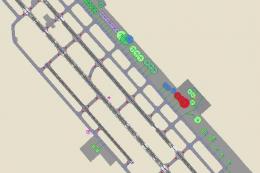





0 comments
Leave a Response