
FSX Brown/Yellow Cessna 172SP
Brown-and-yellow stripe livery refreshes the default Cessna 172SP Skyhawk with a distinctive private-owner look and clean exterior detailing, while keeping the familiar flight dynamics and virtual cockpit intact. Designed for Microsoft Flight Simulator X, it includes textures only and requires the stock C172SP, with an optional G1000-equipped variant.
- Type:Repaint
- File: brylc172.zip
- Size:2 MB
- Scan:
Clean (1d)
- Access:Freeware
- Content:Everyone
This repaint provides a specialized brown and yellow stripe design for the default Cessna 172SP in Microsoft Flight Simulator X, showcasing a unique alternative to the standard paint. It includes textures only and is credited to the developer, Chris Tuinstra. The base aircraft is already part of FSX, so no extra model files are needed for this download.
Distinguishing Characteristics and Visual Highlights
This livery modifies the classic Cessna 172 Skyhawk, one of the most popular single-engine general aviation aircraft ever produced. Originally introduced in 1955, the Skyhawk has been widely adopted by many flight schools worldwide, with its reliable tricycle landing gear and straightforward flight handling. This fictional scheme adds distinctive brown and yellow stripes along the fuselage and wings, giving the aircraft a vibrant private-owner feel.

Brown and yellow paint scheme captured on the runway.
Attribution to the Creator
The updated visual styling is carefully prepared by Chris Tuinstra, ensuring a subtle yet elegant look. This repaint makes use of all default FSX files, and it does not overwrite any core installation files unless you choose to do so. As always, remember to back up your aircraft.cfg file prior to adding new repaints.
Installation Methods for the Brown/Yellow Repaint
Method A (Unmodified Aircraft.cfg)
- Copy the texture.007 folder and the provided aircraft.cfg file directly into your default Microsoft Flight Simulator X C172 directory (e.g., C:\Program Files\Microsoft Games\Microsoft Flight Simulator X\SimObjects\Airplanes\C172).
- Proceed with this direct swap method only if you have never altered the original aircraft.cfg.
Method B (Manually Adding Lines)
- Place the texture.007 folder into your main FSX C172 directory.
- Open the existing aircraft.cfg file in a text editor and add the following (use the next available [fltsim.X] slot):
[fltsim.XX]
title=Cessna Skyhawk 172SP Paint5
sim=Cessna172SP
model=
panel=
sound=
texture=007
kb_checklists=Cessna172SP_check
kb_reference=Cessna172SP_ref
atc_id=NKA007
atc_id_color=0xffffffff
ui_manufacturer="Cessna"
ui_type="C172SP Skyhawk"
ui_variation="Brown with Yellow Stripes"
ui_typerole="Single Engine Prop"
ui_createdby="Microsoft Corporation"
description="A stable and trustworthy plane, most pilots have logged at least a few hours in a Cessna 172, since it's the most widely available aircraft in the rental fleet, and is used by most flight schools. Since the first prototype was completed in 1955, more than 35,000 C172s have been produced, making it the world's most popular single-engine plane. One of Cessna's first tricycle-gear airplanes, the 172 quickly became the favorite of a growing class of business pilots. Its reliability and easy handling (along with thoughtful engineering and structural updates) have ensured its continued popularity for decades."
- Substitute XX with the consecutive number following your current [fltsim.x] entries.
- Save the file, then restart your simulator to see the brown and yellow scheme appear in the aircraft selection menu.
Optional G1000 Cockpit Variant
Users may also opt to equip this livery with the G1000 glass cockpit. To do so, append this block to your aircraft.cfg file, again using the next available [fltsim.X] Id:
[fltsim.XX]
title=Cessna Skyhawk 172SP Paint5
sim=Cessna172SP
model=G1000
panel=G1000
sound=
texture=007
kb_checklists=Cessna172SP_check
kb_reference=Cessna172SP_ref
atc_id=NKA007
atc_id_color=0xffffffff
ui_manufacturer="Cessna"
ui_type="C172SP Skyhawk"
ui_variation="Brown with Yellow Stripes"
ui_typerole="Single Engine Prop"
ui_createdby="Microsoft Corporation"
description="A stable and trustworthy plane, most pilots have logged at least a few hours in a Cessna 172, since it's the most widely available aircraft in the rental fleet, and is used by most flight schools. Since the first prototype was completed in 1955, more than 35,000 C172s have been produced, making it the world's most popular single-engine plane. One of Cessna's first tricycle-gear airplanes, the 172 quickly became the favorite of a growing class of business pilots. Its reliability and easy handling (along with thoughtful engineering and structural updates) have ensured its continued popularity for decades."
- Alter XX to the new position in numeric order.
- Save and relaunch the simulator so the G1000-equipped variation becomes accessible.
Once installed, this custom texture offers a fresh representation of the versatile Cessna 172SP in Microsoft Flight Simulator X, capturing a distinct combination of color with its brown fuselage and yellow accents. It remains purely fictional, intended for those who appreciate a unique general aviation aesthetic created by Chris Tuinstra.
The archive brylc172.zip has 11 files and directories contained within it.
File Contents
This list displays the first 500 files in the package. If the package has more, you will need to download it to view them.
| Filename/Directory | File Date | File Size |
|---|---|---|
| C172_T.dds | 07.23.07 | 1.33 MB |
| c172_t_spec.dds | 07.23.07 | 1.33 MB |
| fresnel_ramp.dds | 09.04.06 | 640 B |
| Prop_C172.dds | 09.04.06 | 85.46 kB |
| texture.cfg | 08.14.06 | 137 B |
| thumbnail.jpg | 07.23.07 | 61.90 kB |
| aircraft.cfg | 07.23.07 | 28.04 kB |
| Readme.txt | 07.23.07 | 4.93 kB |
| FILE_ID.DIZ | 08.03.07 | 139 B |
| flyawaysimulation.txt | 10.29.13 | 959 B |
| Go to Fly Away Simulation.url | 01.22.16 | 52 B |
Installation Instructions
Most of the freeware add-on aircraft and scenery packages in our file library come with easy installation instructions which you can read above in the file description. For further installation help, please see our Flight School for our full range of tutorials or view the README file contained within the download. If in doubt, you may also ask a question or view existing answers in our dedicated Q&A forum.





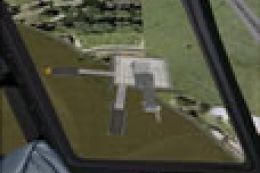









0 comments
Leave a Response