MSFS Controls/Keyboard Commands
Keyboard shortcuts keep workflows fast in Microsoft Flight Simulator, especially during busy phases like crosswind approaches and cockpit camera changes. This reference collects the default command map across menus, systems, autopilot, radios, views, slew, lighting, braking, gear, and power controls, with clear sections for quick lookup and easy customization.
- File: msfs-keyboard-commands.zip
- Size:7.93 MB
- Scan:
Clean (30d)
- Access:Freeware
- Content:Everyone

Expert Overview
This mod offers a handy, all-in-one reference for every default keyboard command within the latest Microsoft Flight Simulator, covering everything from cockpit camera views and autopilot management to basic aircraft controls and advanced power settings. Having tested it extensively over decades of simming experience, I can attest that it makes in-flight adjustments faster and more intuitive, saving valuable time during critical flight maneuvers.
Beyond just listing control surfaces and avionics shortcuts, the mod includes thoughtful extras such as a single-page cheat sheet and flexible print-friendly formats for offline reference. Its thoroughness ensures both newcomers and seasoned virtual aviators can quickly master key commands, improving overall immersion and efficiency in the evolving world of MSFS.
This mod was installed, tested and reviewed by Adam McEnroe for Fly Away Simulation. Adam is an FS mod expert. Read his bio here.
These are the final keyboard commands for Microsoft's latest flight simulator, MSFS, or Microsoft Flight Simulator - or has it become affectionately named in the flight sim world (especially from older FS users), FS2020.
FS2020 is not the official name or abbreviation for this new release (it's important to note this). Going forward all references to this "evergreen" Microsoft Flight Simulator (2020) version will be announced as MSFS.
 ?
?
This is a complete list of all of the keyboard commands and controls from which you can perform actions within the flight simulator to save mouse clicks - they are quick actions that make flight easier (especially when performing a manual landing in a cross-wind!).
These are the default keyboard bindings from a normal install. You may customize and change the default bindings within the simulator software if you wish.
It's worth noting that the new MSFS team and Asobo Studio team have tried their best to keep the new/current keyboard control map as close as they can to the existing previous releases (FSX/FS2004 etc.) so that "legacy" simmers are familiar with the control map.
This is a complete list - if you are sure we are missing anything, then please do not hesitate to let us know in the comments section at the foot of this page - we will update it right away.
PDF Document Option
You may also download this list as a PDF document (cheat sheet) so you may print it for easy lookup or use it as a reference whilst flying. We also provide a Word document should you have issues with PDF.
Update
We noticed that the original downloadable documents provided were all on one page and hard to print. We have now included split page documents in the downloadable file for ease of printing.
"Cheat Sheet" Single Page Printable
We have now included single page "cheat sheet" files in both JPG and PDF format for easy printing of all keyboard commands on one page.
As this document is quite lengthy, you can jump to the individual control section you are looking for using the jump-links below;
- Menu
- Instruments & Systems
- Flight Instruments
- Instrument Views
- Camera Mode Switches
- Camera - Slew Mode
- Cockpit Camera
- Drone Camera
- External Camera
- Fixed Camera
- Autopilot
- Fuel
- Brakes
- Landing Gear
- Throttle
- Flight Control Surfaces
- Secondary Control Surfaces
- Control Trimming Surfaces
- Exterior Lights
- Interior Lights
- Power Management: Mixture
- Power Management: Propeller
- Radio
- Misc
Control list
NOTE: Make sure Num Lock is OFF before using Num Pad commands.
Menu
- Toggle Active Pause
- Pause
- Toggle Basic Control Panel
- CTRL + C
- Clear Search
- DEL
- Toggle Pause
- ESC
- Select 1
- ALT + F1
- Select 2
- ALT + F2
- Select 3
- ALT + F3
- Select 4
- ALT + F4
- Display Checklist
- Shift + C
- Next Toolbar Panel
- Period (.)
- Previous Toolbar Panel
- Slash (/)
- Back To Main Menu
- End
- Close Menu
- Backspace
- Fly
- Enter
- Change Aircraft
- F11
- Liveries
- F12
- See Specifications
- F10
- Help Menu
- Tab
- Restart Free Flight
- Home
- Restart Activity
- Home
Instruments & Systems
- Toggle Anti-Ice
- H
- Toggle Pitot Heat
- Shift + H
- Toggle Master Alternator
- ALT + A
- Toggle Master Battery
- ALT + B
- Toggle Master Battery & Alternator
- Shift + M
- Toggle Master Ignition Switch
- ALT + I
- Decrease Cowl Flap
- Shift + CTRL + C
- Increase Cowl Flap
- Shift + CTRL + V
- Select Engine
- E
- Auto-Start Engine
- CTRL + E
- Engine Auto-Stop
- Shift + CTRL + E
- Magnetos
- M
- Magnetos (Both)
- Shift + ALT + F
- Magnetos (Left)
- Shift + ALT + S
- Magnetos (Right)
- Shift + ALT + D
- Magnetos Off
- Shift + ALT + Q
- Magnetos Start
- Shift + ALT + G
Flight Instruments
- Select Airspeed Bug
- Shift + CTRL + R
- Select Altitude Bug
- Shift + CTRL + Z
- Toggle Auto-Rudder
- Shift + CTRL + U
- Set Altimeter
- B
- Decrease Heading Bug
- CTRL + DEL
- Increase Heading Bug
- CTRL + Insert
- Select Heading Bug
- Shift + CTRL + H
- Set Heading Indicator
- D
- Toggle Alternate Static
- ALT + S
Instrument Views
- Previous Instrument View
- Shift + A
- Next Instrument View
- A
- Toggle Instrument View 10
- CTRL + 0
- Toggle Instrument View 1
- CTRL + 1
- Toggle Instrument View 2
- CTRL + 2
- Toggle Instrument View 3
- CTRL + 3
- Toggle Instrument View 4
- CTRL + 4
- Toggle Instrument View 5
- CTRL + 5
- Toggle Instrument View 6
- CTRL + 6
- Toggle Instrument View 7
- CTRL + 7
- Toggle Instrument View 8
- CTRL + 8
- Toggle Instrument View 9
- CTRL + 9
- Select Next POI
- Page Up
- Reset Smartcam
- CTRL + F
- Set Custom Smartcam Target
- T
- Next Smartcam Target
- Page Up + CTRL
- Camera AI Player
- Home + CTRL
- Previous Smartcam Target
- Page Down + CTRL
- Toggle Follow Smartcam Target
- Page Down
- Unset Custom Smartcam Target
- Shift + T
Camera Mode Switches
- Cockpit & External View Mode
- END
- Toggle Drone
- Insert
Camera - Slew Mode
- Toggle Slew Mode
- Y
- Slew Translate Up (Slow)
- F3
- Slew Translate Up (Fast)
- F4
- Slew Translate Backward
- Num 2
- Slew Translate Forward
- Num 8
- Slew Translate Down (Fast)
- F1
- Slew Translate Down (Slow)
- A
- Slew Y-Axis Translation Freeze
- F2
- Slew X-Axis Translation Freeze
- Num 5
- Slew Roll Left
- Num 7
- Slew Roll Right
- Num 9
- Slew Yaw Left
- Num 1
- Slew Yaw Right
- Num 3
- Slew Pitch Down (Fast)
- F8
- Slew Pitch Freeze
- F6
- Slew Pitch Down
- Num 0
- Slew Pitch Up
- 9
- Slew Pitch Up (Fast)
- F5
- Slew Pitch Up (Slow)
- F7
- Slew Translate Right
- Num 6
- Slew Translate Left
- Num 4
Cockpit Camera
- Load Custom Camera 0
- ALT + 0
- Load Custom Camera 1
- ALT + 1
- Load Custom Camera 2
- ALT + 2
- Load Custom Camera 3
- ALT + 3
- Load Custom Camera 4
- ALT + 4
- Load Custom Camera 5
- ALT + 5
- Load Custom Camera 6
- ALT + 6
- Load Custom Camera 7
- ALT + 7
- Load Custom Camera 8
- ALT + 8
- Load Custom Camera 9
- ALT + 9
- Load Next Custom Camera
- K
- Load Previous Custom Camera
- Shift + K
- Save Custom Camera 0
- Ctrl + ALT + 0
- Save Custom Camera 1
- Ctrl + ALT + 1
- Save Custom Camera 2
- Ctrl + ALT + 2
- Save Custom Camera 3
- Ctrl + ALT + 3
- Save Custom Camera 4
- Ctrl + ALT + 4
- Save Custom Camera 5
- Ctrl + ALT + 5
- Save Custom Camera 6
- Ctrl + ALT + 6
- Save Custom Camera 7
- Ctrl + ALT + 7
- Save Custom Camera 8
- Ctrl + ALT + 8
- Save Custom Camera 9
- Ctrl + ALT + 9
- Decrease Cockpit View Height
- Down
- Increase Cockpit View Height
- Up
- Translate Cockpit View Backward
- Right ALT + Down
- Translate Cockpit View Forward
- Right ALT + Up
- Translate Cockpit View Left
- Left
- Translate Cockpit View Right
- Right
- Cockpit Look Down
- Shift + Down
- Cockpit Look Left
- Shift + Left
- Cockpit Look Right
- Shift + Right
- Cockpit Look Up
- Shift + Up
- Cockpit Quickview Up
- CTRL + Up
- Cockpit Quickview Rear
- CTRL + Down
- Cockpit Quickview Right
- CTRL + Right
- Cockpit Quickview Left
- CTRL + Left
- Cockpit Quickview Cycle
- Q
- Reset Cockpit View
- CTRL + Space
- Cockpit View Upper
- Space
- Unzoom Cockpit View
- –
- Toggle Smart Camera
- S
- Zoom Cockpit View
- =
Drone Camera
- Toggle Drone Depth Of Field
- F1
- Toggle Foreground Blur
- F5
- Drone Topdown View
- CTRL + Space
- Attach Drone To Next Target
- CTRL + Page Up
- Attach Drone To Previous Target
- CTRL + Page Down
- Toggle Drone Auto Exposure
- CTRL + F4
- Toggle Drone Auto Focus
- F4
- Decrease Drone Rotation Speed
- F3
- Decrease Drone Translation Speed
- F1
- Decrease Drone Depth Of Field
- F2
- Increase Drone Depth Of Field
- F3
- Decrease Drone Exposure
- CTRL + F2
- Increase Drone Exposure
- CTRL + F3
- Increase Drone Rotation Speed
- F4
- Increase Drone Translation Speed
- F2
- Lock Drone To Next Target
- T
- Lock Drone To Previous Target
- Shift + T
- Translate Drone Backward
- S
- Translate Drone Down
- F
- Translate Drone Forward
- W
- Translate Drone Left
- A
- Translate Drone Right
- D
- Translate Drone Up
- R
- Reset Drone Roll
- Space
- Reset Drone Target Offset
- Num 5
- Pitch Drone Down
- Num 2
- Roll Drone Right
- Num 9
- Pitch Drone Up
- Num 8
- Yaw Drone Left
- Num 4
- Yaw Drone Right
- Num 6
- Roll Drone Left
- Num 7
- Toggle Drone Follow Mode
- Tab
- Toggle Drone Lock Mode
- CTRL + Tab
- Increase Drone Zoom
- Num Plus
- Decrease Drone Zoom
- Num Sub
- Toggle Plane Controls
- C
External Camera
- Reset External View
- CTRL + Space
- External Quickview Left
- CTRL + Left
- External Quickview Rear
- CTRL + Down
- External Quickview Right
- CTRL + Right
- External Quickview Top
- CTRL + Up
- Unzoom External View
- –
- Zoom External View
- =
Fixed Camera
- Toggle Fixed Camera 10
- CTRL + Shift + 0
- Toggle Fixed Camera 1
- CTRL + Shift + 1
- Toggle Fixed Camera 2
- CTRL + Shift + 2
- Toggle Fixed Camera 3
- CTRL + Shift + 3
- Toggle Fixed Camera 4
- CTRL + Shift + 4
- Toggle Fixed Camera 5
- CTRL + Shift + 5
- Toggle Fixed Camera 6
- CTRL + Shift + 6
- Toggle Fixed Camera 7
- CTRL + Shift + 7
- Toggle Fixed Camera 8
- CTRL + Shift + 8
- Toggle Fixed Camera 9
- CTRL + Shift + 9
- Reset Fixed Camera
- F
- Previous Fixed Camera
- Shift + A
- Next Fixed Camera
- A
Autopilot
- Autopilot Airspeed Hold
- ALT + R
- Decrease Autopilot Reference Altitude
- CTRL + Page Down
- Increase Autopilot Reference Altitude
- CTRL + Page Up
- Toggle Autopilot Approach Hold
- CTRL + A
- Toggle Autopilot Altitude Hold
- CTRL + T
- Toggle Autopilot Localizer Hold
- CTRL + O
- Toggle Autopilot Mach Hold
- CTRL + M
- Toggle Autopilot Master
- Z
- Autopilot N1 Hold
- CTRL + S
- Decrease Autopilot N1 Reference
- CTRL + End
- Increase Autopilot N1 Reference
- CTRL + Home
- Autopilot Nav1 Hold
- CTRL + N Decrease
- Autopilot Reference Airspeed
- Shift + CTRL + DEL
- Increase Autopilot Reference Airspeed
- Shift + CTRL + Insert
- Decrease Autopilot Reference VS
- CTRL + End
- Increase Autopilot Reference VS
- CTRL + Home
- Toggle Autopilot Wing Leveler
- CTRL + V
- Autopilot Off
- Shift + ALT + Z
- Autopilot On
- ALT + Z
- Arm Auto Throttle
- Shift + R
- Auto Throttle To GA
- Shift + CTRL + G
- Toggle Avionics Master
- Page Up
- Toggle Flight Director
- CTRL + F
- Toggle Yaw Damper
- CTRL + D
Fuel
- Toggle Fuel Dump
- Shift + CTRL + D
- Fuel Selector 1 All
- ALT + W
- Fuel Selector 1 Off
- CTRL + ALT + W
- Toggle All Fuel Valve
- ALT + V
Brakes
- Brakes
- Num Decimal
- Left Brake
- Nummult
- Right Brake
- Num Sub
- Toggle Parking Brakes
- CTRL + Num Decimal
Landing Gear
- Toggle Landing Gear
- G
- Gear Down
- CTRL + G
- Toggle Tail Wheel Lock
- Shift + G
Throttle
- Throttle Cut
- F1
- Decrease Throttle
- F2
- Increase Throttle
- F3
Flight Control Surfaces
- Aileron Left (Roll Left)
- Num 4
- Aileron Right (Roll Right)
- Num 6
- Center Aileron Rudder
- Num 5
- Elevator Down (Pitch Down)
- Num 8
- Elevator Up (Pitch Up)
- Num 2
- Toggle Water Rudder
- CTRL + W
- Rudder Left (Yaw Left)
- Num 0
- Rudder Right (Yaw Right)
- Enter
Secondary Control Surfaces
- Decrease Flaps
- F6
- Extend Flaps
- F8
- Increase Flaps
- F7
- Retract Flaps
- F5
- Toggle Spoilers
- Num Divide
Control Trimming Surfaces
- Aileron Trim Left
- CTRL + Num 4
- Aileron Trim Right
- CTRL + Num 6
- Rudder Trim Left
- CTRL + Num 0
- Rudder Trim Right
- CTRL + Enter
- Elevator Trim Down (Nose Down)
- Num 7
- Elevator Trim Up (Nose Up)
- Num 1
Exterior Lights
- Toggle Landing Lights
- CTRL + L
- Landing Lights Down
- Shift + CTRL + Num 2
- Landing Light Home
- Shift + CTRL + Num 5
- Landing Light Left
- Shift + CTRL + Num 4
- Landing Light Right
- Shift + CTRL + Num 6
- Landing Light Up
- Shift + CTRL + Num 8
- Toggle Strobes
- O
- Toggle Beacon Light
- ALT + H
- Toggle Nav Light
- ALT + N
- Toggle Taxi Lights
- ALT + J
Interior Lights
- Toggle Flashlight
- ALT + L
- Toggle Lights
- L
Power Management Mixture
- Decrease Mixture
- Shift + CTRL + F2
- Increase Mixture
- Shift + CTRL + F3
- Set Mixture Lean
- Shift + CTRL + F1
- Set Mixture Rich
- Shift + CTRL + F4
Power Management Propeller
- Decrease Propeller Pitch
- CTRL + F2
- Propeller Pitch Hi
- CTRL + F4
- Increase Propeller Pitch
- CTRL + F3
- Propeller Pitch Lo
- CTRL + F1
Radio
- ADF
- Shift + CTRL + A
- Com Radio
- C
- Set Com1 Standby
- Shift + ALT + X
- Com1 Switch To Standby
- ALT + U
- DME
- F
- Decrease Nav1 Frequency
- Shift + CTRL + Page Down
- Increase Nav1 Frequency
- Shift + CTRL + Page Up
- Nav1 Swap
- Shift + CTRL + N
- Nav Radio
- N
- Decrease Vor1 OBS
- Shift + CTRL + End
- Increase VOR1 OBS
- Shift + CTRL + Home
- VOR OBS
- Shift + V
- Transponder
- T
- Set Transponder
- Shift + ALT + W
- Display ATC
- Scroll Lock
- ATC Panel Choice 0
- 0
- ATC Panel Choice 1
- 1
- ATC Panel Choice 2
- 2
- ATC Panel Choice 3
- 3
- ATC Panel Choice 4
- 4
- ATC Panel Choice 5
- 5
- ATC Panel Choice 6
- 6
- ATC Panel Choice 7
- 7
- ATC Panel Choice 8
- 8
- ATC Panel Choice 9
- 9
- Frequency Swap
- X
- Increase Wheel Speed
- Shift
Misc
- Toggle Fuel Pump
- ALT + P
- Toggle Marker Sound
- CTRL + 3
- Minus
- CTRL + Num Sub
- Plus
- CTRL + Num Plus
- Toggle Pushback
- Shift + P
- Request Fuel
- Shift + F
- Display Nav Log
- N
- Display Map
- V
- Sim Rate
- R
- Skip RTC
- Backspace
- New UI Window Mode
- Right Alt
- Toggle Delegate Control
- CTRL + ALT + X
Your Thoughts
If you think we have missed any controls off the lists above, please let us know. Also, if any controls appear wrong or do not function as expected, also let us know. You can communicate your responses using the comments section below.
We hope you find this document/page useful - if you do then we'd really appreciate it if you could share it with your sim community friends if you feel that they would find it useful too.
Notes: If you want to grab the single-page document and all printables, click on the "DOWNLOAD" button.
Installation Instructions
Most of the freeware add-on aircraft and scenery packages in our file library come with easy installation instructions which you can read above in the file description. For further installation help, please see our Flight School for our full range of tutorials or view the README file contained within the download. If in doubt, you may also ask a question or view existing answers in our dedicated Q&A forum.



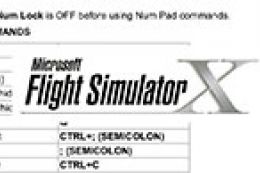

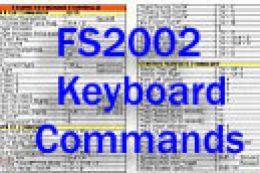
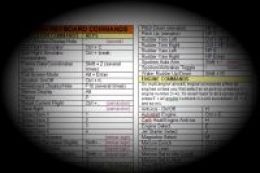








69 comments
Leave a ResponseThe content of the comments below are entirely the opinions of the individual posting the comment and do not always reflect the views of Fly Away Simulation. We moderate all comments manually before they are approved.
Regarding the configuration for taxiing the aircraft, where do I configure the airplane’s “steering wheel” so that I can control turning left, right, and aligning?
Dear Sir/Madam,
It would be helpful for many if you could add an instruction on how to get the SideWinder joystick working.
Thanks and regards,
Cor.
Hi, The keyboard commands provided on your web page is excellent.
However it provides commands for XBox settings.
Is there a similar command sheet for HOTAS controllers?
Thanks!
thank you for all you have done for my life..........
In Boeing 737 when changing views within the cockpit by selecting
Carl + 2for instance, the view changes but on release of the keys press fail to stay in the new position.You advice please
Robert
Downloaded and printed out the flight commands for my husband but super small characters. How to correct it? I've gone into my printer settings to no avail. Thanks.
Would love a printable list of these but for keyboards without Numpad.
To make the lists more useful there should be a 'back to menu' link before and after each section. Otherwise, you have to keep scrolling back to the menu.
What about features like OBS and the Goto Tables, etc.?
Hi everyone! I do have an issue that I would like resolved and that is, how to make my split screen normal again. It's been over 6 months and I think rust is about to set in! Is there any hope of helping me?
Is there any way to open the doors of the plane..?. It's just curiosity. On the other hand, I would like to know if there is a key to type NAVI-GPS as in FSX, very useful for navigation for those of us who don't have much idea to handle the VOR. Thanks.
Very helpful Multiplayer??? How to toggle nameplates on and off the Map keyboard???? TIA.
One thing I don't see in the keyboard commands is " Jetway Attach/Detach".
Hi, A printable comprehensive list of the "essential commands" is useful. With some open lines to easily add your own "essentials"... The given list is much too long for a quick guide.
Can't seem to find fast forward sim rate, x2,x3x4? On msfs 2020. Or even save a flight.
Hi, this is a very very good printable List. I like it. But I am missing all the APU commands in Instruments and Systems - Electric and Instruments and Systems - Engine Instruments Thanks Alhard.
Asian double vag Old skinny lesbian in kitchen Fake celebritys Name amp sangy hardsextube Moneytalks pizza shop Lesbians cleaning toilet caprice whip Kerala anty anna span Foursome sex
Great list and very useful however I didn't see anything regarding "Reverse Thrust" on the list.
We are having trouble with multiplayer aircraft disappearing and then re-appearing, making it hard to fly in formation...help?
That’s a very complete list, thank you. One thing I miss in MSFS is the ability to take a screenshot simply by pressing the “V” key as in FSX/P3D. Is there any way that could be included in your list or is it something I should take up with Asobo?
The autopilot command labeled "Autopilot Reference Airspeed" should actually be labeled "Decrease Autopilot Reference Airspeed". It's the one mapped to Shift + Ctrl + Del.
Great reference -- thank you very much!
THKS, Very useful, will surely print it. WISHLIST If someone could upload a profile of the T16000 joystick, with the most definitions, it would be highly appreciated. Bst. rgds. and good landings.
I Have the Cessna Yoke and throttle controls. Can I use them with this download? I already have the flight Simulator. Acceleration. I had to get a new hard drive installed, and now I can't get it to load. I also purchased another download and I could not get it to install either. I bought it from Microsoft, I got mad and uninstalled it. Someone told me that my computer is too small I used the one for quite a few years and the new hard drive is the same as I had. I went and bought an external hard drive and it has 1.80 TB of 1.81 left on it. The C Disk has 812 GB of free space left on it.
Mike, at sniderm11@gmail.com
This is a great tool, much simpler than having to open Keyboard Controls and hunt down the correct key binding for each function you wish to use.
How do you set BC in the Garmin Autopilot?
Thanks.
well... the last FS I used was MS 2004. Like most, I DL the digital version of 2020 huge mistake. No documentation... almost useless. But thanks to your list I might have a shot at getting past a TO to another local Airport. Hopefully, my logistic wheel and throttle will be here soon...I am dying to try this Sim on my new MSI stealth machine... thanks again for the list.
This may be a moot matter, but I often like to open/close exits/doors and I do not see any keyboard commands for doing so. Now, I have both FS9 and FSX, although I do not fly FSX as much as I do FS9, in FS9 I often start with opening doors and or cargo doors and associated ramps (i.e., the C5A). Kinda quirky, I know, but it is part of the overall fun.
I saw the comments concerning the valuable downloads but, how about a 'copter?
Hi, I have all the GO FLIGHT aware BUT THEY DO NOT WORK WITH MSFS 2020, WHAT CAN I DO TO MAKE THEM WORK?
Awesome list, I will be testing it to see if everything works....thanks.
Please forward all news. Especially how to save a flight. And a good printable keyboard information.
Brilliant lists, but I have to re-format them as there is too much dark grey to print as it is. But that doesn't take away the brilliance of it. Thank you!
Hello,
One thing I don't see in the keyboard commands is " Carb Heat ", This is a feature always used in carb engines. Would be nice to see that added. Thank you for your time. Regards, Andrew Straatsma.
Can Saitek S52 pro not be used in MSFX. My equipment is approx. 15 years old and I can not install the driver? Keld Aaboe.
Just a big thank you for the effort that gave us the download of the MSFS2020 commands archive.
Thanks and I'm using this with a link to your site from other related forums.
I just discovered your site, will see before to subscribe. Thanks.
A good list, thanks. I am using the KEYBOARD as default. The IMPORTANT item left out from everywhere I look: how to get from camera cockpit view to command view (whatever it is called.) Below is what I do: Take brake off by clicking the BRAKE RELEASE manually, Increase throttle manually, Press ctrl-C to return to cockpit view, then crash.
I can not enter the commands to make the nose pitch up. What I see on screen is to use NUM 8, which just does nothing as I've said.
What am I doing wrong?
Thanks in advance, Bob Bondi.
Sydney Harbour is missing the whole structure of the Sydney Harbour Bridge. Also, the Anzac Bridge is also missing. Will these be included in an update?
Where are the joystick commands for FS2020?
Has anyone tried to fly from Malaga Spain LEMG as it is not there?
Thank you for the list, however, if you print the Word document version it is very poorly formatted. there are headings halfway up one page and the relevant on the next page, also no page numbers. Had I produced a document with this formatting for work, I would expect criticism, Good try, but no cigar.
I like to have a rest button for the flight training sessions and pilot logs. Further, also one on the control settings for a plane. Once you have chosen a button it is difficult to change it.
Has anyone tried to fly from Malaga LEMG it's none existent flew over but not there & no ATC to connect!
I noticed that the CH Yoke and Pedals are not supported in MSFS 2020... we need help with that - so many of us have them... and are ready to fly.
You can print portions of a PDF page by taking a snapshot (under Edit on the menu bar) then printing the snapshot.
Thank you very much for the (printable) MSFS commands. I am most happy with it. I have MSFS, so it comes handy at times. And I think MSFS is everything I was looking for in a Flight simulator. It all looks and feels so real.
Impossible to print your document!
Thank you for the help! After more than 10 years using the old good FSX, all that new commands look to me ..."how to shoot a man to the moon in 17 pages of keyboard commands"... I'll try my best...because mapping to adapt it to FSX is unuseful about.
I had pasted one together also. Yours is mostly better but some of the commands are missing on the bottom of some pages. Also if a new page had been inserted at the beginning of a new section it would make finding the commands a lot easier. I tried to fix it in Word but can't figure out what formatting you used to make the buttons. Still going to use yours instead of mine though.
Yea!
Okay already, now my comment is bigger. And by the way this is going to be very handy indeed.
The download had no keystroke list just gobbly-gook :-(
Thank you so much I enjoyed it.
We have listened to everyone's comments and have now included several new documents in the downloadable.
We now have a split-page document so that you may print successfully without everything appearing tiny.
We have also included (by popular demand) a single-page command/binding sheet that shows every single command on one printable page.
Enjoy!
Super these keyboard commands however in PDF they show as one page so I can't print. Is there a way to split the list into several pages so I can print them, thank you keep up the good work.
This would be very handy to have, but the only page that will print is the drone page. Sending this as a single page is an epic mistake. It's also in minuscule print.
Thanks to this list I'm sure, will be a good help in learning MSFS.
Is there any information on controlling the nose wheels steering. The available input Set Steering, increase steering and decrease steering do not work.
Got an E-Mail from you pointing me to this link, thank you! Though the Web-Page layout is very good, the Word-Doc and PDF are merely useless... you have to superimpose by 500% to be able to see anything, and then the quality is too bad to be able to use.
It's very good work and a very useful one. Thanks.
Many thanks, I was making one myself using Excel. One problem, the pdf has a ":" in its file-name and so Winzip won't open it as it sees it as a corrupted file. An Excel version would be really helpful. Thanks. Chris
I downloaded the files but they are in tiny font size and cannot be printed as they are illegible. Perhaps I am doing something wrong but I tried it in both the Word and PDF formats and gave up... I ended up printing the web pages.
Do we have a button for reverse thrust? Please excuse my ignorance.
Both the PDF and the docx file are in some bizarre format where the 300+ lines of key descriptions are all on one page. Shouldn't this kind of thing be available in a PowerPoint or Excel file or in a pdf designed for normal LTR or A4 pages?
How do you take a screenshot? I've tried the "usual" methods, but can't find any pics anywhere!
Thanks, but...
I cannot get either the Docx or the PDF file to print properly. They both seem to be formatted as a single page instead of multiple pages. I cannot find a way to change it so it will print.
When will this be out for Xbox 1X?
Been looking for a manual for this program thanks so much! Very helpful.
A very comprehensive set of commands... I don't think I would have time to fly the aircraft if I had to use and remember the above list; I will be 80 years old in September after having some experience in a company Cessna.
I now enjoy my simulator, and really enjoy using your add on aircraft, I am using ADE and MS Flight Simulator Gold Editions with Accelerate and looking forward to trying MSFS 2020. I have installed the new Brisbane BNE runway using ADE and already flying A380's in and out. I was surprised the MS Flight Sim actually recognizes my new runway 19R and 01L. Keep up the great work, really enjoy Fly-Away.
Been using MSFS (2020) for a few days now and was looking for a command list like this.
Well, this is super handy - thank you for publishing these keyboard commands. I think most of them are covered and I can't see anything missed out but if I do then I'll reply to this comment to let you know.
Thank you Fly Away Simulation!