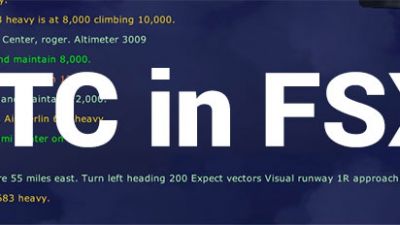
Using ATC in FSX
Mastering the integrated air traffic control system in Microsoft Flight Simulator X and similar aviation software can significantly bolster…
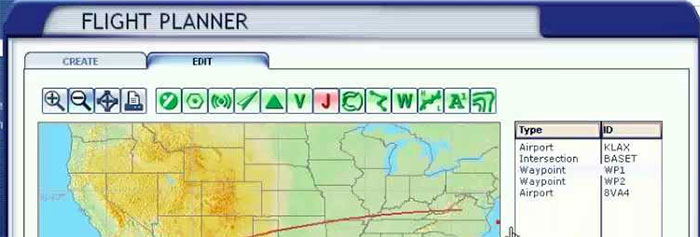
For many years, the ways in which people take to the skies through a flight simulator has been changing. From the early '90s simulations that we witnessed that were short on features and realism to the super realistic service we have today in 2015, using flight simulators has been something that many people have enjoyed for quite some time. However, like every other aspect of flight simulation, the features that are on offer and display have changed entirely and require you to have a strong understanding and knowledge of what to do and when.
Following procedure is vital for every aspect of using an aircraft, as there is obviously so much for you to put in place; as you can see, the list of things that you need to do vary massively. To make sure that you have all the help that you need in setting out your flight and being able to take off and engage within the destination of your flight with ease, you need to think about using the flight planner instead.
It’s a massively useful tool that, when put in the right place, can be the perfect tool for you to make sure that getting around the skies is going to be as easy as possible. There’s lots of to think about over the course of your flight, so having something put together that will make sure you can stay on track and never lose sight or knowledge of where you are or where you are going can be a hugely useful exercise to learn.
All of the little things come into play, here, such as using the flight planner to make long distance flights or to assist with auto pilot.
Since flight simulators are built almost exclusively on realism (and the recently released X-Plane 11 is ultra realistic), you will find that using the FSX Flight Planner can be similar to the real thing. It’s vital to remember, though, that you aren’t a real pilot when using FSX, and you aren’t flying a real plane. Now, you need to be able to understand the concept of using the FSX Flight planner as without doing so you can see some serious problems cropping up later on down the line, starting with the flight!
However, this tutorial was designed to give you all the help that you could possibly need in understanding how to make the flight as enjoyable as possible, without ever holding yourself back in terms of where you will land. Having the right kind of flight planner in front of you will be vital, as you need to be able to call upon the right kind of planning and flight organization to make sure it’ll go according to plan. Like any flight, you need to be able to take off and have a keen understanding of where you are actually going!
In this tutorial, you’ll find all the information that you need about utilizing the flight planner, including;
Please note, by the way, that this is merely our way of doing this; there are many ways to set up a flight plan when using FSX. We just believe, after many years of using FSX and its flight planner, that this is the most effective ay for our kind of flight. If you are finding this does not really work for you, or it’s flawed in some capacity, please visit the forum for more information about how we can help you out more with your flight planning for FSX. Especially for the realists who really need that authentic feel to their flight, it can be hard work convincing yourself to give up something that you had so much time for in the past.
Therefore, to get things moving in the right direction, you need to know where to start. To get beginning, you need to start planning how you are going to be landing at the new destination – this will let you plan everything back the way whilst taking care of the main part, the actual landing at your destination. One thing that you need to do remember when utilizing the flight planner is that you can get inspiration for your journeys via the real flight plans that are out there.
Typically found in ILS format, you’ll be able to give your aircraft the kind of help and inspiration that it needs to make sure that your flight will be able to follow the real-world routes that exist.
Getting started is fairly simple; head on over to AirNav. AirNav can give you access to .PDF files of the ILS approaches that you will be taking when using FSX. This will let you create your own accurate designs whilst ensuring you are following the real procedural standards that are used within FSX. in these plans, you are given access to every little bit of information and detail that you could possibly require if you wish to go to the very pinnacle of FSX flight planning for years to come; to get started, you only need to visit AirNav now.
When you first download these plans, you will likely find that some of them aren’t as helpful as they could be; the area you are flying to might be lacking any strong navigational aids along the way. This means that the airport has no real aids to help you make the flight easier and therefore the whole flight can soon become a little bit of a challenge.
You might find that there is no NDB to follow, ensuring that you are going to have a tougher time navigating your way from the current airport to your destination. However, by using the navigational equipment on nearby air force basses or even another airport that’s within the vicinity, you can find that navigating becomes a whole lot easier.
Working out your flight plan all comes down to how you wish to make the final approach towards the airport that you are flying to. This will make it much easier to actually make the landing properly,, whilst ensuring that you have provided yourself with enough time to make the final approach in a professional and simple manner. One thing you will probably notice when creating a flight plan is that you need to use the various dials within the cockpit to make sure you can intercept the closest possible signal.
When you first start creating an FSX flight plan, you can choose things like the aircraft you will be using as well as the actual weather of the flight. Before making up any specific flight plans, why not make sure that you have the right kind of aircraft – and weather – for whatever it is that you are intending to try out? This will make your life much easier in the long-run, for a start, giving you all the impetus needed to understand what kind of flight plan you actually need to make up, allowing you to get a realistic flight
Remember that the MSFS flight planner is designed to help educate and improve your knowledge of flying; the reasons for using these kinds of tools are so that you can see incremental change for your actual flight capabilities. Being able to change these little things ensures that the overall flight experience you get is going to be tailored towards what you actually need – so make sure that you are able to actually managing to take something away from the flight planner every time you open it up instead of just hoping for the best or forgetting the key steps needed
How realistic are you hoping to get when using FSX? If it’s as close to the real thing as you possibly can, then it’s an absolute must that you pick up how to use the planner. Without it, you will be flying flights that will barely feel realistic and will be taking away from most of the key things you need to do when using FSX. The flight planner is a massive part of your overall performance and future as a simulated pilot so getting this down is going to play a big role in making sure you are learning
Not sure if you really need to bother with using flight paths? Then it can help to know that by doing this you actually are giving FSX something to listen to and follow. If you go on Autopilot, your aircraft will simply go to waypoints and fly that way, rather than trying to do anything too fancy; without flight paths you basically have a fraction of the functionality and power that is needed when you are trying to fly; also, your flights overall progress will be managed by using the use of waypoints to see just how far you have come during the flight itself – it’s a great research barometer
Being able to plan this part of the journey takes a lot of hard work, as you’ll typically need to start putting in place some rather difficult things such as the VOR/DME on the 016 dial. It will take you some time to get used to all of these little quirks and jumps, and can make the overall development and growth of your flight planning a bit more challenging than it had to be.
However, to get started, the process is relatively easy; all you need to do when you load up FSX is;
Click on the “Free Flight” button in the left-side menu prior to launching the game
You’ll then see something called “Flight Planner” appear; simply click this and it will open up the flight planner that comes with FSX
Now, click on the “create” tab and select the “Departure Airport”. This is where you will be leaving from, ensuring that you have all the help that you need
Select an airport from the map that will be where you intend to land at
Next, choose the option “High-Altitude airways” from the “IFR Flight” list, and this will help you create a high-altitude flight plan. Of course, if you are intending on flying closer to the ground you will want to create a “Low-Altitude Airways” selection, instead. It will take a bit of time and patience to get used to this, but it’s vital that you do so
Now, you need select “Find Route” from the list of options. This will now automatically create a flight plan for you based on where you are going VS where you are starting off from
However, you can add to this and change the flight schedule, if you so choose. What you need to do in this circumstance is select each waypoint along the way and you and then delete specific waypoints. This lets you create a more direct route from A to B, cutting out any small gaps or changes; also, make sure that you follow the other colored lines that appear on-screen when you are flying; this indicates other aircraft and it’s best to stay out of one another’s way to avoid any clashes or collisions as you fly
If you wish to make the list more complex, all you need to do is follow the “Add Waypoint” button and add in some extra flight paths along the way. Keep in mind that you want to keep them semi-realistic as you don’t want to be taking large fuel-wasting detours that will also hurt your time
By using the Up and Down keys on the keyboard, you can adjust the altitude for certain points of the flight path
Once you are ready, you can click on the Nav Log and review everything prior to hitting the “Fly Now!” button. This will launch FSX and have you flying through the skies using your plan!
Using the GPS during your flight plan, once it has been filed as is listed above, you will start to notice a rather incredible change in your flight in general. Waypoints will show up quite clearly on the GPS, as well as making sure that you can start to understand where you actually are within your flight. Using a GPS system is hugely useful when you are flying an aircraft in FSX, but it’s a vital part of making sure that you can get everything possible from the flight planner
You’ll also get a nice little symbol to show you where you are on the map and where you need to be going ; airports will also be listed for good measure, helping you improve your understanding and knowledge of where you are in the skies at any particular, given time
Another key aspect of flying with the GPS + flight planner combo is the fact that it shows you how far off course you are, as well as the right track that you should be on, broken down into m. this also shows you the distance to the night waypoint/airport in the flight plan which can be good for keeping yourself up to date
Using the GPS add-on along with your plan is absolutely vital to get the most information – you need to understand all of these little projects as it’s the definition between a professional and accurate flight and a lucky flight
Make sure that you are using the Garmin 500 GPS unit, which is typically used by most aircraft within FSX. if you try and use the planner with another kind of GPS you can receive varying quality of results in terms of accuracy or even reality
When you start using flight planning, you need to consider the importance of ATC, or Air Traffic Control. By vectoring your aircraft to manage its new flight plan as best as possible, you can get far more value from using the flight simulation GPS and flight planner purely through the help provided by ATC
There are many tips and tricks to put in place when using GPS software, but the most important are – without a doubt – getting use of air traffic control, and getting use of your own GPS system as it provides you with some much needed accuracy and precision
Below is a tutorial video on how to use the FSX Flight Planner created by T4U Tutorials.
Can I download online charts to help me find out where to go and how to fly?
Yes, these are found at websites such as Airnav. If you want to give yourself the most comprehensive flying experience you can, we can only recommend checking out the free flight plans provided over at Airnav
Does Flight Panning work with Autopilot?
Yes, if you input a flight plan and upload it onto your GPS, you should be able to get total and complete control over the autopilot feature so that it will just follow the instructions that you have personally set
Are there alternative flight planners out there that you can use with FSX?
Yes, although the original flight planner holds all of the features and requirements that you could possibly need. If you do need help with this, though, you’ll find it in abundance by using the excellent FS Commander or PFPX, otherwise known as the Professional Flight Planner X
Does using the flight planner affect FSX’ performance?
No, the correlation between planner and actual simulator is very cohesive so you can notice a very easy level of performance being provided by your PC if you start using FSX and the flight planner along with it
Has the flight planner been upgraded since FSX was released?
Any changes that have been made to the flight planner are included within the popular downloads for FSX, Service Packs 1 and 2 respectively
I cannot get my FSX loader to find my flight plans – what’s wrong?
Are you making sure to save your flight plans after making them? Make sure that once you are ready you export the file for future usage, as well as easily uploading into the actual interface of your GPS system for quick and easy management later down the line
A massive part of modern flying, using a flight simulator and its flight planning software is an absolute must for anyone who wants to see long-term, progressive change within their business. To make sure that this comes, we can only recommend making sure that you give the flight planner a chance. It’s one of the most useful features out there and, in the terms of those learning in the hope of becoming a real-life pilot at one stage; it’s one to the most vital parts of the flying process in 2015, as well. Without your flight plans, getting lose becomes easy!
After all, you are flying around in an almost unlimited sky; how are you going to be able to manage dealing with that without the right planning and location understanding? Unless you have an eidetic memory you are unlikely to remember every route you fly, so having a flight plan ready to look at for quick reference can be the way forward for you. Take out all of the difficulty in your typical flight days just by adding in a bit of magic via the flight planner. It takes just a few seconds to set up prior to every flight and takes away a lot of the problems many simulated pilots will suffer from when using this kind of software.
It’s a massive part of flying in general, and will usually give you the kind of situation that you need to make sure you have a comfortable, safe flight. It’s all about management and preparation when it comes to getting a successful flight, not being able to master everything and do it with your eyes shut!
Instead, you should be looking to learn from the software; including using the flight planner for every flight you use after now.
We also have a stand-alone flight planner available in the file library here.
Upgrade Microsoft Flight Simulator, FSX, P3D & X-Plane in minutes with our curated file library packed with aircraft, scenery, liveries, and utilities.
Ready to upgrade your hangar?
Browse the free file library
15 comments
Leave a ResponseThe content of the comments below are entirely the opinions of the individual posting the comment and do not always reflect the views of Fly Away Simulation. We moderate all comments manually before they are approved.
Hi , there is a mistake in second question of FAQ ("flight panning" instead of "flight planning")
Thanks for your nice article
I have had some fun in the past with FSX flight planner, for example Flying from EGLL to KMIA ,KLAX, KATL for example will plan a route that goes in some weird directions. CYVR to EGLL route plans a trip to the West of Alaska ??? But I have found the North/ South plans are more realistic. Perhaps this is a problem with my installation or is it a glitch in FSX. But as I now use a third party flight planner it is no longer a problem for me
"If you wish to make the list more complex, all you need to do is follow the “Add Waypoint” button and add in some extra flight paths along the way. By using the Up and Down keys on the keyboard, you can adjust the altitude for certain points of the flight path."
I may be doing something wrong these last years since SFX was issued, but I can find no method of adding a waypoint other than making the map large enough to identify the existing waypoints and dragging the line of flight shown over to the waypoint you wish to add. Further, a lot of the displayed waypoints no longer exist and current waypoints are missing and have to be added using tools like Airport Design Editor by locating their coordinates and placing them before dragging the line of flight to the newly created waypoint.
Additionally, the up and down arrow for altitude only works for the entire top of ascent to top of descent altitude. Otherwise it is a good tool for creating flight plans and even using these in addon ATC programs.
I use both FSX and FSC flight planner and tracking software, there are glitches in both, I correct and keep on flying.
Conclusion 1st para 3rd word from last should be LOST not LOSE.
years ago I was a student pilot when it came to the cross country you had in learned as rote memory on how to plan and cross check progress on a trip Later when my flights were longer that training was vital to keeping me on track. I will always be a paper map and pencil line navigator at heart as all electronics fail at some point.
Now we come to today and I still use flight planning on any cross country even in Microsoft Flight Simulator. It is very helpful to know the leg and all the data you get to complete a successful flight.
You say: If you wish to make the list more complex, all you need to do is follow the “Add Waypoint” button and add in some extra flight paths along the way. Keep in mind that you want to keep them semi-realistic as you don’t want to be taking large fuel-wasting detours that will also hurt your time
By using the Up and Down keys on the keyboard, you can adjust the altitude for certain points of the flight path
Q: where is the add waypoint button? Q: ..using up/down arrows to adjust altitude? How?
Hi Ian FSIM provides instructions to do an ILS approach and landing with smaller aircraft but do you know where I can find similar instructions applicable to 747-400 and similar aircraft ?
Very good information I have a question. When I create a flightplan the initial plan draws a straight line between airports I can get the approach to landing set up but when the plane asks if I want to put the aircraft on the runway it usually puts the aircraft at the wrong end of the runway. I can not depart straight out on the flightplan and have to veer to the flightplan after taking off.
any help appreciated
Is it possible to search the database for a waypoint in the FSX flight planner? It's quite time-consuming and sometimes difficult to find a particular intersection. Also, is it possible to download/install an updated database for the FSX flight planner?
An excellent article on the flight planner. A question I don't seem to be able to find the answer to: Using Flight Planner the ATC will instruct you from starting point to destination. If I add waypoints, will the ATC instruct me to each waypoint or will it only guide me directly from start to destination?
Hello Shafeek, I really enjoyed some of your Videos. Please confirm How Can One Distinguish between an Airway and a Waypoint? Many thanks for all your help in this smatter.
In fact the deeper one gets in aviation knowledge the more painfully insufficient the default FSX flight planner and ATC gets.
Hi, I would really like an upgraded scenery say from Bathurst NSW to Mangalore, Shepperton. Bendigo, Albury.
Having issues with the FSX SE flight planner where any plan I have saved when loaded puts EVERYTHING at LAT 0 LON 0. I think it may be a permissions issue but all efforts to rectify have failed.
Downloaded flight plans seem to load fine.