
AFCAD File Update For EKCH
Kastrup Airport EKCH gets a sharper, more realistic ground layout in Microsoft Flight Simulator X with updated taxiways, service roads, and parking that mirrors current Copenhagen gate assignments, including CPH Go. Choose standard runway behavior or an optional crosswind setup to run all three runways, plus extra objects and an improved tower viewpoint.
- File: ekch_rs_fsx.zip
- Size:608.27 KB
- Scan:
Clean (4d)
- Access:Freeware
- Content:Everyone
Enhance Kastrup Airport (EKCH) in Copenhagen, Denmark with this freeware upgrade by Ray Smith. It offers two distinct AFCAD file choices, improved ground layouts, and refined parking assignments that align with real-world operations. This add-on is designed for the default rendition of Kastrup within Microsoft Flight Simulator X and brings crosswind runway functionality, taxiway updates, and more.
Key Additions and Updates
- Crosswind Runway Configuration: An optional file activates all three runways simultaneously, allowing more realistic distribution of arrivals and departures.
- Terminal CPH Go and Assigned Parking: Detailed gates and stands match the airport’s current parking chart, including the budget facility CPH Go.
- Revised Taxiway Pathing: Taxiways and signage reflect up-to-date charts to facilitate navigational accuracy.
- Vehicle Road Improvements: Ground support vehicles follow accurately aligned service roads, ensuring smoother ground traffic flow.
- Enhanced Tower Viewpoint: Includes a customized tower perspective from the top of the eastern control tower for expanded visibility.

Realistic Kastrup Airport environment with refined surfaces and signage.
Included Files
The package provides three BGL files for specialized runway and object handling:
- EKCH_RS.BGL
- Standard operation for runways, emulating default takeoff and landing assignments.
- EKCH_CW_RS.BGL
- Enables the crosswind runway so all three runways can be active concurrently.
- EKCH_OBJ.BGL
- Offers additional airport objects, including details around Terminal 3.
Runway Control Choices
- EKCH_CW_RS.BGL deploys multiple active runways for more authentic traffic flow.
- EKCH_RS.BGL retains default runway patterns for simpler operations.
- Parking allocations remain consistent in both configurations.
Installation Instructions
- Remove Older Versions: If an earlier modification by Ray Smith is installed, delete or relocate those files outside the simulator directory.
- Select One Runway File: Place either EKCH_CW_RS.BGL or EKCH_RS.BGL in:
Flight Simulator X/Addon Scenery/scenery. - Add Airport Object File: Move EKCH_OBJ.BGL into:
Flight Simulator X/Scenery/Global/scenery. - Jetway Extension Textures: Copy
jfk_jetway.dds(day) andjfk_jetway_LM.dds(night) fromFSX/Scenery/NAME/TexturetoScenery/Global/Texture. This step is needed only if it has not been done previously for other Ray Smith airports. - Load the Simulator: Launch Microsoft Flight Simulator X to see the updated airport features in action.
Important Notes
- Ensure only one file named EKCH_RS.BGL (either crosswind or non-crosswind version) resides in
Addon Scenery/sceneryto prevent conflicts. - Using the EKCH_CW_RS.BGL will introduce “fake” runway entries in ATIS; this is necessary to activate non-parallel runways. To avoid hearing those, opt for the default EKCH_RS.BGL.
- Remove any other AFCAD files for EKCH provided by AI traffic add-ons or third parties to prevent parking or runway assignment issues.
Uninstallation
Simply delete the above BGL files from their respective folders, which restores the default airport data. Once removed, the stock Kastrup Airport reappears as originally included in the simulator.

Finding the Scenery
- FSX/Prepar3D Coordinates:
-
55.61800000,12.65080000
Use the downloaded flight plan file by launching FSX/P3D, selecting "Load Flight Plan" in the flight planner, and choosing the .pln file. Your aircraft will be positioned directly at the add-on’s location. - Decimal Degrees (DD):
-
Latitude: 55.618000°
Longitude: 12.650800° - Degrees, Minutes, Seconds (DMS):
-
Latitude: 55° 37' 04.800" N
Longitude: 12° 39' 02.880" E
Map Location
The archive ekch_rs_fsx.zip has 10 files and directories contained within it.
File Contents
This list displays the first 500 files in the package. If the package has more, you will need to download it to view them.
| Filename/Directory | File Date | File Size |
|---|---|---|
| EKCH.jpg | 10.31.12 | 166.61 kB |
| EKCH1.jpg | 10.31.12 | 180.45 kB |
| EKCH2.jpg | 10.31.12 | 178.97 kB |
| EKCH_CW_RS.BGL | 10.31.12 | 87.93 kB |
| EKCH_OBJ.BGL | 10.31.12 | 55.77 kB |
| EKCH_RS.BGL | 10.31.12 | 87.42 kB |
| ReadMe.txt | 11.02.12 | 3.93 kB |
| FSX_ekch_rs | 10.31.12 | 0 B |
| flyawaysimulation.txt | 10.29.13 | 959 B |
| Go to Fly Away Simulation.url | 01.22.16 | 52 B |
Installation Instructions
Most of the freeware add-on aircraft and scenery packages in our file library come with easy installation instructions which you can read above in the file description. For further installation help, please see our Flight School for our full range of tutorials or view the README file contained within the download. If in doubt, you may also ask a question or view existing answers in our dedicated Q&A forum.
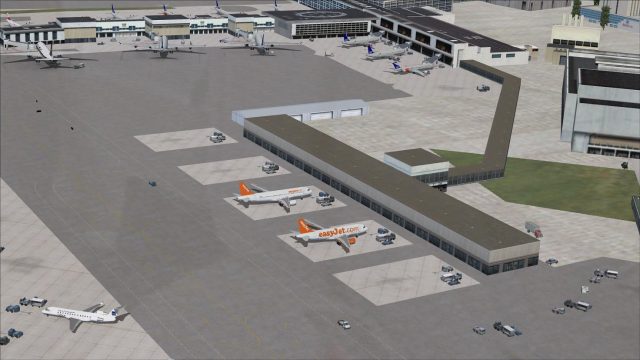





 Denmark
Denmark 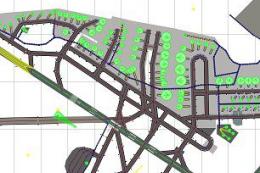

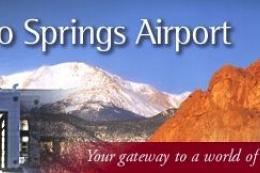









2 comments
Leave a ResponseThe content of the comments below are entirely the opinions of the individual posting the comment and do not always reflect the views of Fly Away Simulation. We moderate all comments manually before they are approved.
Is the traffic apart of the scenery or is it WOAI?
Checked. Not at all according to real-world positions.