
AFCAD File For EFHK Update
Helsinki Vantaa (EFHK) gets a more chart-accurate AFCAD with revised taxiways, signage, and ground markings, plus additional parking, improved service vehicle routes, and a rooftop-style tower viewpoint. Choose standard runway behavior or an optional crosswind configuration that enables triple-runway arrivals and departures in Microsoft Flight Simulator X.
- File: efhk_rs_fsx.zip
- Size:544.01 KB
- Scan:
Clean (10d)
- Access:Freeware
- Content:Everyone
Experience a refined layout while flying into Vantaa International Airport (EFHK) in Helsinki, Finland. This update, crafted by Ray Smith, brings expanded runway options and meticulously accurate ground markings for Microsoft Flight Simulator X. You will discover optional crosswind runway activation, numerous parking additions, and updated support vehicle paths designed to align with the latest aerodrome charts. The vantage point from the virtual control tower now provides an immersive rooftop perspective, enhancing your situational awareness when active in tower view.
Refined Airfield Configuration and Runway Options
The revamped files accurately reflect Vantaa Airport’s real-world layout, including recent changes in taxiways and signage. Two distinct BGL files manage the runway usage pattern:
- EFHK_CW_RS.BGL
- Implements the crosswind runway configuration, letting all three runways accommodate simultaneous arrivals and departures. This approach helps spread traffic across multiple surfaces for more balanced operations.
- EFHK_RS.BGL
- Matches conventional runway routines. Although it does not open the crosswind runway for concurrent movements, it retains the enhanced ground layout and additional parking resources.
Regardless of which operational file you select, all gate assignments remain consistent. Both files enhance real-world accuracy with ample parking positions for a range of aircraft sizes.
File Inclusions and Purpose
This package contains a total of four BGL files, each with a dedicated function:
- EFHK_RS.BGL or EFHK_CW_RS.BGL – Controls runway operations.
- EFHK_CVX.BGL – Modifies airport terrain and flattens or excludes default scenery elements.
- EFHK_OBJ.BGL – Provides specific architectural objects essential for enhanced realism.
Steps for Installation
- Remove any previously installed Ray Smith modifications for EFHK. To preserve them, move the old files into a backup folder outside of your simulator directory.
- Select only one runway operation file (EFHK_RS.BGL or EFHK_CW_RS.BGL) and place it together with the EFHK_CVX.bgl file into your Flight Simulator X/Addon Scenery/scenery folder.
- Place EFHK_OBJ.BGL in Flight Simulator X/Scenery/Global/scenery.
Optional Jetway Textures
To view added jetway extensions, copy jfk_jetway.dds (day) and jfk_jetway_LM.dds (night) from the FSX/Scenery/NAME/Texture folder into FSX/Scenery/Global/Texture. If you have completed this step for another airport by Ray Smith, you can skip it.
Screenshot of Helsinki Vantaa

Screenshot of Vantaa International Airport, Helsinki.
Important Constraints
Only one runway file (EFHK_RS.BGL or EFHK_CW_RS.BGL) must remain active within Addon Scenery/scenery at any time. Having multiple AFCADs for the same airport can lead to conflicts. Also, keep in mind the crosswind setup triggers additional runway entries in ATIS communication, which can be disregarded if you prefer the expanded parallel operation benefits.
Removal Instructions
To restore the default airport, remove the installed BGL files from the relevant folders. Once these files are deleted, Microsoft Flight Simulator X will revert to its original depiction of Helsinki's Vantaa International Airport.
This modification, authored by Ray Smith, is offered as freeware to enhance your simulator experience. The airport itself, also known as Helsinki-Vantaa, is situated close to the city center and is the principal international gateway in Finland, handling significant passenger traffic and diverse airline operations. This updated AFCAD aims to replicate the real-world complexity of EFHK, providing a more engaging and authentic virtual flight environment.

Finding the Scenery
- FSX/Prepar3D Coordinates:
-
60.31720000,24.96330000
Use the downloaded flight plan file by launching FSX/P3D, selecting "Load Flight Plan" in the flight planner, and choosing the .pln file. Your aircraft will be positioned directly at the add-on’s location. - Decimal Degrees (DD):
-
Latitude: 60.317200°
Longitude: 24.963300° - Degrees, Minutes, Seconds (DMS):
-
Latitude: 60° 19' 01.920" N
Longitude: 24° 57' 47.880" E
Map Location
The archive efhk_rs_fsx.zip has 11 files and directories contained within it.
File Contents
This list displays the first 500 files in the package. If the package has more, you will need to download it to view them.
| Filename/Directory | File Date | File Size |
|---|---|---|
| EFHK.jpg | 11.08.12 | 176.36 kB |
| EFHK1.jpg | 11.08.12 | 167.34 kB |
| EFHK2.jpg | 11.08.12 | 130.25 kB |
| EFHK_CVX.bgl | 11.09.12 | 322 B |
| EFHK_CW_RS.BGL | 11.09.12 | 82.46 kB |
| EFHK_OBJ.BGL | 11.09.12 | 49.90 kB |
| EFHK_RS.BGL | 11.09.12 | 82.00 kB |
| ReadMe.txt | 11.09.12 | 4.01 kB |
| FSX_efhk_rs | 11.09.12 | 0 B |
| flyawaysimulation.txt | 10.29.13 | 959 B |
| Go to Fly Away Simulation.url | 01.22.16 | 52 B |
Installation Instructions
Most of the freeware add-on aircraft and scenery packages in our file library come with easy installation instructions which you can read above in the file description. For further installation help, please see our Flight School for our full range of tutorials or view the README file contained within the download. If in doubt, you may also ask a question or view existing answers in our dedicated Q&A forum.






 Finland
Finland 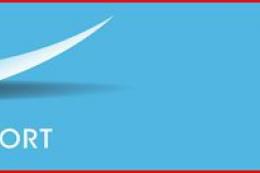

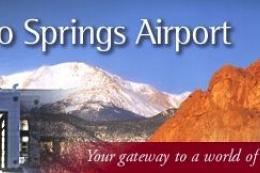









0 comments
Leave a Response