FSX Tessera Int'l Airport Scenery
Scenery Tessera Int'l Airport (LIPZ), Venice, Italy. A total makeover of the default airport including new terminal, correct numbering of gates and parking, extra fuel trucks and mode. By Ray Smith.
- Country
-
Italy
- Download hits
- 561
- Compatibility
- Flight Simulator XPrepar3D
- Filename
- lipz_ade_rs.zip
- File size
- 37.04 KB
- Virus Scan
- Scanned 14 days ago (clean)
- Access to file
- Free (Freeware)
- Content Rating
- Everyone
Scenery Tessera Int'l Airport (LIPZ), Venice, Italy. A total makeover of the default airport including new terminal, correct numbering of gates and parking, extra fuel trucks and mode. By Ray Smith.
I have given this airport a total makeover designed with the latest version of ADE (v1.46) and made only for the FSX default airport: the new terminal now rebuilt from the FSX buildings library, gates/parking numbered in the correct order with extra parking, extra fuel trucks, rwy 4L/22R now a taxiway as in real life, taxiways and taxi signs updated, support vehicle roads added and many other improvements, airport views are from inside the new control tower (when in tower view) please view the readme before installation
I have not assigned the parking as i am unsure who parks where, the only information i've found looks like it is very much at random with so many different airlines that frequent this airport, if anyone knows of the parking arrangements please let me know.
There are 2 BGL files 'LIPZ_ADE_RS.BGL' and a 'LIPZ_ADE_OBJ.bgl' file. The LIPZ_ADE_OBJ.BGL is the scenery objects file, Please make sure this goes into the correct folder.
To Install:
1. Take the LIPZ_ADE_RS.BGL file and place it into: Flight Simulator X/Addon Scenery/scenery folder.
2. Take the LIPZ_ADE_OBJ.BGL file and place it into: Flight Simulator X/Scenery/Global/scenery folder.
3. There are jetway extensions and to see these you need to add the textures for them, please follow these steps:
Browse to the FSX\Scenery\NAME\Texture folder. Go down the list until you see jfk_jetway.dds (day texture) and jfk_jetway_LM.dds (night texture).
"COPY" them from that folder and "PASTE" them into the Scenery\Global\Texture folder.
4. Start up the Flight Sim and the changes will be present
IMPORTANT NOTE: PLEASE ONLY USE ONE LIPZ.BGL FILE:
i.e: make sure there is only ONE 'LIPZ.BGL' FILE in the Addon Scenery/scenery folder at any time, remove/delete any other LIPZ.bgl to avoid incorrect parking
To Uninstall:
1. Delete/remove the BGL files and the default will then be active.
OPTIONAL: There are additional apron lights in many areas, and if you wish to see these you need to add the textures for them (this is not mandatory as they are only scenery objects) please follow these steps:
'Browse' to the FSX\Scenery\OCEN\texture folder. Go down the list until you see these 3 textures: map05.dds(day texture) map05_lm.dds(night texture) and map05_specular.dds
"COPY" them from that folder and "PASTE" them into the Scenery\Global\Texture folder.
Then Start up the Flight Sim and the changes will be present
Acknowledgements
ADE Utility (Freeware) - Jon Masterson.
And my ever enduring wife to put up with the hours spent making these files.
TIP: when at LIPZ in tower view: go to your control settings and look for the "View track/pan Toggle" allocate a keyboard key stroke to it (I allocated a button on my controller) this will unlock the user aircraft, then you can use the hat switch to pan 360 degrees around the airport, hitting the key stroke again (in my case a button) will return you to the user aircraft position.
Enjoy and Happy flying.
Ray

Finding the Scenery
- FSX/Prepar3D Coordinates:
-
45.50530000,12.35190000
Use the downloaded flight plan file by launching FSX/P3D, selecting "Load Flight Plan" in the flight planner, and choosing the .pln file. Your aircraft will be positioned directly at the add-on’s location. - Decimal Degrees (DD):
-
Latitude: 45.505300°
Longitude: 12.351900° - Degrees, Minutes, Seconds (DMS):
-
Latitude: 45° 30' 19.080" N
Longitude: 12° 21' 06.840" E
Map Location
The archive lipz_ade_rs.zip has 6 files and directories contained within it.
File Contents
This list displays the first 500 files in the package. If the package has more, you will need to download it to view them.
| Filename/Directory | File Date | File Size |
|---|---|---|
| LIPZ_ADE_OBJ.BGL | 12.03.09 | 111.88 kB |
| LIPZ_ADE_RS.BGL | 12.03.09 | 27.46 kB |
| ReadMe.txt | 12.03.09 | 3.52 kB |
| FSX_lipz_ade_rs | 11.25.09 | 0 B |
| flyawaysimulation.txt | 10.29.13 | 959 B |
| Go to Fly Away Simulation.url | 01.22.16 | 52 B |
Installation Instructions
Most of the freeware add-on aircraft and scenery packages in our file library come with easy installation instructions which you can read above in the file description. For further installation help, please see our Flight School for our full range of tutorials or view the README file contained within the download. If in doubt, you may also ask a question or view existing answers in our dedicated Q&A forum.
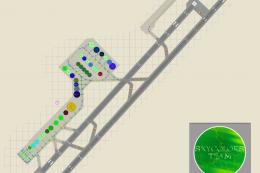








0 comments
Leave a Response