FSX Austin Bergstrom International Airport (KAUS) Scenery
Austin Bergstrom International Airport (KAUS) scenery refresh sharpens the default field with updated taxiways and signage, realistic assigned parking, a new control tower, added fuel trucks, service roads, lighted helipads, and improved airside detail aligned to current charts for smoother ground operations in FSX.
- File: kaus_ade_rs_fsx.zip
- Size:22.98 KB
- Scan:
Clean (7d)
- Access:Freeware
- Content:Everyone
Austin Bergstrom International Airport (KAUS), Texas (TX). An update of the default airport with assigned parking, adding taxiway signs, updated taxiways, new control tower, added fuel trucks and much more. By Ray Smith.
-Scenery-fsx1.jpg)
Austin Bergstrom International Airport Logo.
This airport was designed with the latest version of ADE (v1.47) and made only for the FSX default airport: assigned parking with extra parking, missing taxi signs added, taxiways and Taxi signs updated to the latest charts, new control tower, fuel trucks now added, support vehicle roads added, lighted helipads added and many other improvements, airport views are from inside the control tower (when in tower view) please view the readme before installation.
There are 3 BGL files: KAUS_ADE_RS.BGL, KAUS_ADE_CVX.bgl and a KAUS_ADE_OBJ.BGL file.
The KAUS_ADE_RS.BGL is the Main airport file.
The KAUS_ADE_CVX.bgl file removes the Autogen and adds the roads at the rear of the Terminal and should always be used.
The KAUS_ADE_OBJ.BGL file is the scenery objects file and should also always be used.
Please make sure this file goes into the correct folder.
To Install:
1. Take the KAUS_ADE_RS.BGL and the KAUS_ADE_CVX.bgl file and place them into: Flight Simulator X/Addon Scenery/scenery folder.
2. Take the KAUS_ADE_OBJ.BGL file and place it into: Flight Simulator X/Scenery/Global/scenery folder.
3. Start up the Flight Sim and the changes will be present.
IMPORTANT NOTE: PLEASE ONLY USE MY KAUS.BGL FILES:
i.e: make sure there is only THE KAUS_RS.BGL FILE and the KAUS_CVX.bgl file in the Addon Scenery/scenery folder at any time, remove/delete any other KAUS.bgl to avoid incorrect parking and other airport conflicts.
To Uninstall:
1. Delete/remove the BGL files and the default will then be active.
Acknowledgements:
ADE Utility (Freeware) - Jon Masterson.
And my ever enduring wife to put up with the hours spent making these files.
TIP: when at KAUS in tower view: go to your control settings and look for the "View track/pan Toggle" allocate a keyboard key stroke to it (i allocated a button on my controller) this will unlock the user aircraft, then you can use the hat switch to pan 360 degrees around the airport, hitting the key stroke again (in my case a button) will return you to the user aircraft position.
Enjoy and Happy flying.
Ray

Finding the Scenery
- FSX/Prepar3D Coordinates:
-
30.19440000,-97.67000000
Use the downloaded flight plan file by launching FSX/P3D, selecting "Load Flight Plan" in the flight planner, and choosing the .pln file. Your aircraft will be positioned directly at the add-on’s location. - Decimal Degrees (DD):
-
Latitude: 30.194400°
Longitude: -97.670000° - Degrees, Minutes, Seconds (DMS):
-
Latitude: 30° 11' 39.840" N
Longitude: 97° 40' 12.000" W
Map Location
The archive kaus_ade_rs_fsx.zip has 7 files and directories contained within it.
File Contents
This list displays the first 500 files in the package. If the package has more, you will need to download it to view them.
| Filename/Directory | File Date | File Size |
|---|---|---|
| KAUS_ADE_CVX.bgl | 11.18.10 | 712 B |
| KAUS_ADE_OBJ.BGL | 11.18.10 | 24.97 kB |
| KAUS_ADE_RS.BGL | 11.18.10 | 33.95 kB |
| ReadMe.txt | 11.18.10 | 2.56 kB |
| FSX_kaus_ade_rs | 11.18.10 | 0 B |
| flyawaysimulation.txt | 10.29.13 | 959 B |
| Go to Fly Away Simulation.url | 01.22.16 | 52 B |
Installation Instructions
Most of the freeware add-on aircraft and scenery packages in our file library come with easy installation instructions which you can read above in the file description. For further installation help, please see our Flight School for our full range of tutorials or view the README file contained within the download. If in doubt, you may also ask a question or view existing answers in our dedicated Q&A forum.


 United States of America
United States of America 







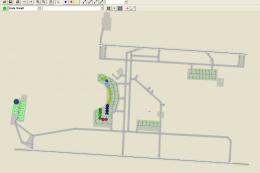


0 comments
Leave a Response